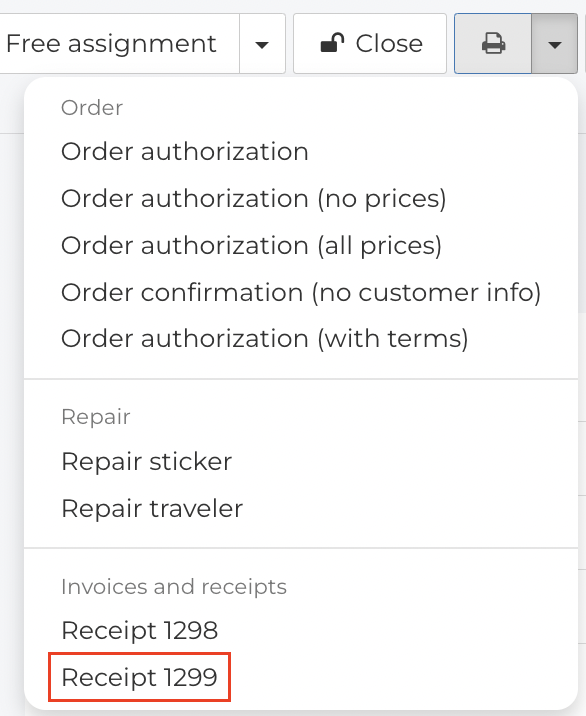How do I refund payments?
Fixably makes it easy to refund a payment with the same Order where you created the original transaction.
- Release Notes
- Newly Released Features
- Getting Started
- Roles & Permissions
- Manifests
- Order Management
- Automations
- Employee Management
- Customer Management
- Customer Portal
- Stock Management
- Part Requests
- Price Lists
- Invoicing
- Reporting
- Custom Fields
- Integrations
- GSX
- Shipments
- Service Contracts
- Configuring Your Environment
- Incoming Part Allocation
- Appointment Booking
Table of Contents
Refunding a Closed Order
- To refund a payment associated with an Order that has been Charged and Dispatched, navigated to the original Order.
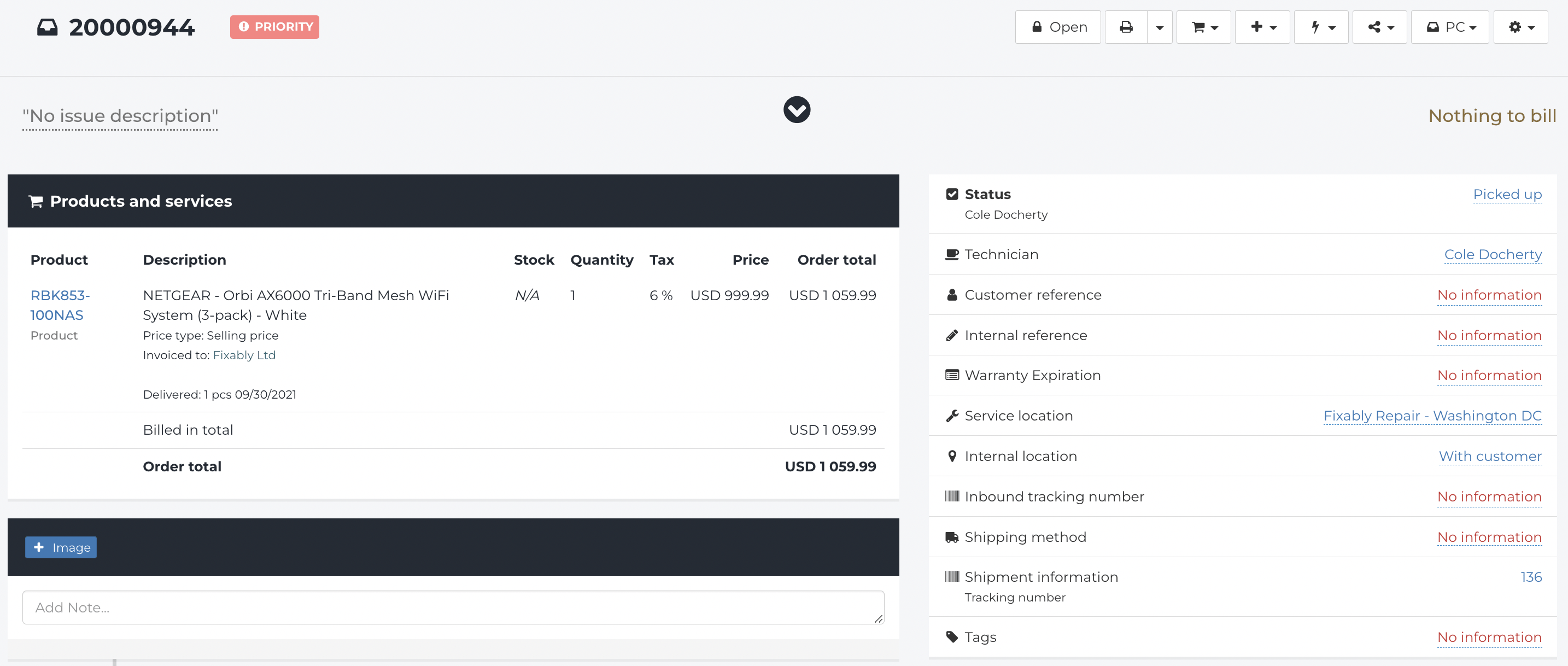
- If the Order is closed, click the Open button.

- Click on the Product Code and then Add Refund from the Products and services list.
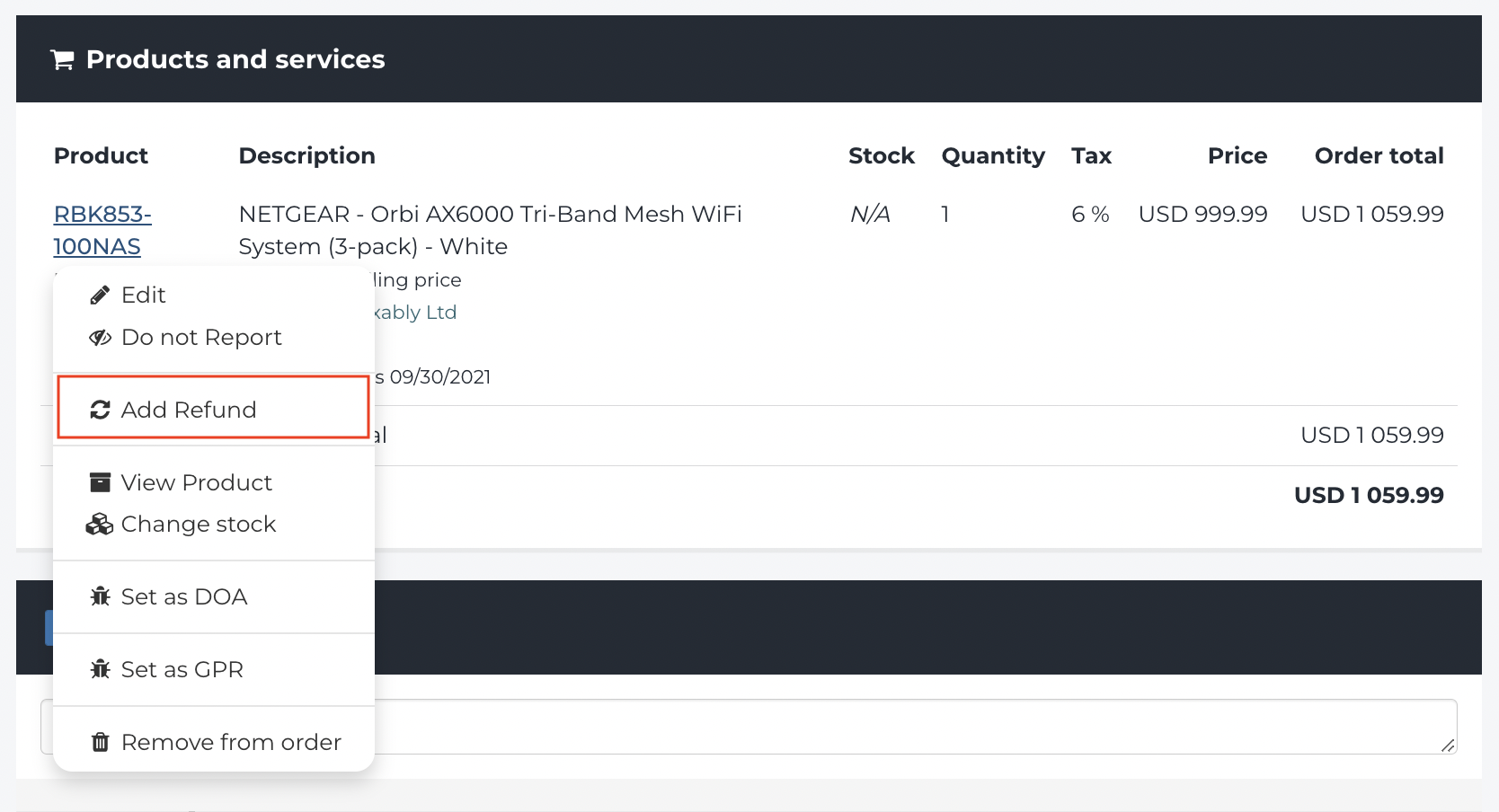
- Fixably will automatically add a Refund line with the original Product to the Order.
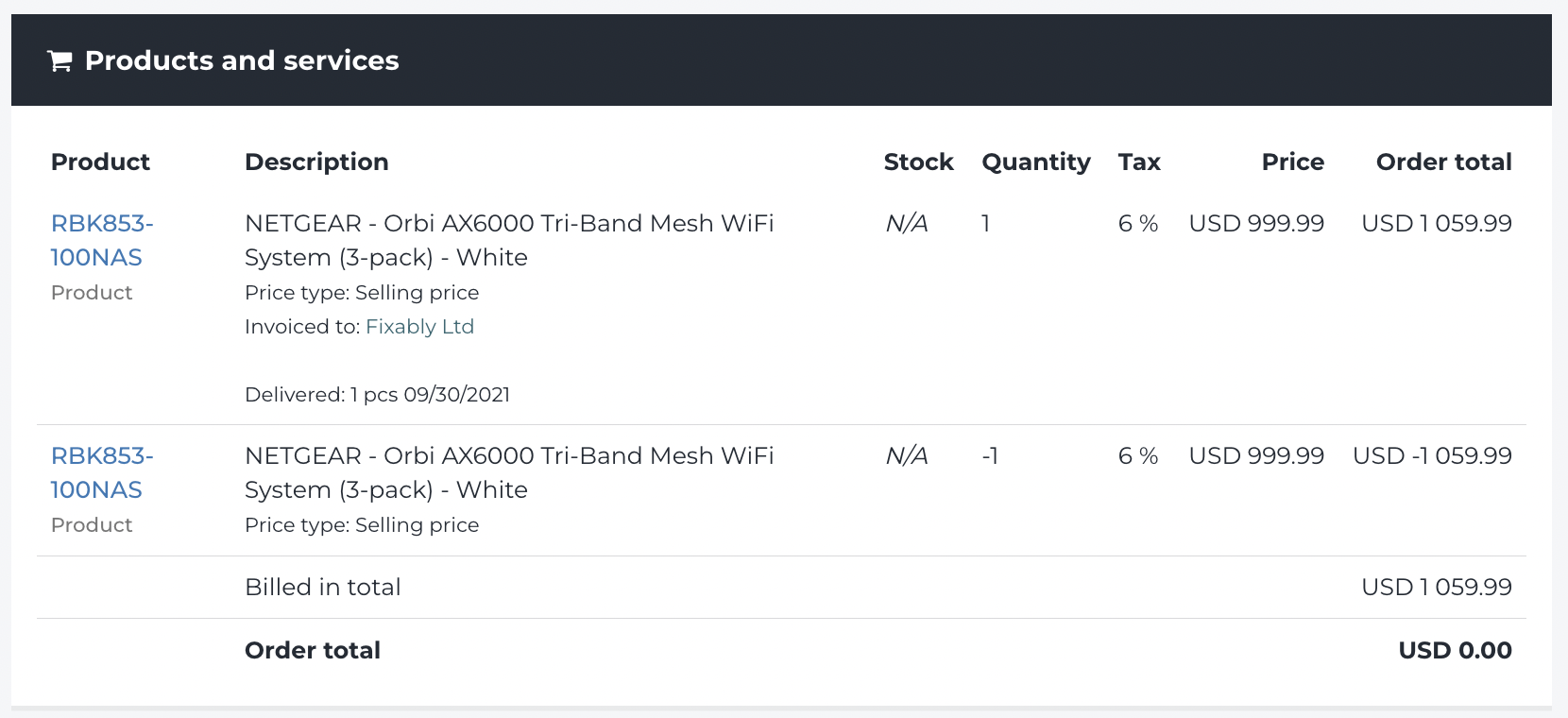
- If multiple Products need to be refunded, repeat the process for each Product.
- Process the customer's Refund by clicking on the Charge menu and then Charge.
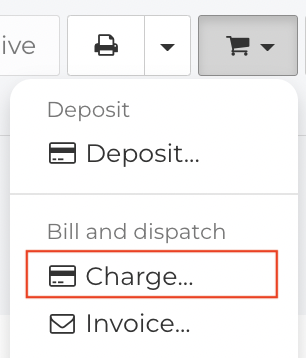
- The customer's original Payment Method will be listed. If you are using an integration such as Moneris or Stripe, Users are only presented with the original Payment Method. Administrators can adjust this if required.
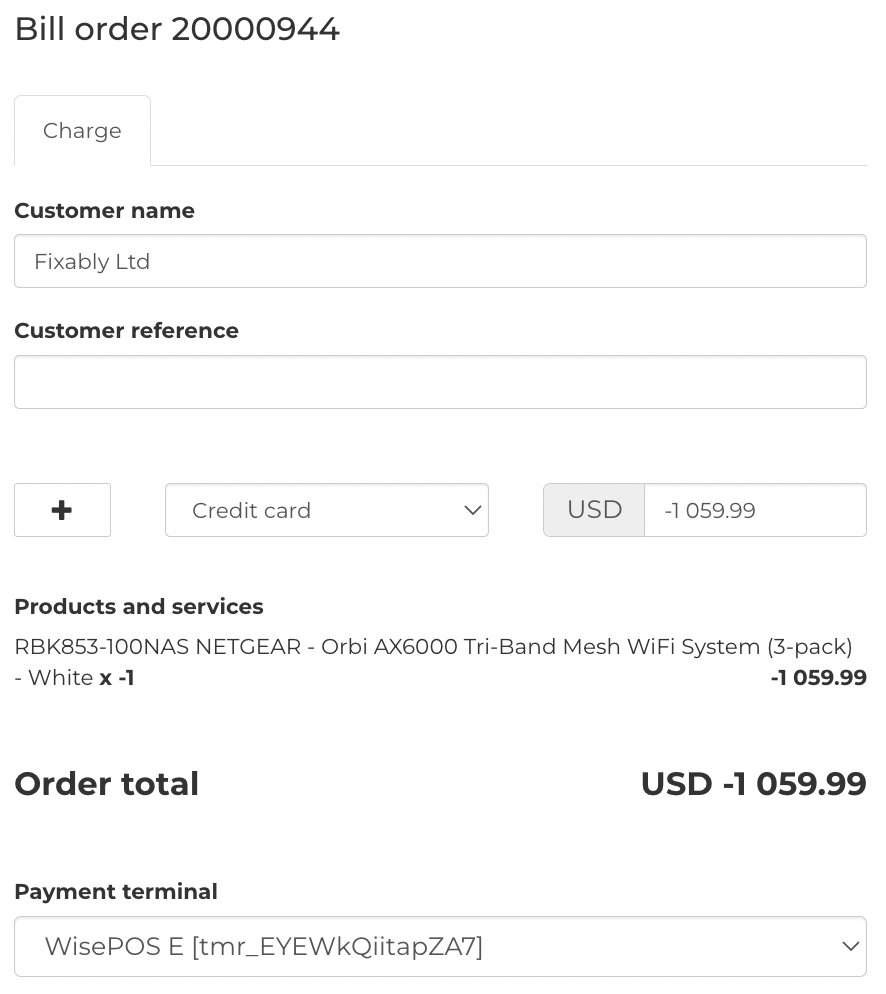
Note: refunds of payments processed through the Customer's Portal are not currently supported.
- Confirm that the details are correct and click Accept to process the Refund.

- Fixably will automatically return the inventory to Stock and create a credit Receipt under the Files menu.
- When you have completed the Refund, make sure the Order is Closed.

Refunding a Deposit
- To Refund a Deposit, navigate to the appropriate Order.
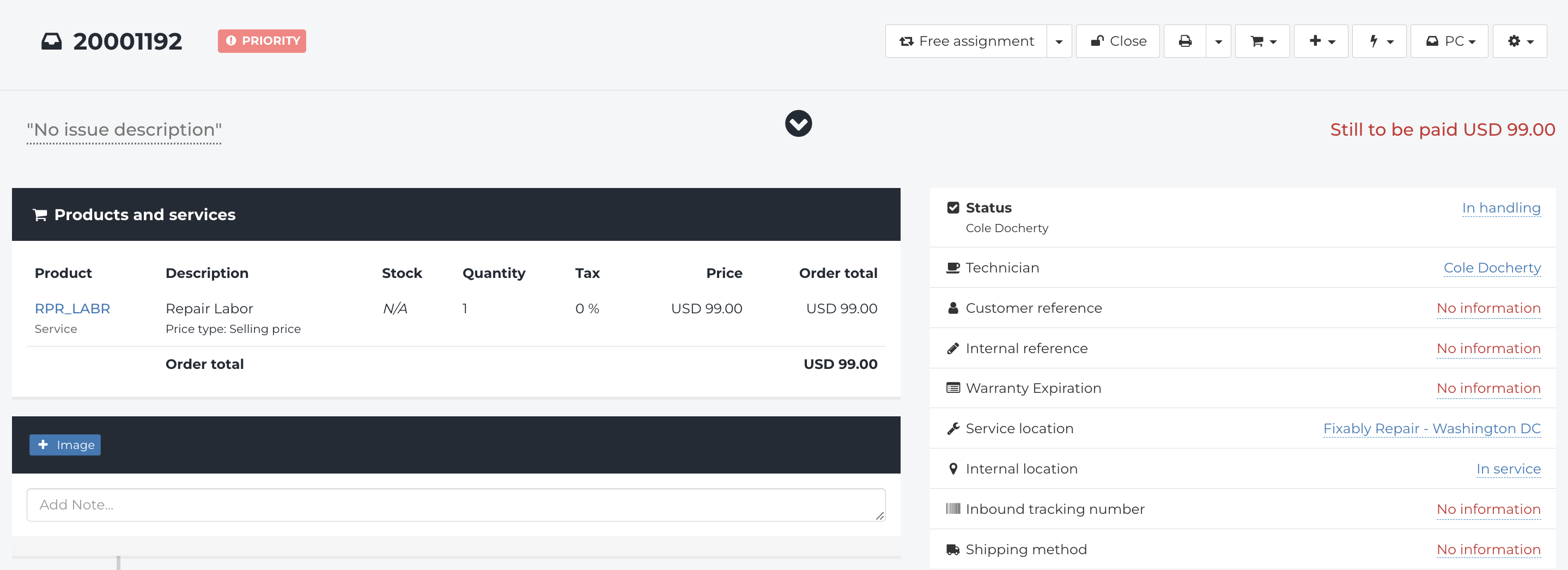
- From the Charge menu, click Refund Deposit.
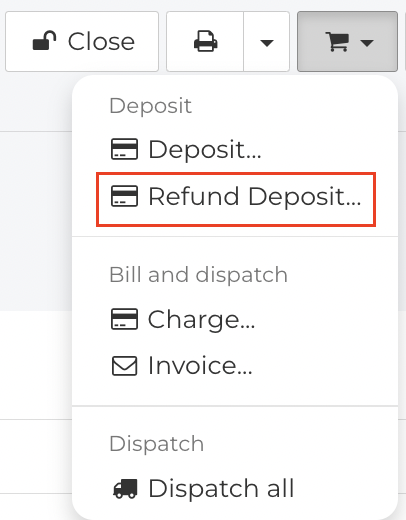
- The customer's original Payment Method will be listed. If you are using an integration such as Moneris or Stripe, Users are only presented with the original Payment Method. Administrators can adjust this if required.
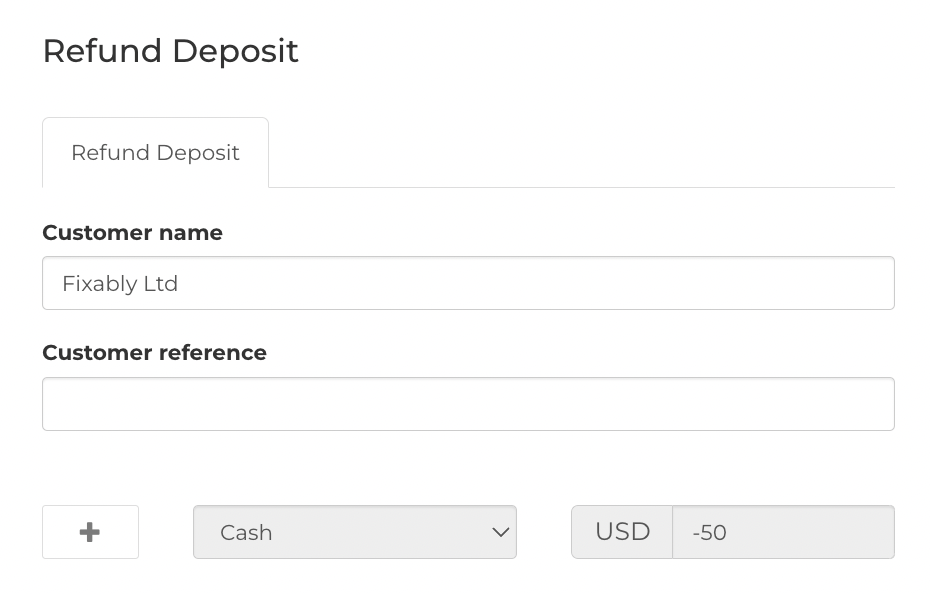
- Confirm that the details are correct and click Accept to process the Refund.

- Fixably will automatically create a credit Receipt under the Files menu.