What is the Integrated Appointment Scheduler?
Use the Integrated Appointment Scheduler to set up appointment ranges in Fixably. Using the Customer Portal, customers can view available time slots and schedule an appointment of their choice.
- Release Notes
- Newly Released Features
- Getting Started
- Roles & Permissions
- Manifests
- Order Management
- Automations
- Employee Management
- Customer Management
- Customer Portal
- Stock Management
- Part Requests
- Price Lists
- Invoicing
- Reporting
- Custom Fields
- Integrations
- GSX
- Shipments
- Service Contracts
- Configuring Your Environment
- Incoming Part Allocation
- Appointment Booking
Table of Contents
Enabling the Integrated Appointment Scheduler
Please reach out to Fixably Support to have the Integrated Appointment Scheduler enabled in your environment.
Creating Appointment Ranges
An Appointment Range is a block of time slots that customers can view and book via the Customer Portal.
- Navigate to https://yourdomain.fixably.com/en/system_settings/appointmentRange. This option is not currently available from the Settings Menu in System Settings.
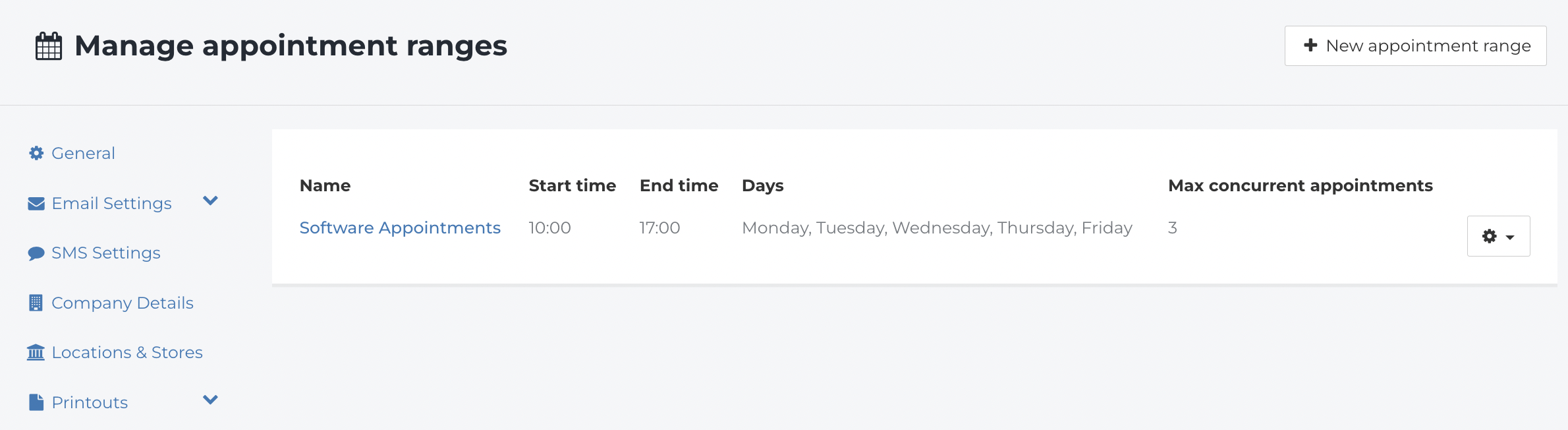
- Click New Appointment Range to get started.
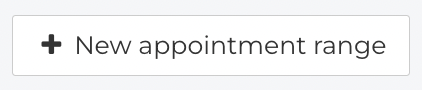
- Specify a Name for your Appointment Range.

- Enter the Start and End Time.
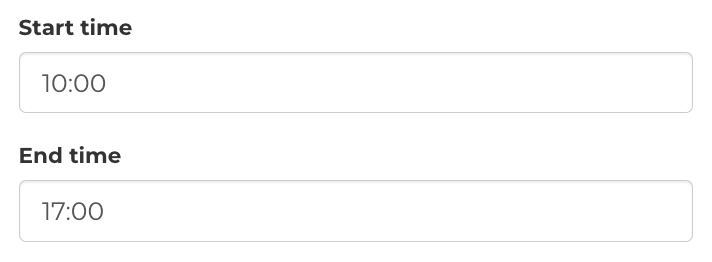
- Decide which weekdays the appointments should be available on.
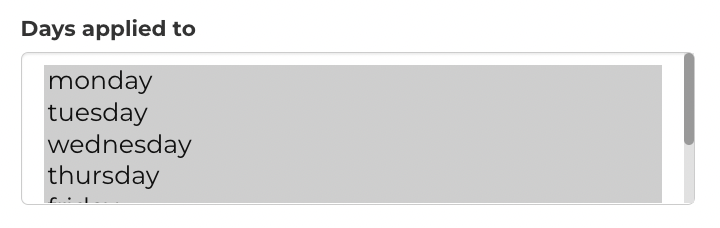
- Fixably can open more than one appointment slot for each time specified above. Set the Max Concurrent Appointments that are most appropriate for your team

- Select the Appointment Type.
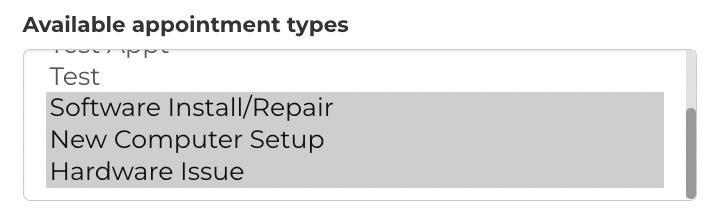
- Assign the Appointment Range to the required Locations.
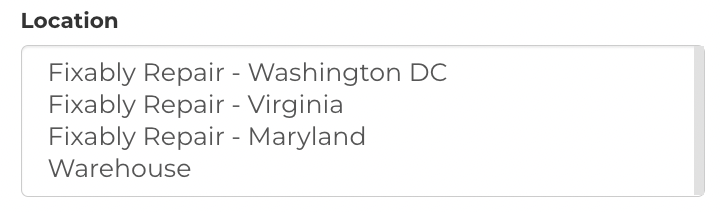
- When complete, click Save.

Editing Appointment Ranges
- Navigate to https://yourdomain.fixably.com/en/system_settings/appointmentRange. This option is not currently available from the Settings Menu in System Settings.
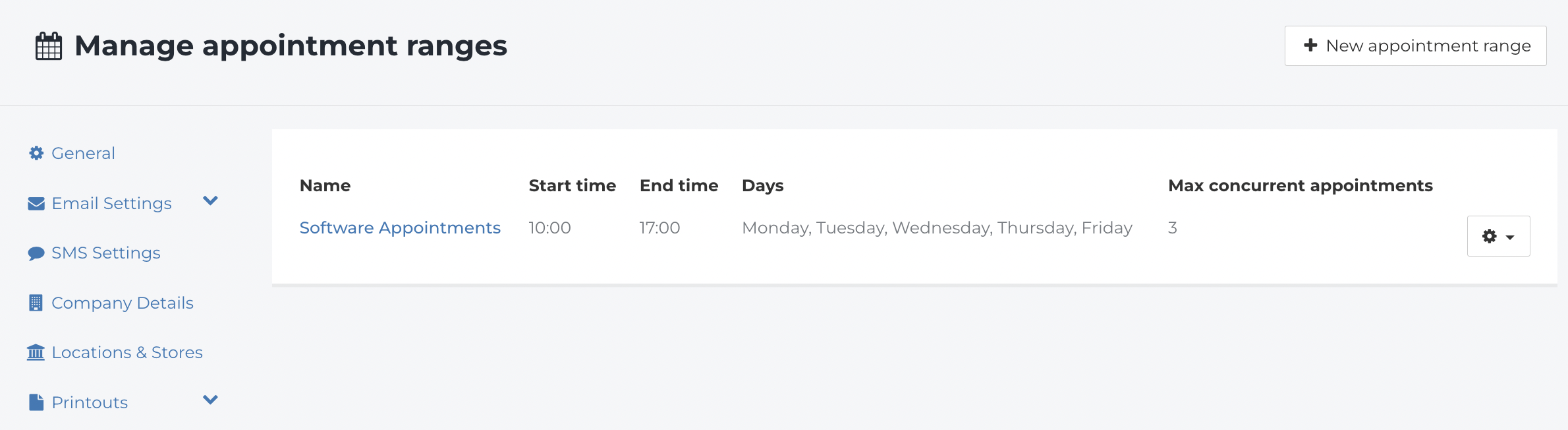
- Locate the Appointment Range you want to edit. Under the Gear Menu, click Edit Range.

- Adjust any parameters as required.
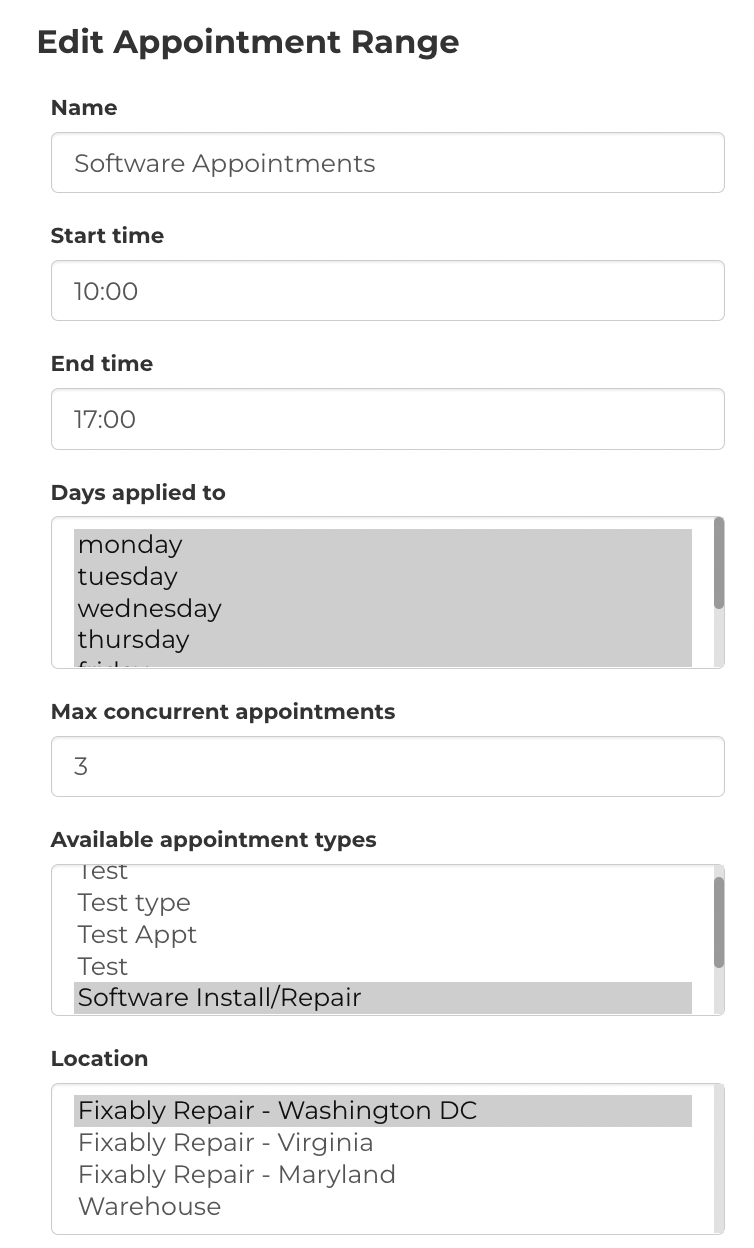
- Additional options are available when you Edit an Appointment Range.
- Appointment Ranges can quickly be enabled or disabled using the checkbox beside Enabled.

-
Appointment Ranges can temporarily be disabled if required (for instance if you have a local holiday where your business is closed).
- If required, specify the Start and End dates where the Appointment Range should be temporarily disabled.
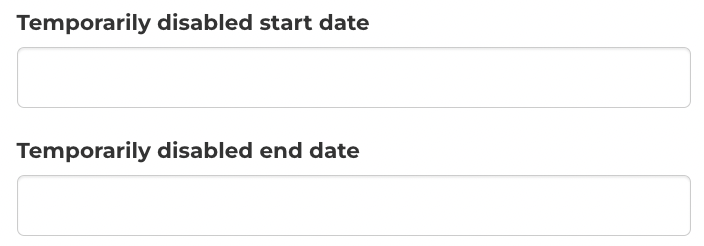
- When complete, click Save.

Scheduling an Appointment with the Customer Portal
- Once an Appointment Range is set up, customers are able to book available time spots via the Customer Portal.
- Choose the Appointment Type and then select an available Day and Time from the drop down menus.
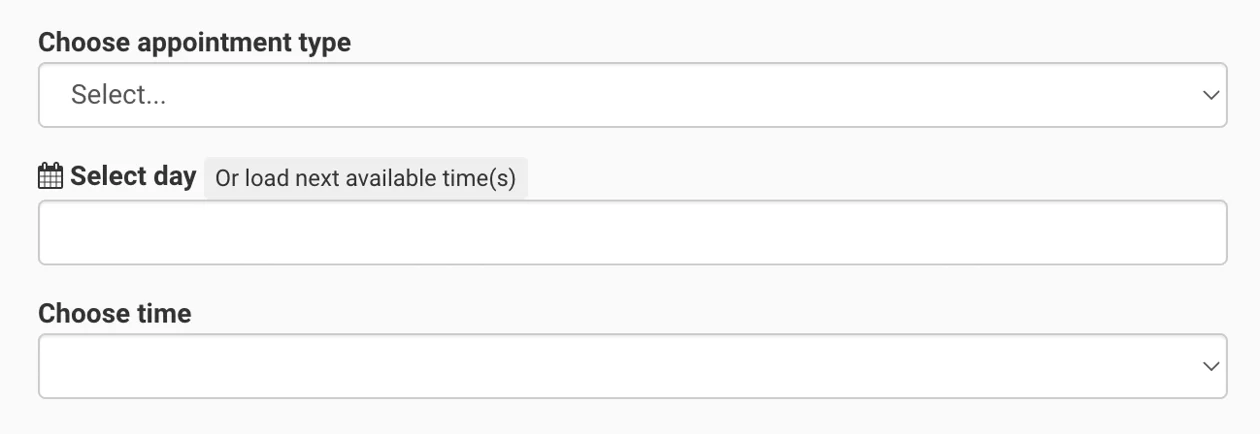
- When an appointment is scheduled and the Order is in draft status, the appointment slot is reserved for 24 hours. If the order continues to be in draft status for more than 24 hours, the time spot is released for other customers to book.