How do I import a customer database?
Adding customers one at a time makes sense if you deal with new individual customers. This step-by-step guide shows you how to add customers in bulk.
- Release Notes
- Newly Released Features
- Getting Started
- Roles & Permissions
- Manifests
- Order Management
- Automations
- Employee Management
- Customer Management
- Customer Portal
- Stock Management
- Part Requests
- Price Lists
- Invoicing
- Reporting
- Custom Fields
- Integrations
- GSX
- Shipments
- Service Contracts
- Configuring Your Environment
- Incoming Part Allocation
- Appointment Booking
Table of Contents
Importing Customers
- From the Navigation Sidebar, select Users and then click Customers.
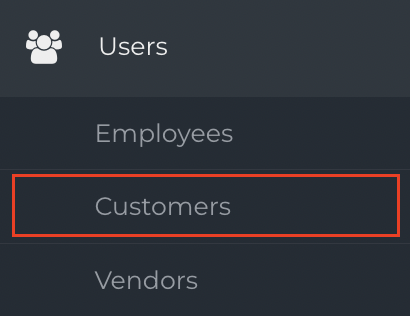
- Click Customer Import to open the Import panel.

- Click the Document Icon and select your import file. Import files must be formatted correctly in a single Microsoft Excel or CSV file sheet. For CSV files, select the appropriate CSV delimiter.
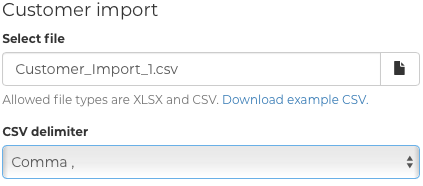
- An example CSV file can be downloaded along with a list of all of the fields available for import.

- Click Submit to begin the import.

Note: The file you are importing must not be more than 5000 rows or have a file size larger than 20MB.
Accepted Fields
| Field name | Description | Type | Required |
|---|---|---|---|
| company | Customer company name | String | Yes* |
| firstName | Customer's first name | String | Yes* |
| lastName | Customer's last name | String | Yes* |
| businessId | Business ID | String | No |
| parent | Parent customer. Company name or Fixably id (if exists) accepted. | String/Integer | No |
| location | Default service location. Location name or Fixably id accepted. | String/Integer | No |
| phone | Customer's phone number | String | No |
| Customer's email | String | No | |
| contactMethod | Customer's preferred contact method. Options: sms, email, call | String | No |
| notes | Free text notes. | String | No |
| lang_id | Customer language code (e.g. en, sv or fi). | String | No |
| address1 | Customer's shipping address line 1 | String | No |
| address2 | Customer's shipping address line 2 | String | No |
| address3 | Customer's shipping address line 3 | String | No |
| city | Customer's shipping address city | String | No |
| state | Customer's shipping address state | String | No |
| zip | Customer's shipping postal/zip | String | No |
| country | Customer's shipping address country code (US, GB, SE). | String | No |
| billingAddress1 | Customer's billing address line 1 | String | No |
| billingAddress2 | Customer's billing address line 2 | String | No |
| billingAddress3 | Customer's billing address line 3 | String | No |
| billingCity | Customer's billing address city | String | No |
| billingState | Customer's billing address state | String | No |
| billingZip | Customer's billing postal/zip | String | No |
| billingCountry | Customer's billing address country code (e.g. en, sv or fi) | String | No |
| ovt | OVT ID | String | No |
| iban | E-invoicing address (IBAN) | String | No |
| operator | Operator. Must be OVT or SWIFT. | String | No |
| billingEmail | Email for billing | String | No |
| provider | Provider | String | No |
| identifier | Identifier for customer's provider | String | No |
| createLogin | Create a login for customer portal. 0 = No, 1 = Yes | No | |
| tags | Tags for the customer. Separted by comma , | String | No |
| vatNumber | VAT Number for customer | String | No |
| ssn | Social security number of customer | String | No |
* Either company or first & last lame are required