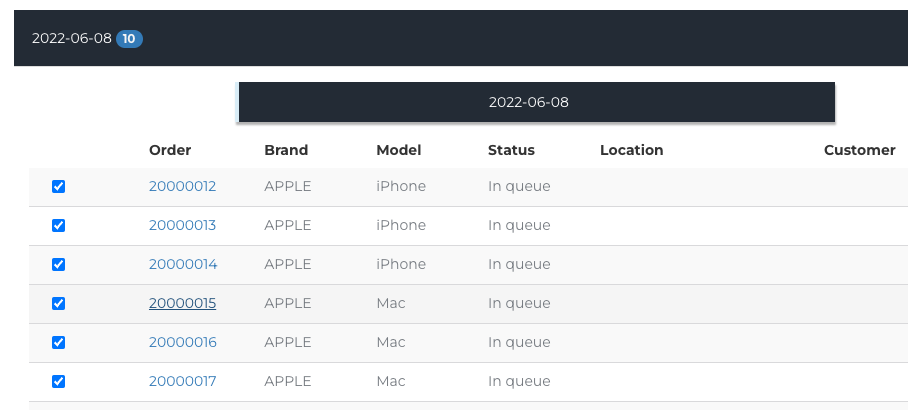How can I view previous Order Import History?
This article is a step-by-step walk-through to help Technicians efficiently use Fixably to view previously Imported Orders.
- Release Notes
- Newly Released Features
- Getting Started
- Roles & Permissions
- Manifests
- Order Management
- Automations
- Employee Management
- Customer Management
- Customer Portal
- Stock Management
- Part Requests
- Price Lists
- Invoicing
- Reporting
- Custom Fields
- Integrations
- GSX
- Shipments
- Service Contracts
- Configuring Your Environment
- Incoming Part Allocation
- Appointment Booking
- From the Navigation Sidebar, click Orders and then Batch Edit.
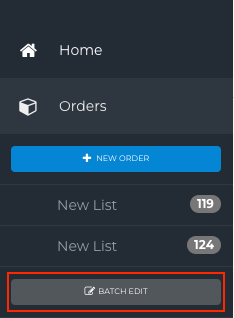
- Click Import.
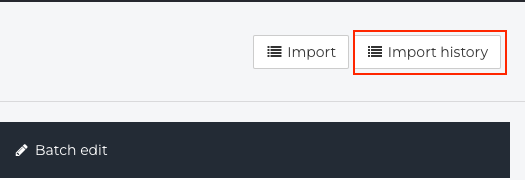
- Use the Filter to search for specific date ranges to look up.
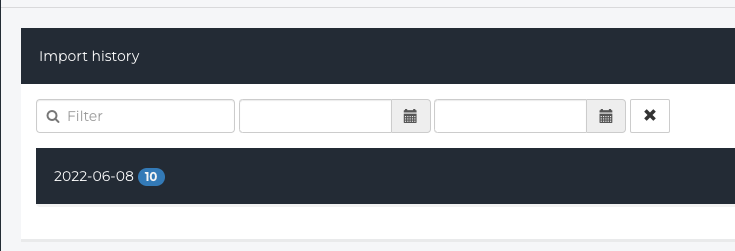
- When you find the correct import (these are sorted by date), click on the Arrow for more information.

- The information associated with the import will be visible.