Reporting Overview
Accurate reporting allows you to make informed decisions about your repair business. Find out how to make the best use of the built-in reporting in Fixably.
- Release Notes
- Newly Released Features
- Getting Started
- Roles & Permissions
- Manifests
- Order Management
- Automations
- Employee Management
- Customer Management
- Customer Portal
- Stock Management
- Part Requests
- Price Lists
- Invoicing
- Reporting
- Custom Fields
- Integrations
- GSX
- Shipments
- Service Contracts
- Configuring Your Environment
- Incoming Part Allocation
- Appointment Booking
Table of Contents
All sections of the Statistics module are fully available for Administrators. Users with the Reporting role enabled in their profile can see limited areas.
From the Navigation Sidebar, click Statistics.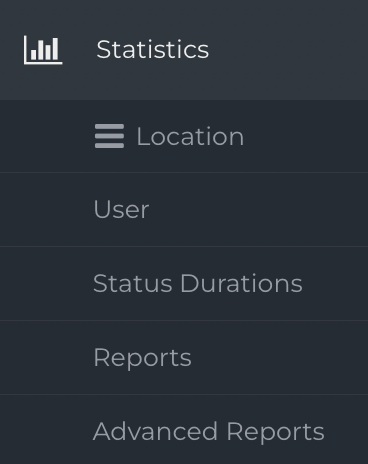
The Statistics module has five sections:
- Location *
- User *
- Status Durations *
- Reports *
- Advanced Reports
* Available with Reporting profile.
Location
Location reports are available individually for each of your Service Locations.
-
From the Navigation Sidebar, click Statistics and then Location.
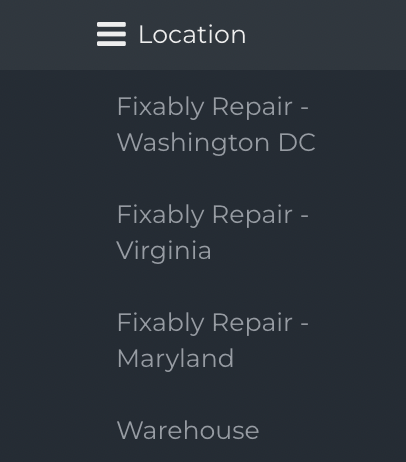
- This report provides a dashboard view of open Orders by technician, device type, queue and status.
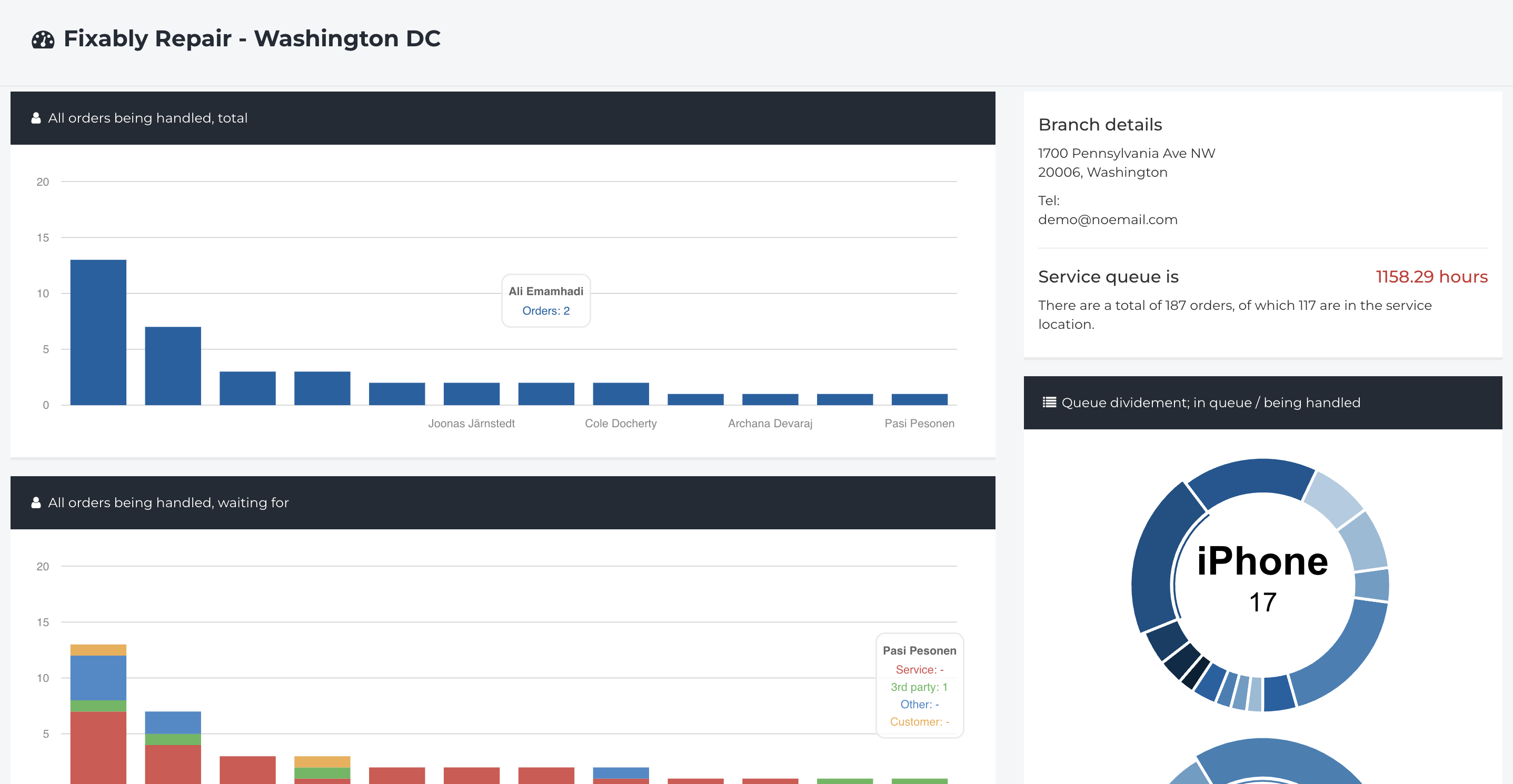
- Click here for a more detailed explanation of the Location report.
User
- From the Navigation Sidebar, click Statistics and then User.
- Select a Technician from the menu in the window's top right corner.
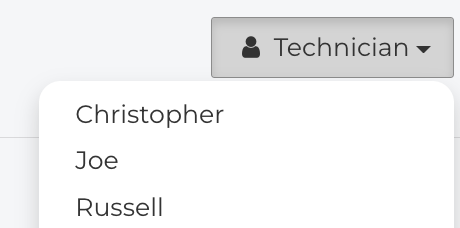
- This report provides an overview of each technician's daily productivity.
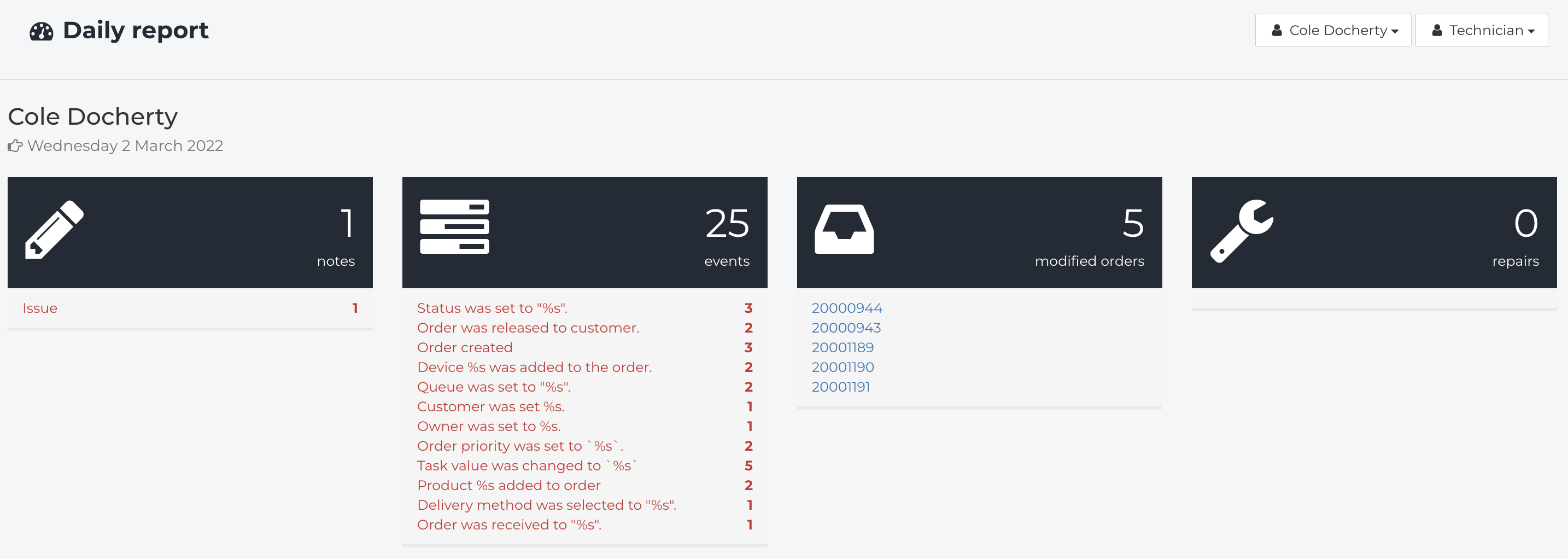
- For comparative analysis, choose a second technician from the menu in the top right corner.
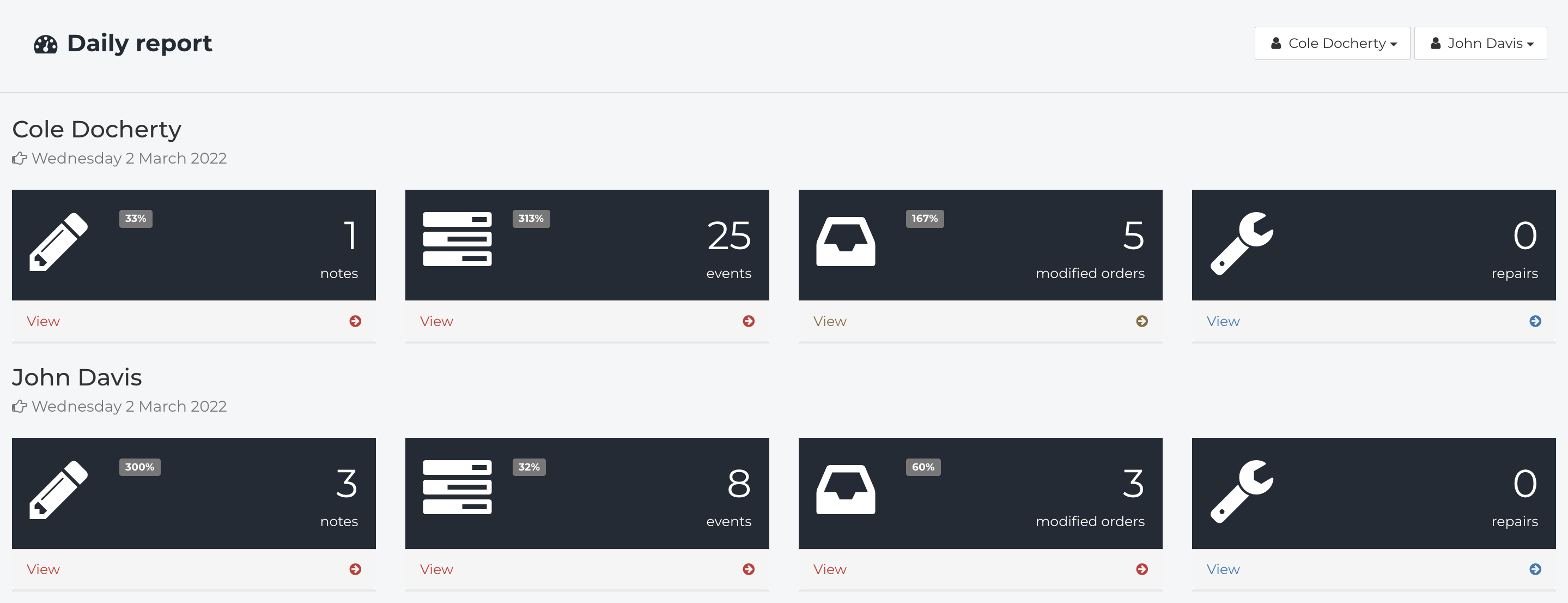
- Click here for a more detailed explanation of the User report.
Status Durations
- From the Navigation Sidebar, click Statistics and then Status Durations.
- This section provides an overview of each Order's time spent in each Order Status.
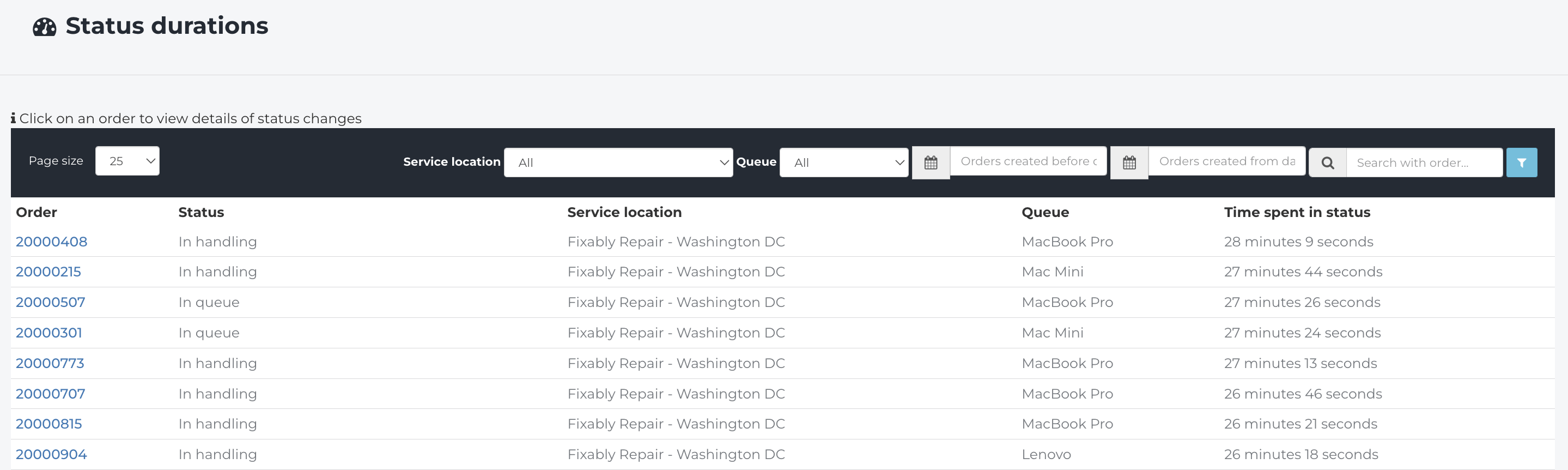
- Filter by Location, Queue, Date or Order ID.

- Click here for a more detailed explanation of the Status Durations report.
Reports
- From the Navigation Sidebar, click Statistics and then Reports.
- Use the menu to select the appropriate report. Built-in options will cover many common scenarios. If you have specific information you require, please get in touch with Fixably Support.
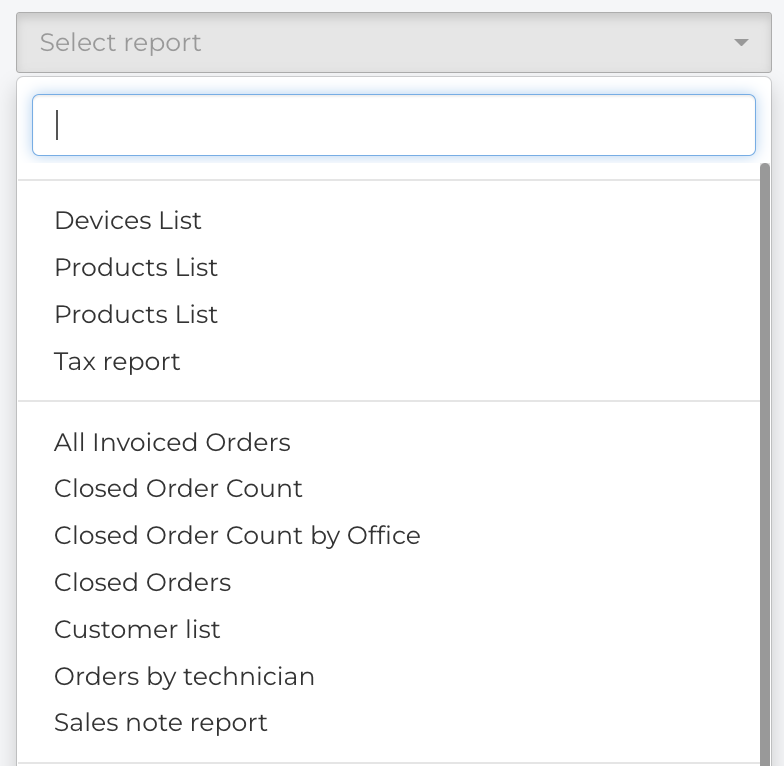
- Click here for a more detailed explanation of the Reports section.
Advanced Reports
- From the Navigation Sidebar, click Statistics and then Advanced Reports.
- Use this section to create custom reports. Select from multiple data points across Orders, Lines and Invoices.
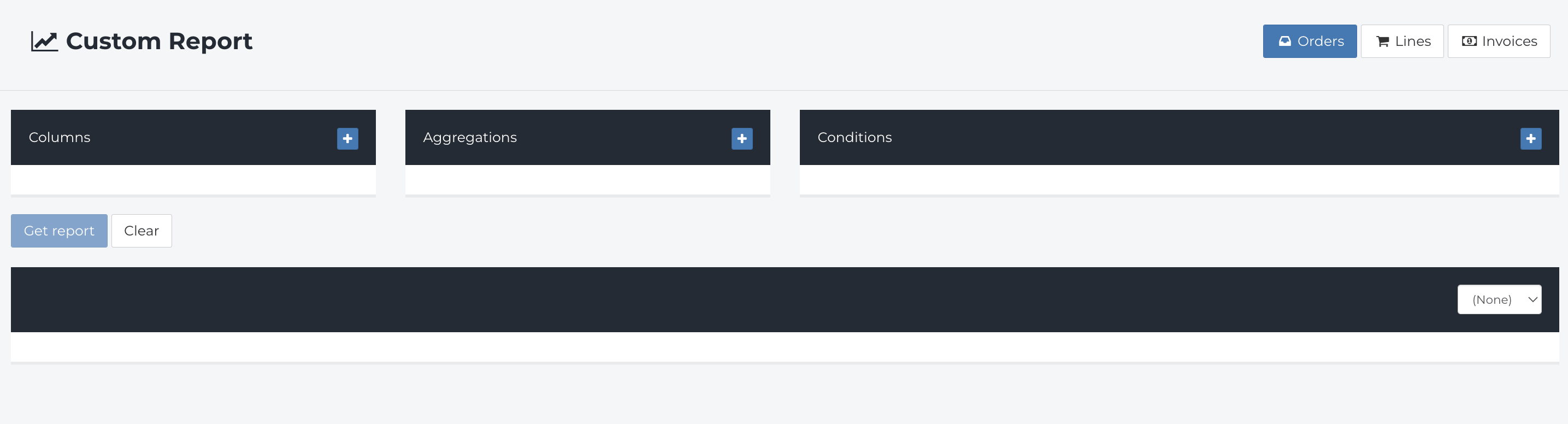
- Click here for a more detailed explanation of the Advanced Reports section.