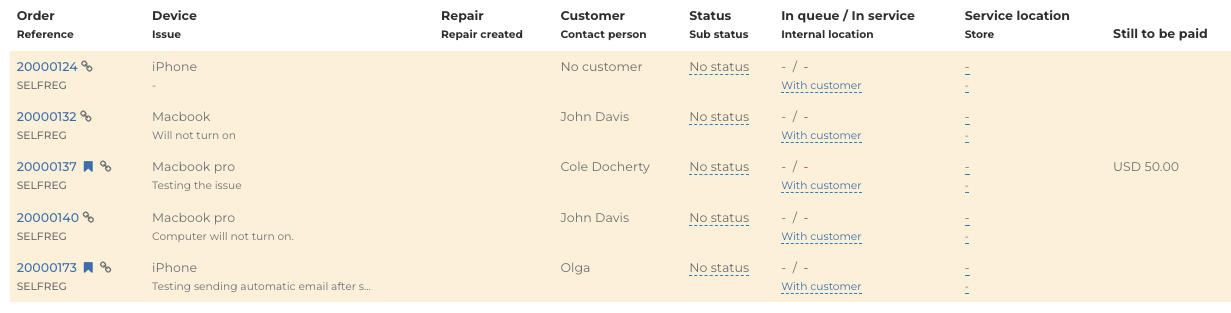How does highlighting in an Order List work?
Fixably dynamically highlights Orders in different colours to assist you in working through your Orders as efficiently as possible.
- Release Notes
- Newly Released Features
- Getting Started
- Roles & Permissions
- Manifests
- Order Management
- Employee Management
- Customer Management
- Customer Portal
- Stock Management
- Invoicing
- Reporting
- Custom Fields
- Integrations
- GSX
- Shipments
- Service Contracts
- Configuring Your Environment
- Part Requests
- Incoming Part Allocation
Table of Contents
Open Orders
- Open Orders are not highlighted.
- These are Orders that are currently being handled within your service location.

Orders with Unread Notifications
- Orders with unread notifications are highlighted in Blue.
- A notification is created whenever an Order is updated by someone other than the currently assigned Technician. This could be another staff member updating a note, a Customer responding to an email or SMS, etc.
- These Orders should be actioned quickly to avoid delays.

Orders Flagged as a CSAT Risk
- Orders flagged as a CSAT Risk are highlighted in Red.
- These Orders should be treated as a top priority.

Closed Orders
- Closed Orders will be highlighted in Green.
- Be on the lookout for Orders where the Status is not Picked up / Shipped or Ready for Pickup / Ready for Shipment, as these could indicate an improperly followed workflow.
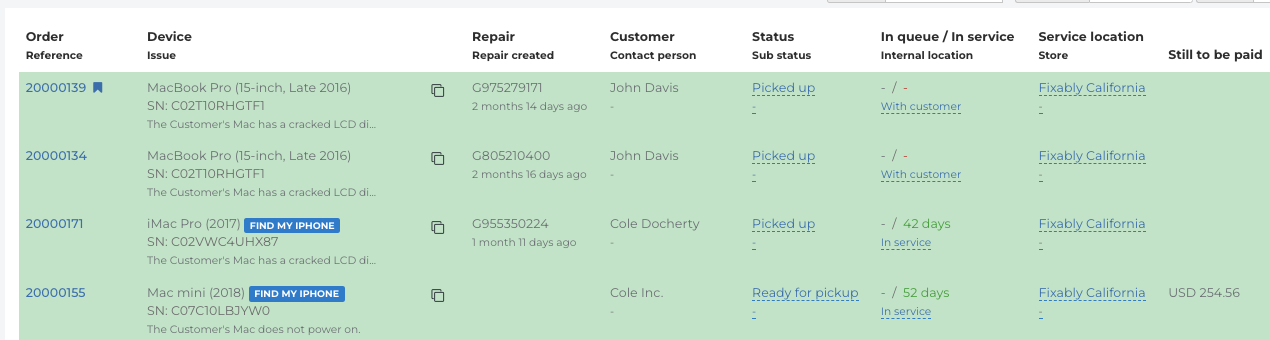
Draft Orders
- Draft Orders will be highlighted in Yellow.
- Draft Orders are created when a Customer books an appointment, uses the self-registration portal, or an Employee doesn't complete checking in an Order.