What Translations does Fixably have available?
This article is a step-by-step guide to help Administrators configure local Translations in Fixably.
- Release Notes
- Newly Released Features
- Getting Started
- Roles & Permissions
- Manifests
- Order Management
- Automations
- Employee Management
- Customer Management
- Customer Portal
- Stock Management
- Part Requests
- Price Lists
- Invoicing
- Reporting
- Custom Fields
- Integrations
- GSX
- Shipments
- Service Contracts
- Configuring Your Environment
- Incoming Part Allocation
- Appointment Booking
Table of Contents
System Translations
- German
- German (Swiss)
- English
- English (US)
- English (British)
- English (Australian)
- Spanish
- Spanish (US)
- Spanish (Colombia)
- Spanish (Canary Islands)
- Finnish
- Icelandic
- Lithuanian
- Dutch
- Dutch (Belgium)
- Polish
- Swedish
Customer Facing Document Translations
- All of the above languages
- French
- Italian
- Portuguese
- Catalan
- Norwegian
- Estonian
- Faeroese
Translation Requests
Important Update: Changes to Language Translations:
- This update includes some important updates to how language translations work in Fixably, aimed at enhancing the accuracy and consistency of our translations.
- Key Changes:
- Effective December 12, 2024: You will only see translations for areas in Fixably where we do not currently have an existing translation. This change will help reduce potential errors and language conflicts, ensuring that all translations are accurate and consistent.
- Tenants using English as the default language will no longer see the Translations option in System Settings.
- Translation Validation: All translation changes will now require validation from our Customer Success Managers (CSMs). If you need to request translation changes for areas missing from the translations setting, please contact your CSM.
- When translations are enabled in a tenant, admins will only see fields that do not have an active translation. Items with a previously existing translation will not be visible, and requests for modification will be declined.
- We understand that these changes may require some adjustments on your part, and we appreciate your cooperation and understanding. Our goal is to ensure that all translations are accurate and beneficial for all users.
Please Read
- Any requests for changes to the English translations will be declined.
- Please note that the translation page in System Settings is disabled by default in all tenants. If you are an enterprise customer and wish to have this enabled, please reach out to customer.success@fixably.com.
- Please note that not all requests for translation access will be accepted.
- Please note that not all requests for translations will be accepted.
Requesting changes if Translations are enabled in your tenant
- Using an Administrator account, from the Fixably Home Screen, select your User Name menu and then click System Settings.
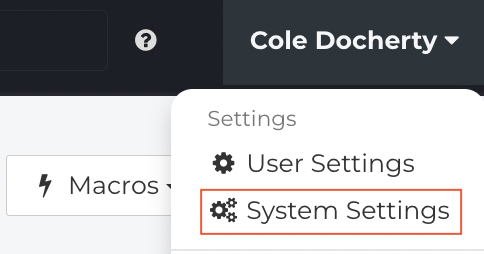
- From the Settings Menu, click Translations.
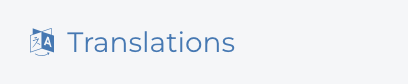
- From the Select Language drop-down menu, select your regional locale.

- Select the section of Fixably you wish to translate from the Translation Group drop-down menu.

- When complete, click Submit.
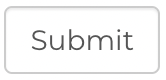
- Based on the Translation Group you select, available labels that you can translate will be listed.
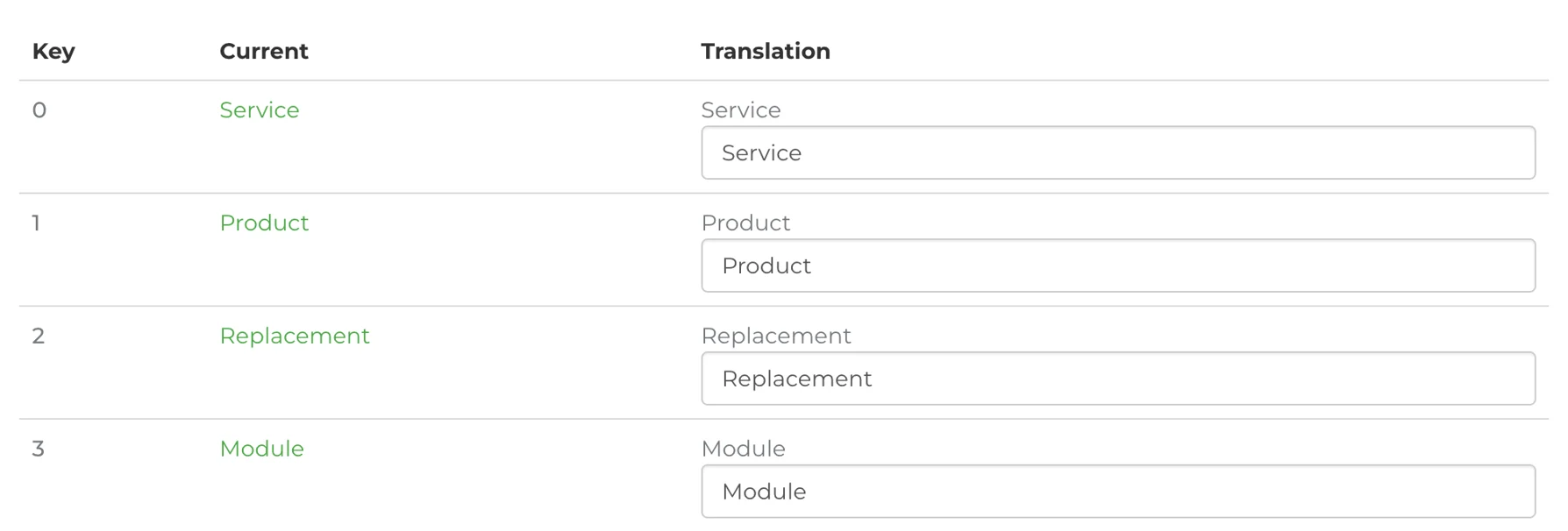
- Enter your local phrasing in the Translation field.

- When complete, click Save Translations.

- Please note that these are not live translations, and changes must be manually approved. Once you have saved your Translations, please reach out to Fixably Support, and our team will implement them in your environment.