How do I enter my Company Details and set up Service and Store Locations?
This article provides a walkthrough for setting up Company Information (for example, full address, website) and defining Service and Store Locations (For example, name, address, phone number, opening hours).
- Release Notes
- Newly Released Features
- Getting Started
- Roles & Permissions
- Manifests
- Order Management
- Automations
- Employee Management
- Customer Management
- Customer Portal
- Stock Management
- Part Requests
- Price Lists
- Invoicing
- Reporting
- Custom Fields
- Integrations
- GSX
- Shipments
- Service Contracts
- Configuring Your Environment
- Incoming Part Allocation
- Appointment Booking
Table of Contents
An administrator configures company and location settings during your initial Fixably setup or by one of Fixably's Customer Success Managers during your onboarding session. Administrators can edit this information at any time should changes be required (for example, a change of address or a new location).
Company Details
From the Fixably Home Screen, locate your User Name Menu and navigate to System Settings / Company Details.
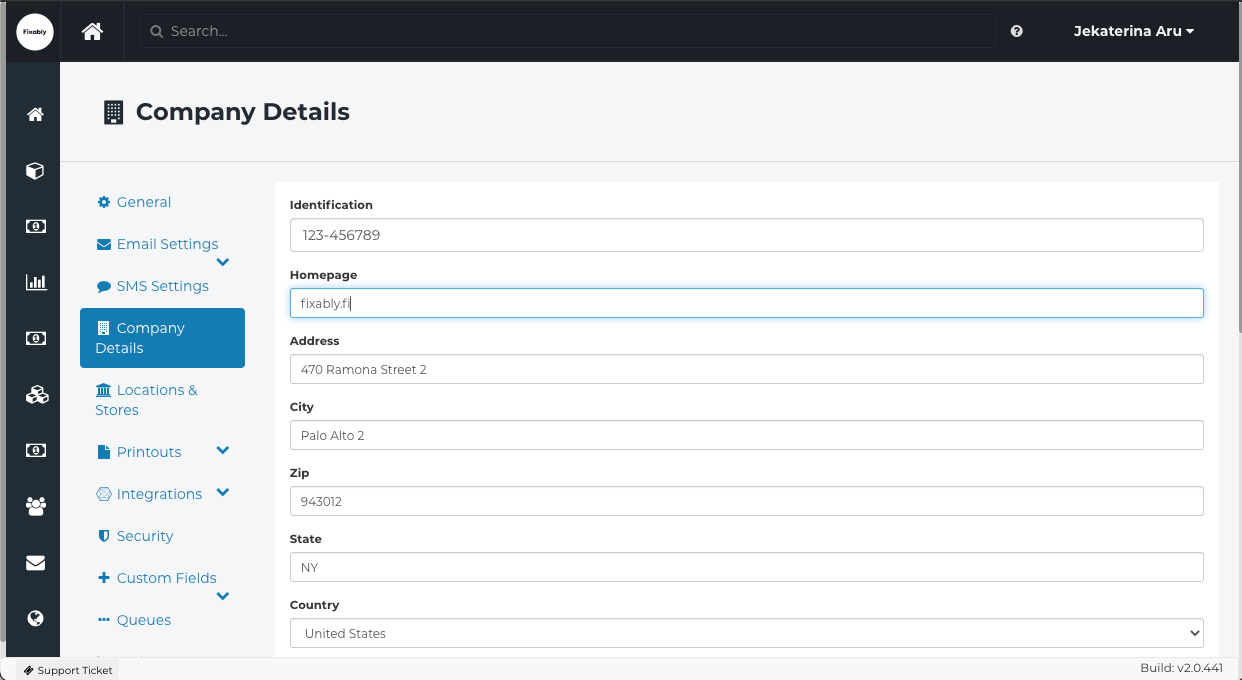
Fill in all relevant fields and click Save Settings at the bottom of the screen. The information entered here is added automatically to all print-outs and visible in the Customer Portal.
Service and Store Locations
Navigate to System Settings / Locations & Stores.
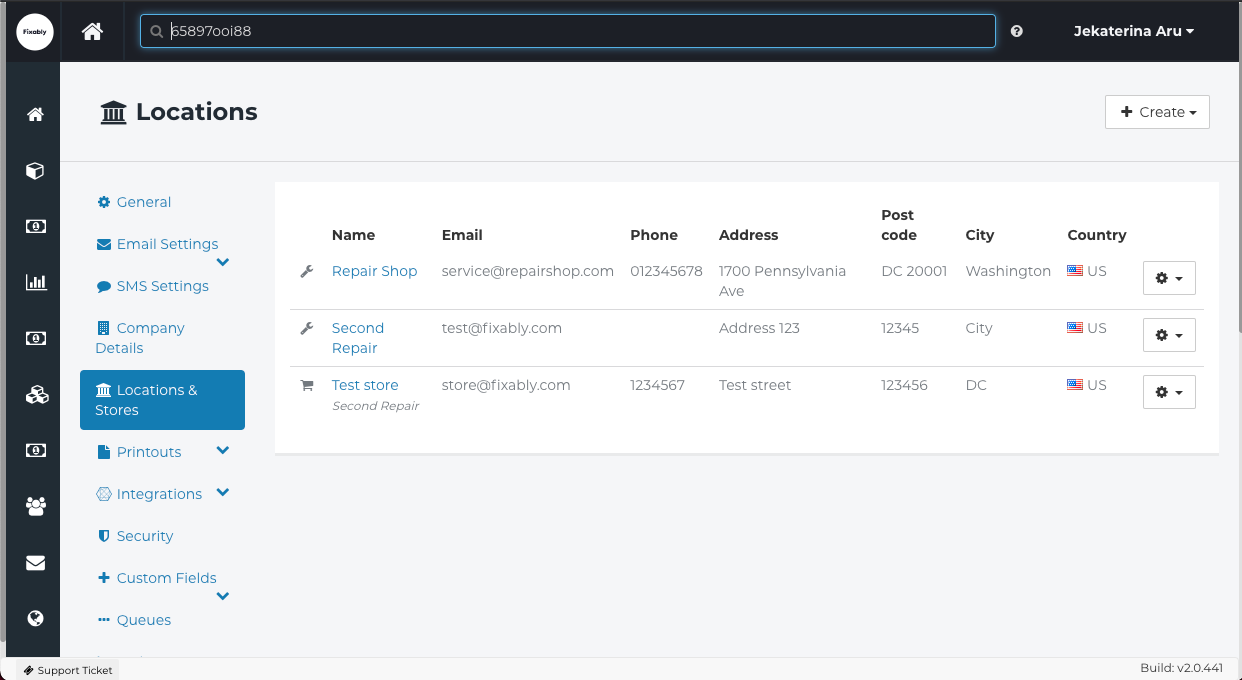
To add a new Service Location or Store, click on Create button at the top right-hand-side corner. You can view or edit information by clicking on the location's name.
You can select one of the options:
- Service Location - Where repairs physically take place. Service locations can be different from store locations and may not always be accessible to the public.
- Store - Customers can come in and drop off their devices for diagnostics and repair. Store Location is not always the same as Service Location.
Service Location
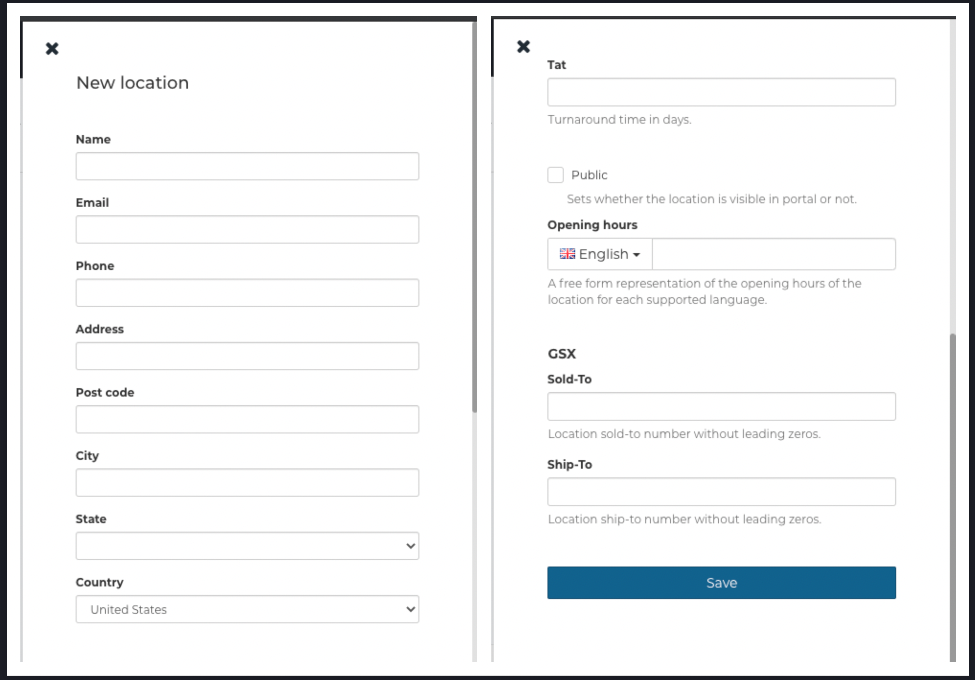
- Name - Each location should have an easily distinguishable unique name. This is the location name used by both the company and the customer's in the customer portal
- email - Administrators can add a new email for each location. If added, this will override what is in general email settings. If left empty, default email settings will apply.
- Tat - Average turnaround time (for customer portal) - you can specify the average turnaround in days for customers to see.
- Public - Some service providers might have a central repair centre that is not open to the public and should not be visible in the customer portal.
- Opening Hours - This field is a free-form representation of the location's opening hours (example: Mon-Fri: 9.00-17.00, Sat-Sun: Closed).
- GSX - if GSX integrated, enter the Sold-To and Ship-To numbers here
Store
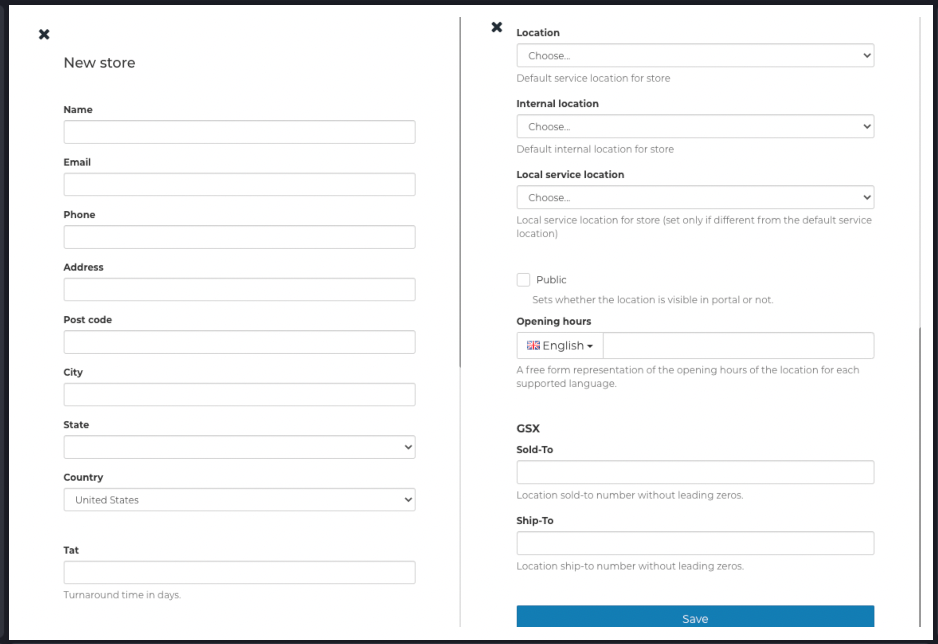
- Location - Select one of the pre-defined locations from the drop-down menu as the default store location
- Internal location - Choose one from In service, In-Store or In transit as the default internal location for Store
- Local service location - Local service location for the Store (set only if different from the default service location)