How do I delete a Customer profile?
This article is a step-by-step guide on removing a Customer profile from Fixably.
- Release Notes
- Newly Released Features
- Getting Started
- Roles & Permissions
- Manifests
- Order Management
- Automations
- Employee Management
- Customer Management
- Customer Portal
- Stock Management
- Part Requests
- Price Lists
- Invoicing
- Reporting
- Custom Fields
- Integrations
- GSX
- Shipments
- Service Contracts
- Configuring Your Environment
- Incoming Part Allocation
- Appointment Booking
Table of Contents
Deleting a Newly Created Customer
- If you wish to delete a Customer profile immediately after it has been created, click the Delete button at the bottom of the new Customer form.

Deleting a Customer Profile
- From the Navigation Sidebar, select Users and then Customers.
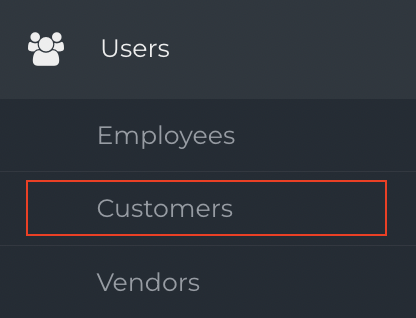
- Locate the Customer you wish to delete.

- From the Gear menu, click Edit.
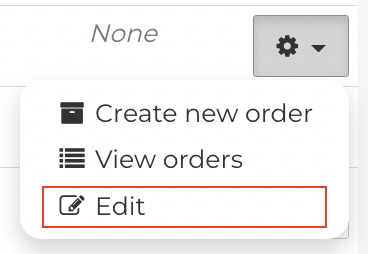
- The Customer profile will open.
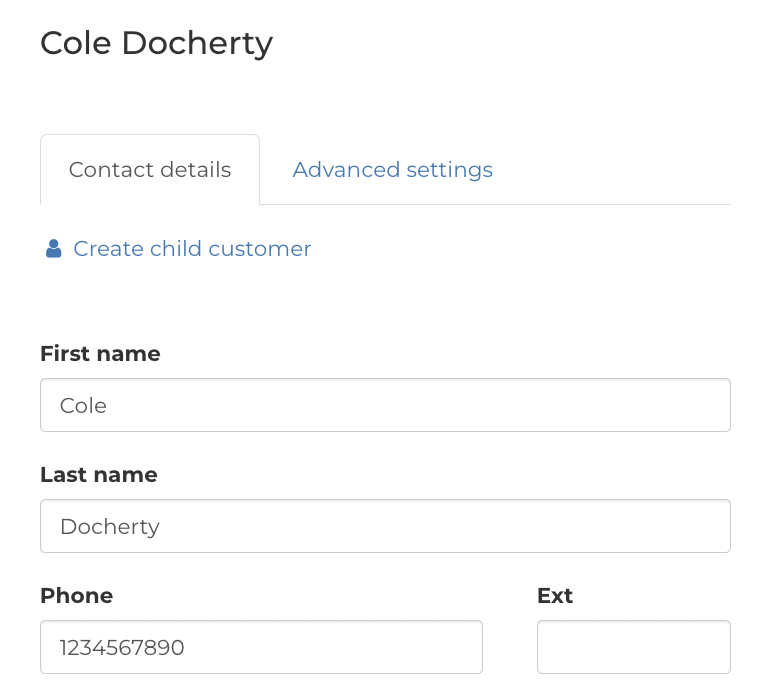
- Scroll to the bottom and click Delete to erase the Customer profile permanently.

- A dialogue will appear asking you to confirm that you wish to delete the Customer profile.
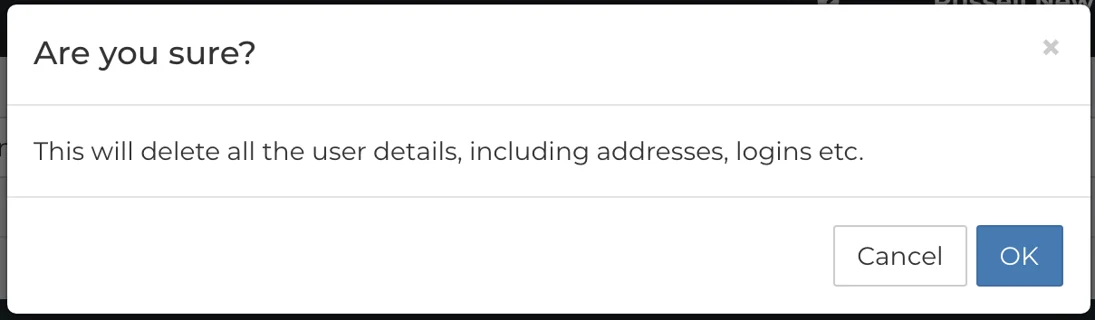
- Click Ok to proceed. If you do not wish to delete the Customer profile, click Cancel.
- If successful, a notification will appear confirming that the Customer has been deleted.
