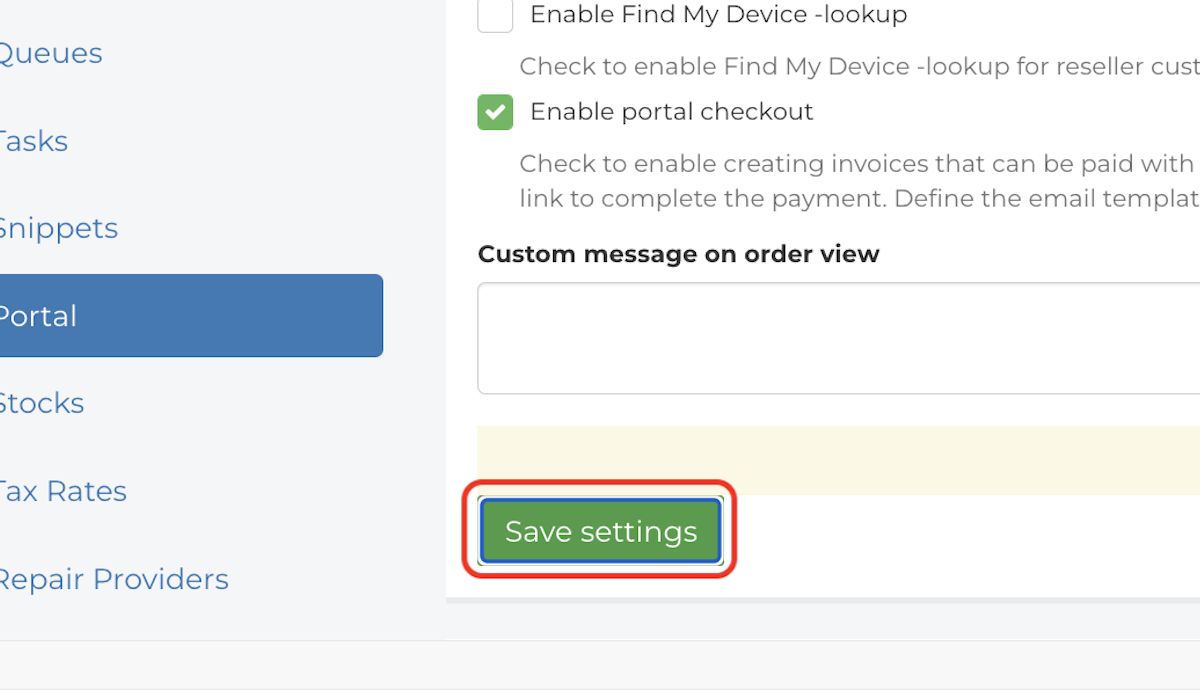How do I set up my Customer Portal to take Stripe payments online?
This article is a step-by-step walkthrough to help Administrators set up Fixably to take Stripe Payments online.
- Release Notes
- Newly Released Features
- Getting Started
- Roles & Permissions
- Manifests
- Order Management
- Automations
- Employee Management
- Customer Management
- Customer Portal
- Stock Management
- Part Requests
- Price Lists
- Invoicing
- Reporting
- Custom Fields
- Integrations
- GSX
- Shipments
- Service Contracts
- Configuring Your Environment
- Incoming Part Allocation
- Appointment Booking
Table of Contents
Before Getting Started
Making Stripe Payments available in the Customer Portal requires the following:
- An active account with Stripe.
- Stripe Payments needs to be enabled in your Fixably environment.
Setting Up Stripe Online Payments
Submit a ticket to Fixably Support requesting Stripe Payments to be enabled in your Customer Portal. You will need to provide your Stripe secret and public keys.
Once Fixably Support has completed configuration, enable Portal Checkouts on Invoices.
- From your User Name menu, click System Settings.
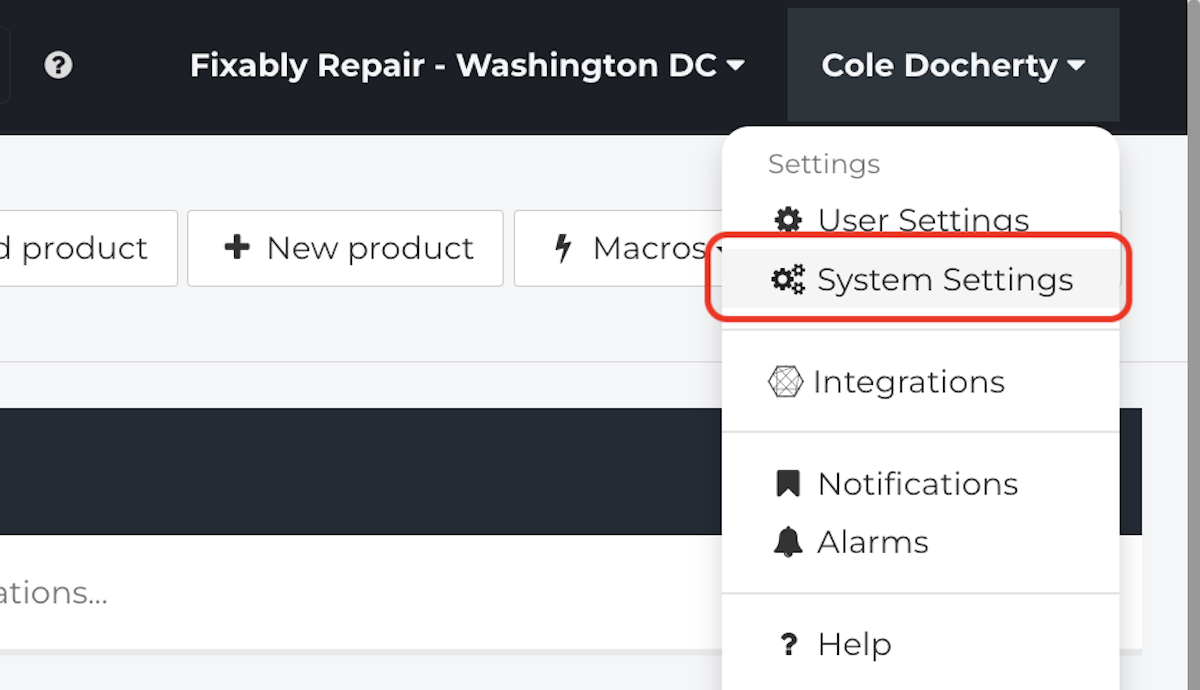
- From the Settings menu, click Portal.
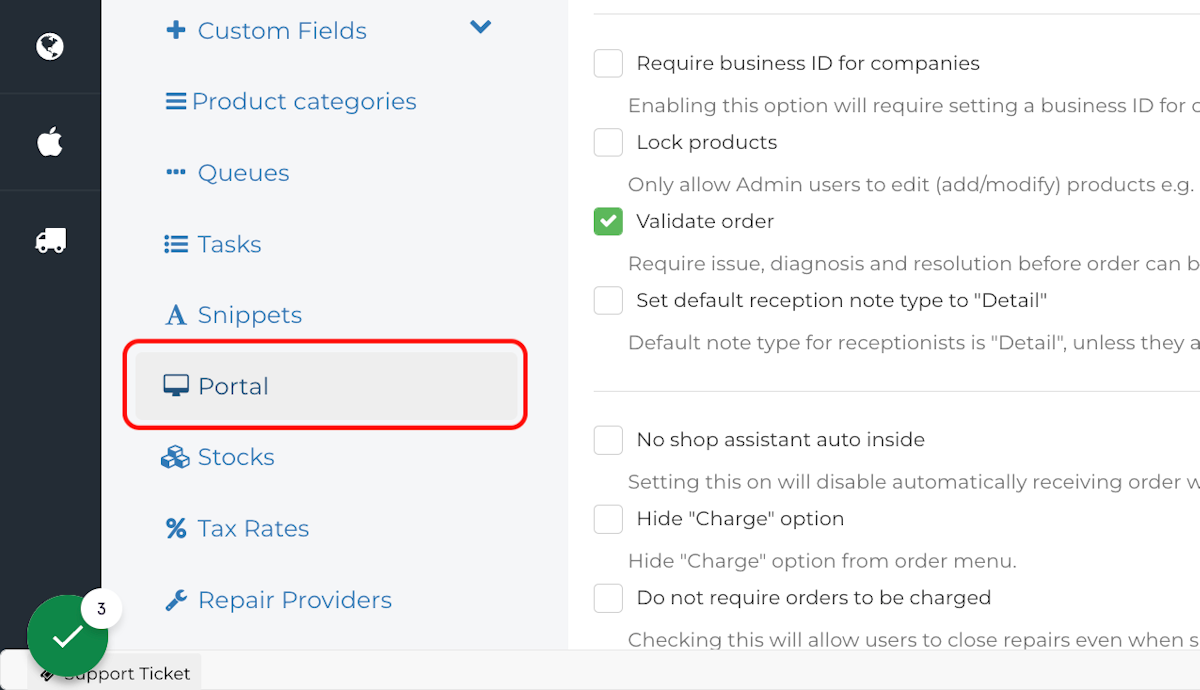
- Check Enable portal checkout.
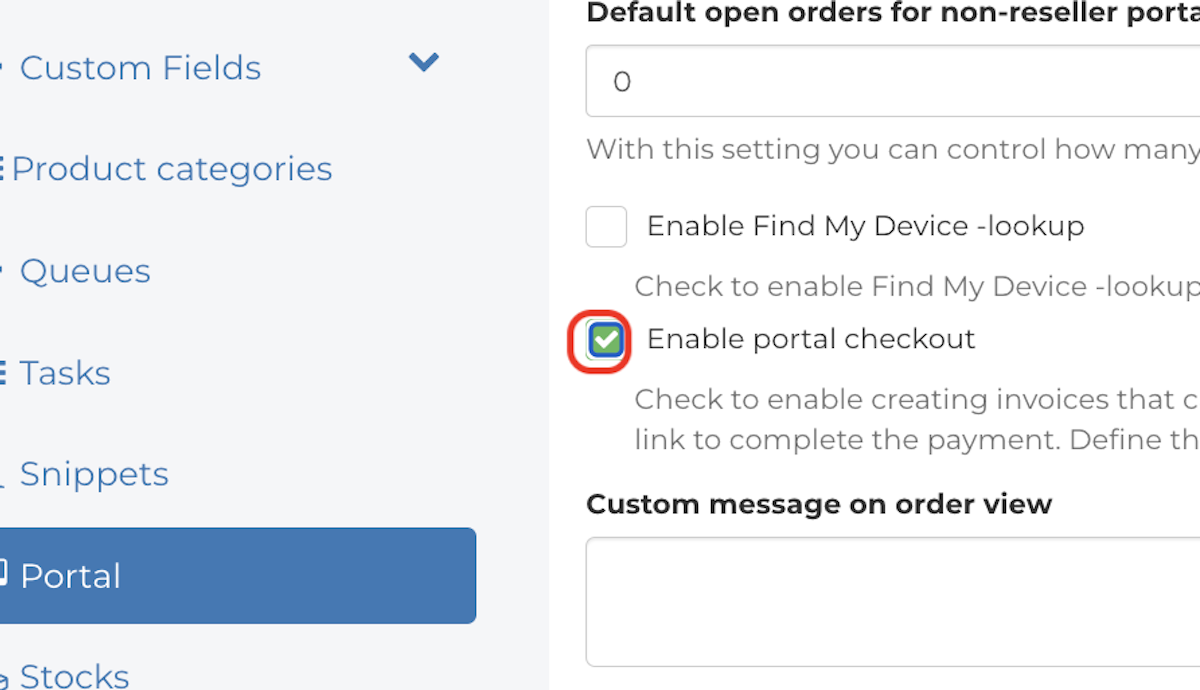
- Click Save settings.