How do I manage Apple repairs from within an Order?
As part of your workflow, you can quickly create and close Repairs via Fixably's GSX integration.
- Release Notes
- Newly Released Features
- Getting Started
- Roles & Permissions
- Manifests
- Order Management
- Automations
- Employee Management
- Customer Management
- Customer Portal
- Stock Management
- Part Requests
- Price Lists
- Invoicing
- Reporting
- Custom Fields
- Integrations
- GSX
- Shipments
- Service Contracts
- Configuring Your Environment
- Incoming Part Allocation
- Appointment Booking
Table of Contents
Creating a GSX Repair
- Create GSX repairs from the Fixably application by clicking on the Gear Icon in the device information section. Select the appropriate repair type (for example, Carry-in or Whole Unit Mail-in) to create the repair. Previously made GSX repairs can be linked to a Fixably order by selecting Attach to order.
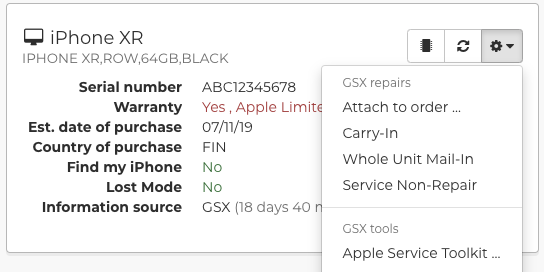
After selecting a repair type, the repair creation pane will appear, containing four tabs:
- Summary - Device details and reported symptoms.
- Repair - Part and coverage details.
- Details - Upload additional files, request Apple review, adjust Unit Received Date / Time.
-
Customer Details - Customer name, phone number, address, email and other information sent to Apple.
- Please check and validate that the information being sent to Apple is correct, and then click Create Carry-in Repair.
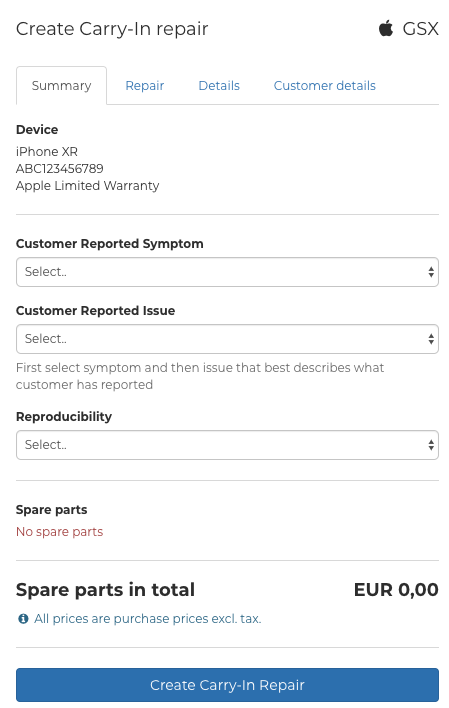
Close a GSX Repair
You can add part serials by clicking Add serial number under the product description.
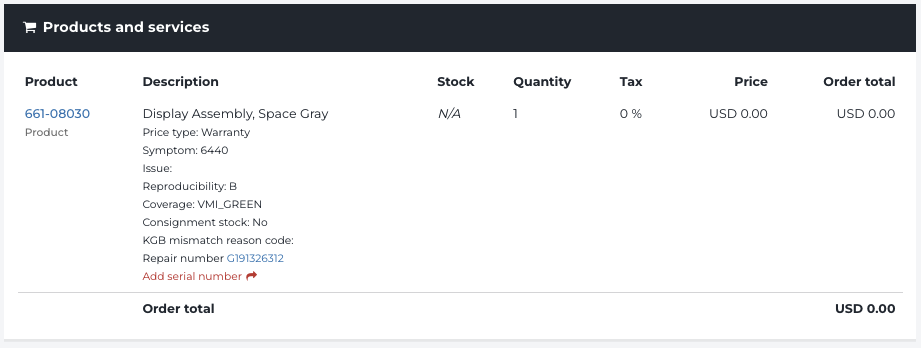
You can view all repair details by opening the repair from the top toolbar menu or clicking its GSX Dispatch ID. If there is any mismatch, this step also syncs the repair status from GSX to Fixably.
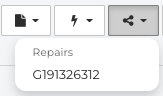
Click the Close button to mark the GSX repair as Ready for Pickup in GSX and Fixably.

See also: