How do I create a new Customer?
This article is a step-by-step guide for creating a new Customer profile in Fixably.
- Release Notes
- Newly Released Features
- Getting Started
- Roles & Permissions
- Manifests
- Order Management
- Employee Management
- Customer Management
- Customer Portal
- Stock Management
- Invoicing
- Reporting
- Custom Fields
- Integrations
- GSX
- Shipments
- Service Contracts
- Configuring Your Environment
- Part Requests
- Incoming Part Allocation
- From the Fixably Home Screen or an Order, click New Customer.

- Alternatively, from the Navigation Sidebar, select Users and then click on Customers.
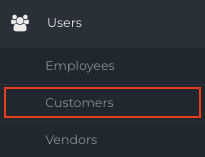
- Click New Customer.

- The New Customer pane is broken into three main sections: Contact Details, Billing Information and Advanced Settings.
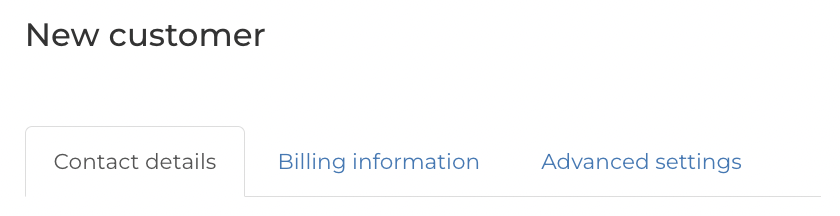
- Fill in any required information. There are many different data fields available for each Customer. First Name, Last Name, Phone and Email are mandatory, but it is not necessary to fill out all fields.
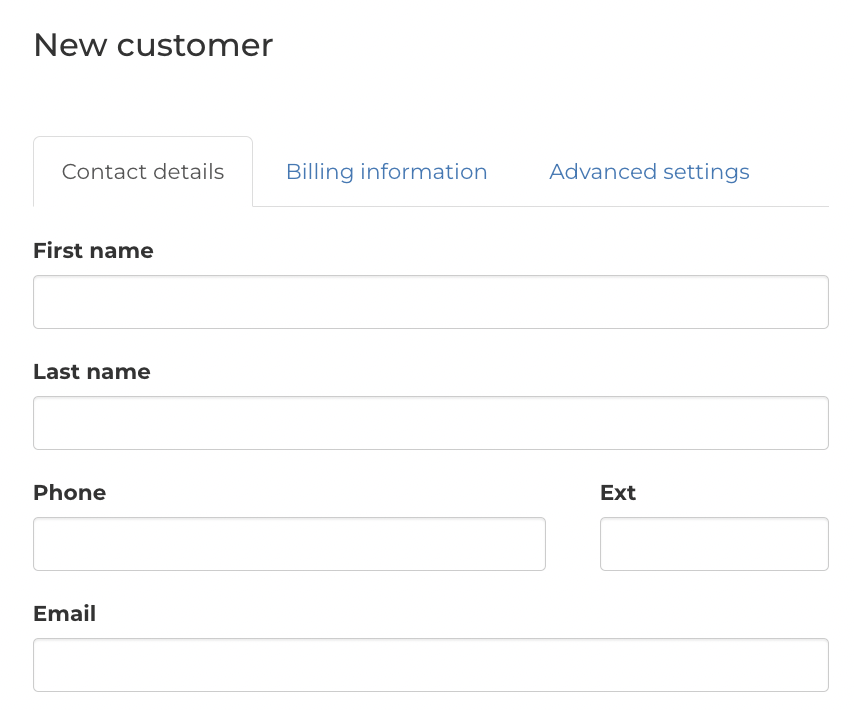
- Once you have finished adding any required information, scroll to the bottom and click Save.

- If the Create user account checkbox is selected on the form, Fixably will send the Customer an email allowing them to use the Self-Service Portal.
