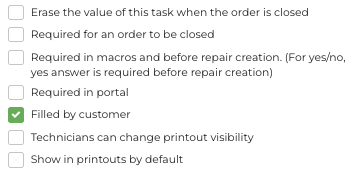How do I use the Customer Portal?
The Fixably Self Service Portal is an online tool allowing customers to create or track orders in real-time.
- Release Notes
- Newly Released Features
- Getting Started
- Roles & Permissions
- Manifests
- Order Management
- Automations
- Employee Management
- Customer Management
- Customer Portal
- Stock Management
- Part Requests
- Price Lists
- Invoicing
- Reporting
- Custom Fields
- Integrations
- GSX
- Shipments
- Service Contracts
- Configuring Your Environment
- Incoming Part Allocation
- Appointment Booking
Table of Contents
Order tracking
While getting the full functionality of the portal requires creating an account, all users can access limited information without creating an account. Using the order number and the customer's last name, users can see:
- Current order status
- Device description
- Current service agent
- Service location
Customer information and other sensitive data are not available.
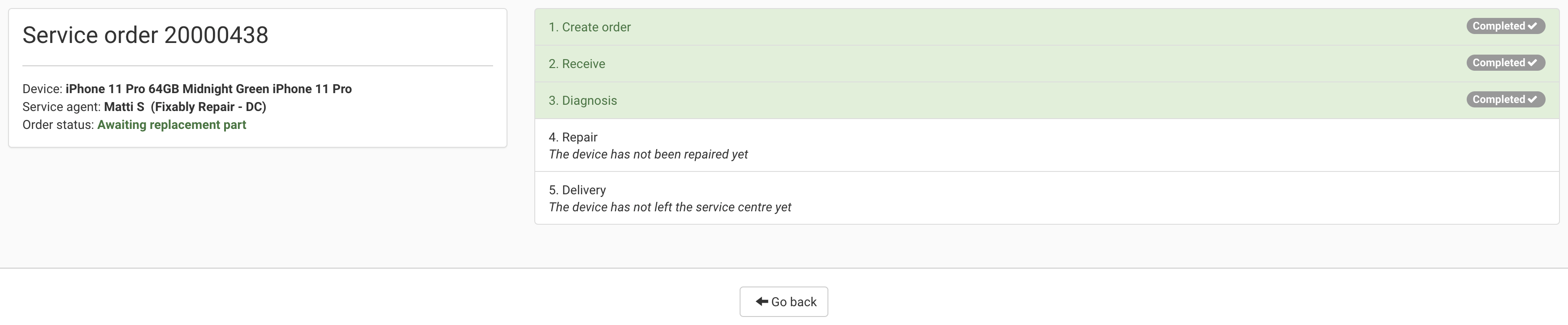
Creating an account
- From the Navigation Menu, select Users and then Customers.
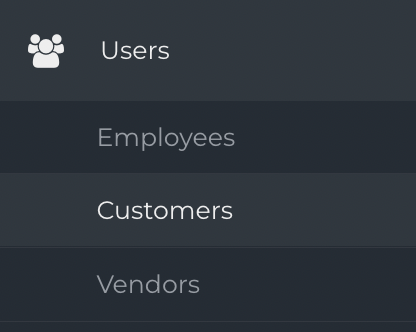
- Open the appropriate customer profile and select Create user account. Fixably will automatically send the user an account confirmation email. The email must be responded to before the user can use the account.
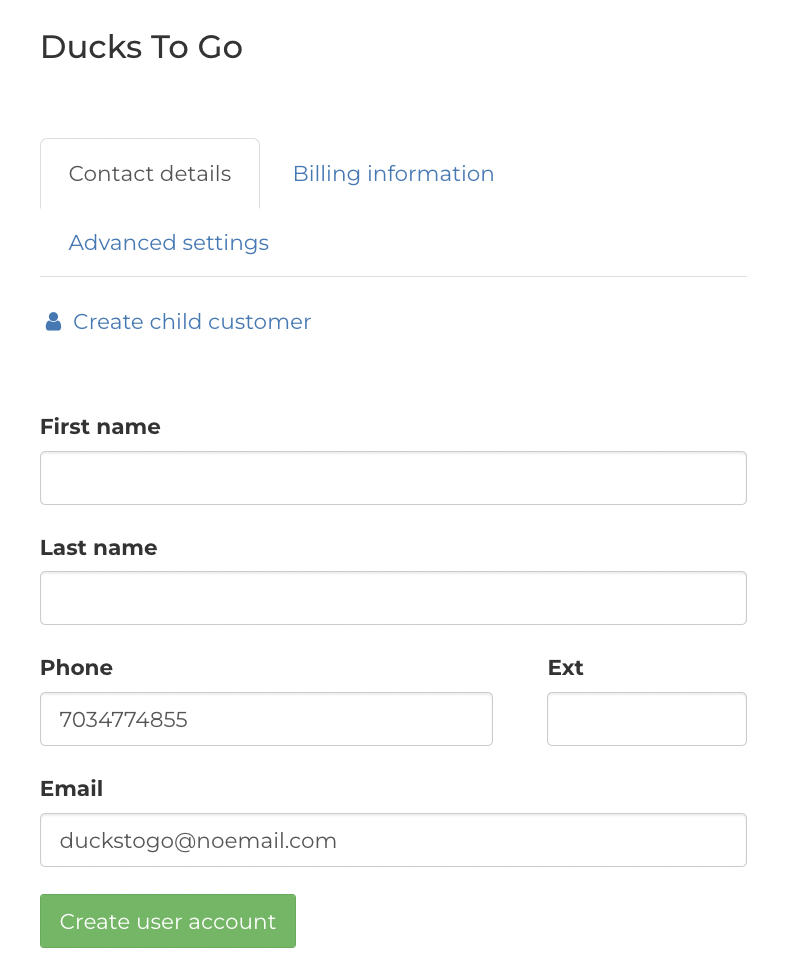
- Once the account is available, the user can create new or view existing orders. If configured, they may also be able to request a shipment.
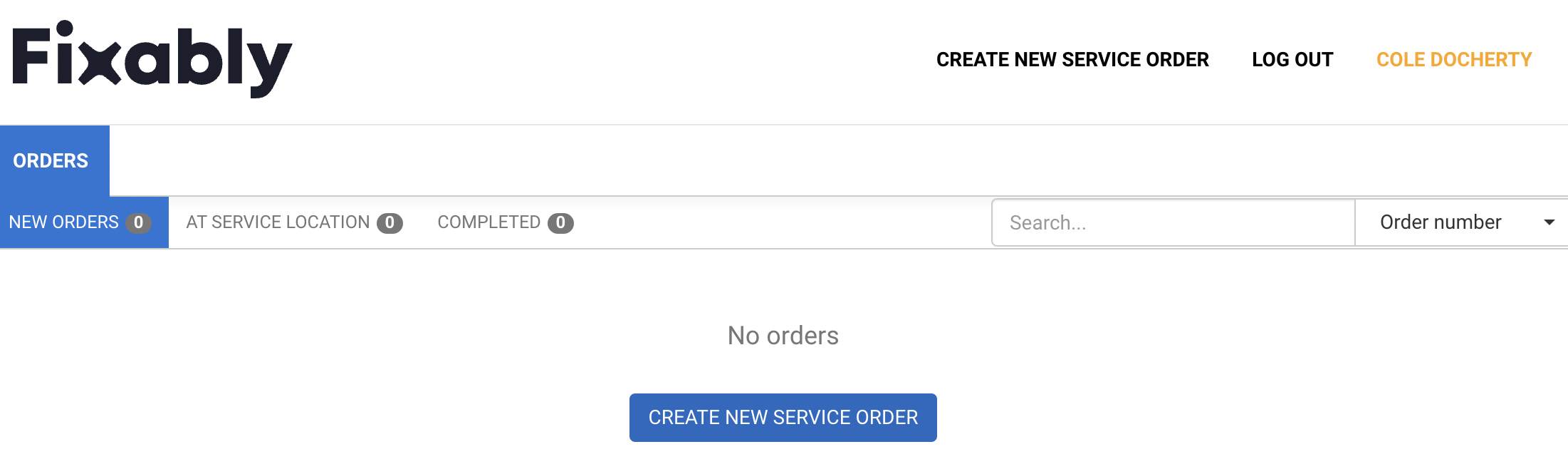
Creating a new Order
- Click Create New Service Order to start a new Order.
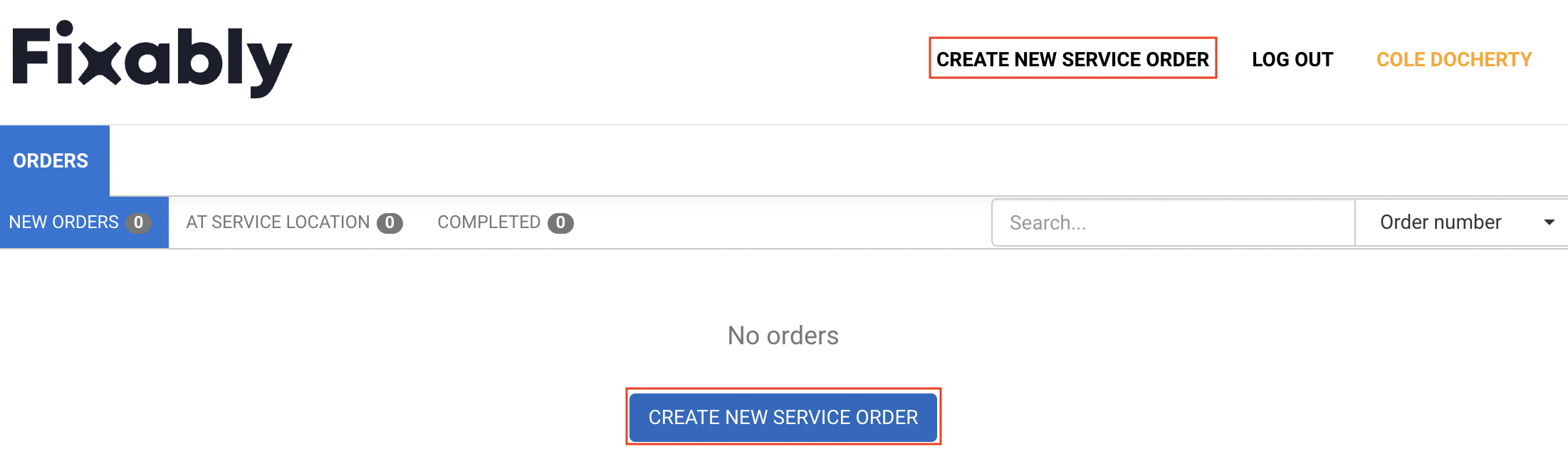
- The user is taken to a new page to input necessary information about their device and service request. Depending on the account setup, they may also request a device shipment.
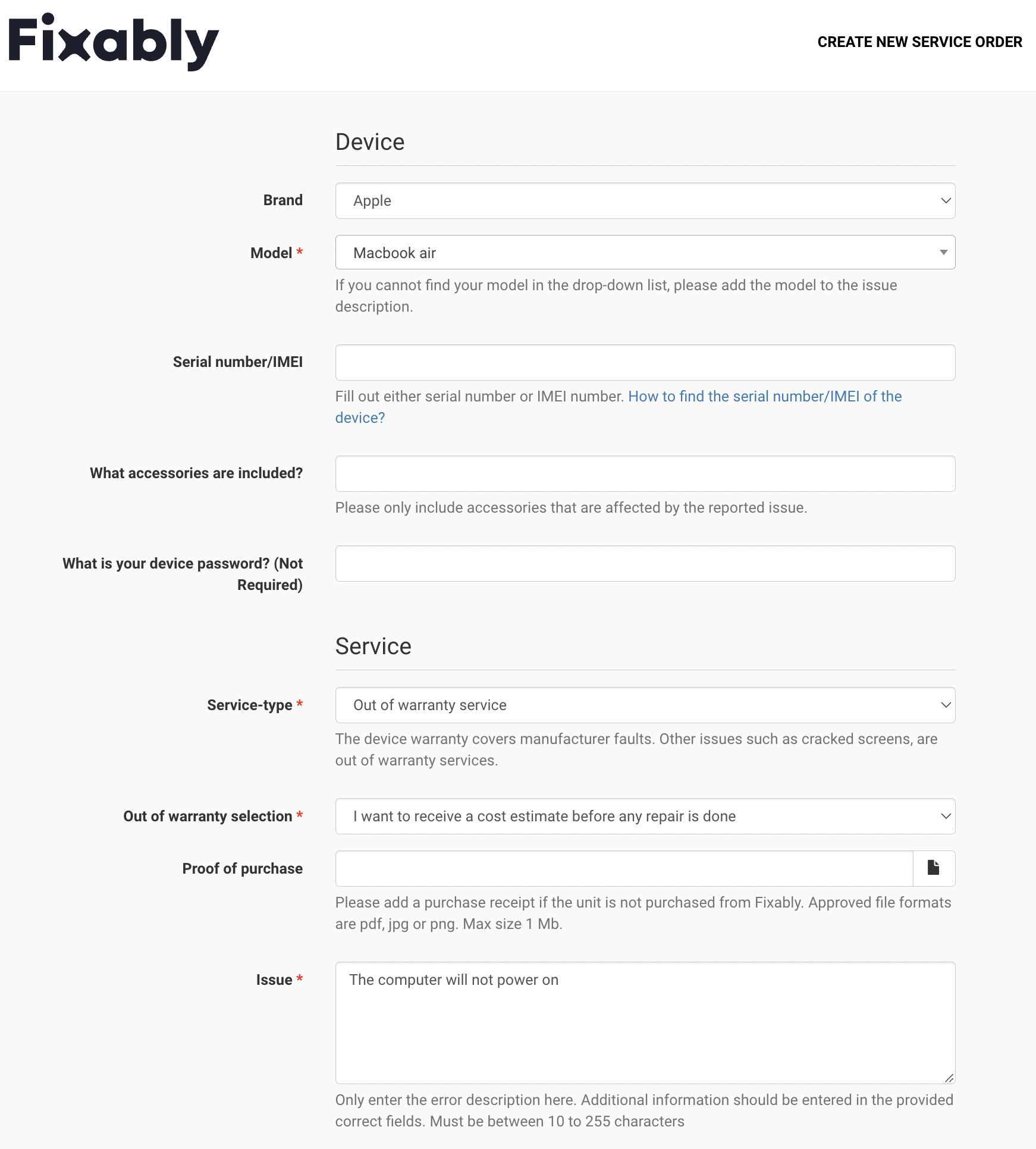
- When all required information is filled out, click View Summary to proceed to the next step.
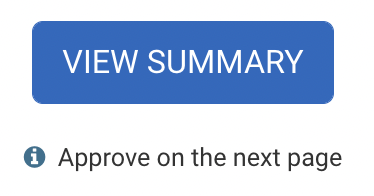
- The user is taken to the Order Confirmation page to confirm that all previously entered information is correct. If everything is accurate, click Approve Service Order to submit the Order to the service location.
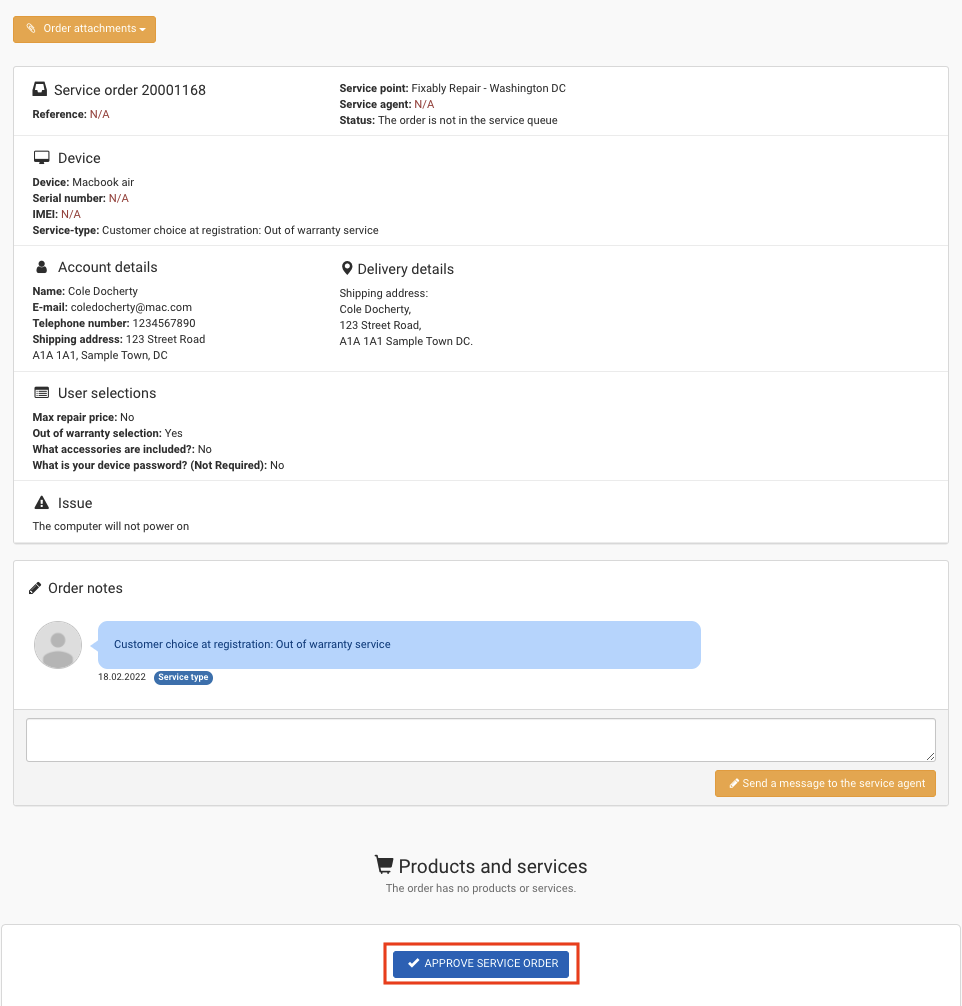
Mandatory fields are marked with a *
If the customer is set as a Reseller, the Order is confirmed automatically.
Creating a shipment
If configured, the Self Service Portal can provide the customer with the option to create a shipment for service.
- Under the Shipments tab, the Self Service Portal will group the orders by the Location and Shipping Method specified when the user created the Order.

- Select the appropriate Order (s) and click Create Shipment to proceed.
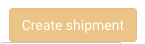
- Once the user has confirmed that the Order is ready for pickup, click Confirm Shipment. The portal will provide a packing list and shipping label.
The customer must have a Reseller role for shipping to be available.
Self-Service Portal Settings
Admins can adjust some information on the portal via System Settings.
Locations
- Navigate to System Settings and then Locations.
- Find the appropriate location and click Edit to modify the information.
- Adjust the Tat to change the turnaround time listed on the portal
- If a location should not be available to choose from via the portal, uncheck the Public box.
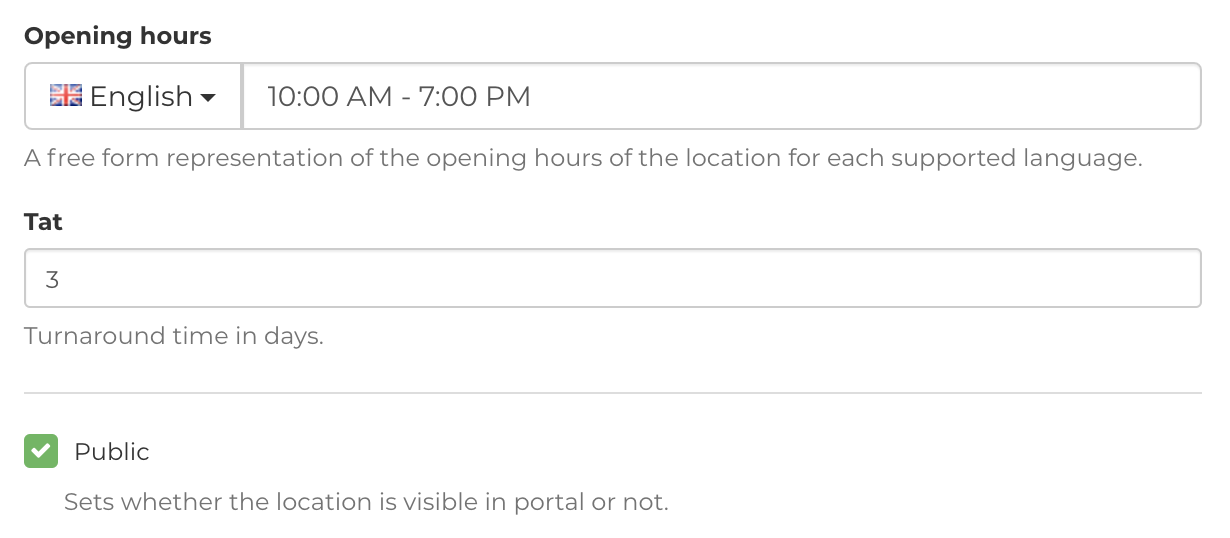
Additional questions
- Use Tasks to gather additional information from customers.
- Navigate to System Settings and then select Tasks.
- Locate the appropriate Task from the list. Under the Gear, select Edit.

- If a Task should be answered by the customer when using the portal, select Filled by customer.
- To make a Task mandatory before an order can be confirmed, select Required in portal.
- Admins can assign tasks for all devices or specific models. You can also assign Tasks to particular customers if required.