How do I add an IMEI number to a Product after it has been received to a Stock?
This article is a step-by-step walk-through to help Technicians efficiently use Fixably to add an IMEI number to a product that has already been received.
- Release Notes
- Newly Released Features
- Getting Started
- Roles & Permissions
- Manifests
- Order Management
- Automations
- Employee Management
- Customer Management
- Customer Portal
- Stock Management
- Part Requests
- Price Lists
- Invoicing
- Reporting
- Custom Fields
- Integrations
- GSX
- Shipments
- Service Contracts
- Configuring Your Environment
- Incoming Part Allocation
- Appointment Booking
- From the Navigation Sidebar, click Stocks and then Stock Management.
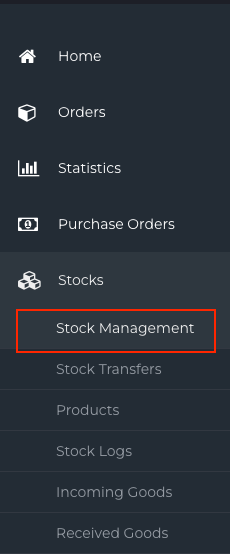
- Find the Stock where the Product has been received and click the Gear menu.
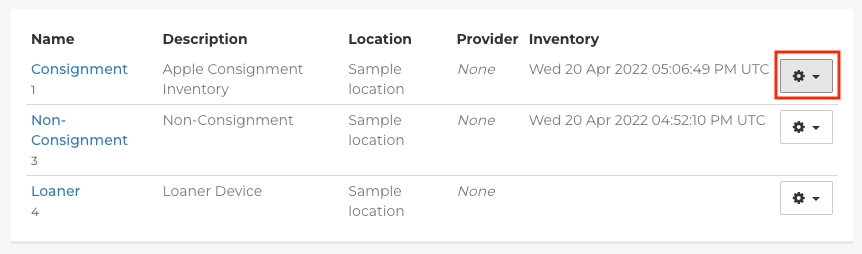
- Click Show Products.
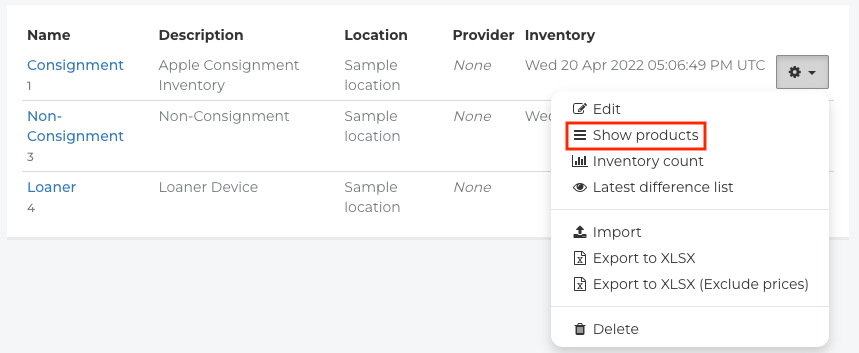
- Use the Search field to lookup the Product.
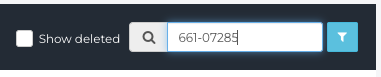
- Find the Product you are adding the IMEI to and click the Gear menu.

- Click Add IMEI.
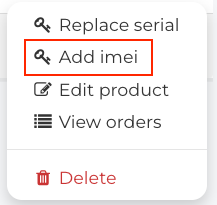
- Enter the IMEI into the field that appears.

- A notification will appear indicating that the IMEI has been successfully added to the Product.
