General Settings
This article is a step-by-step guide to help Administrators set up General Settings in Fixably.
- Release Notes
- Newly Released Features
- Getting Started
- Roles & Permissions
- Manifests
- Order Management
- Automations
- Employee Management
- Customer Management
- Customer Portal
- Stock Management
- Part Requests
- Price Lists
- Invoicing
- Reporting
- Custom Fields
- Integrations
- GSX
- Shipments
- Service Contracts
- Configuring Your Environment
- Incoming Part Allocation
- Appointment Booking
Table of Contents
- Using an Administrator account, from the Fixably Home Screen, select your User Name menu and then click System Settings.
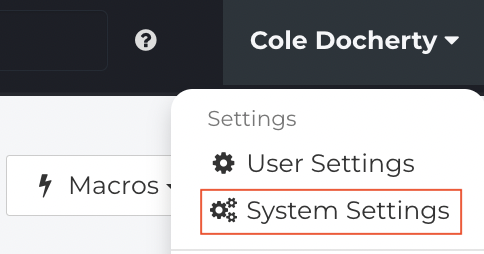
- From the Settings menu, click General.
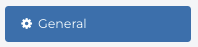
General Settings
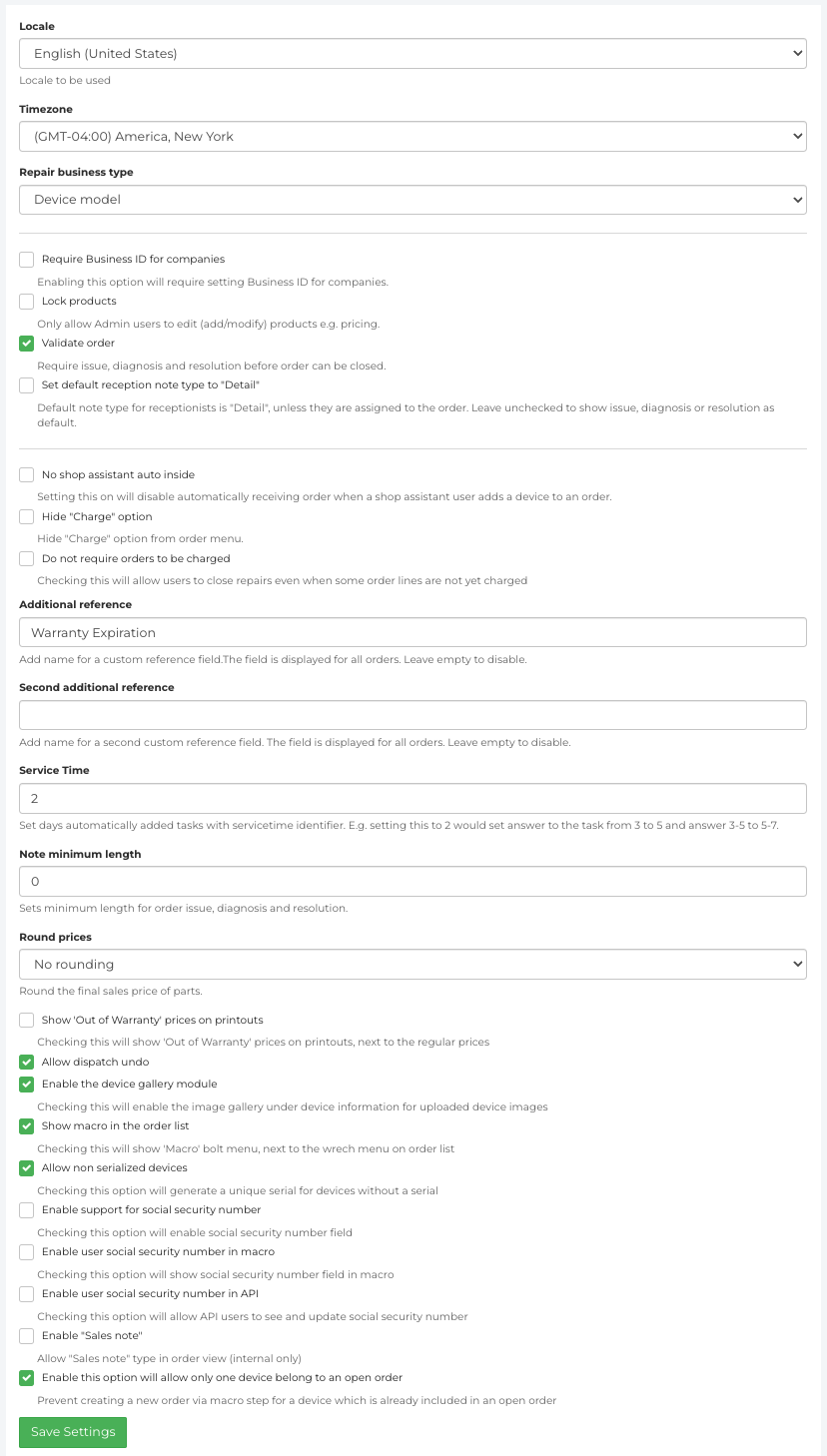
-
Locale - Fixably can be configured to work in any location. The locale settings enable Fixably Administrators to set the default currency and other location-specific settings.

-
Timezone - The Timezone setting configures the time settings for the entire environment. This setting configures the entire Fixably environment and supports a single timezone.

-
Repair Business Type - Fixably supports multiple types of repair businesses. Select what makes the most sense for your business.

-
Require Business ID for Companies - Enabling this option will require setting a Business ID in Company Profiles.

-
Lock products - Removes the ability to create new or modify existing products from those with User access permissions. To create a new product or change an existing product, a Fixably Administrator will need to perform the required action.
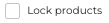
-
Validate Order - Restricts the ability to close orders in Fixably unless one each of the following note types are added to the order: Issue, Diagnosis, Resolution. If any of these notes are missing, the Close button will remain unavailable.
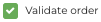
-
Set default reception note type to "Detail" - Sets the default note type to Detail in all orders.

-
No shop assistant auto inside - Disables automatically setting the Internal Location to In Service when a Fixably user with the Shop Assistant role adds a device to an Order.

-
Hide "Charge" option - Removes the Charge option from the Payments menu for all users.

-
Do not require orders to be charged - Allows orders to be marked as Picked Up or Shipped without being Charged or Invoiced in the Payments menu.

-
Additional references - Creates custom-defined reference fields that are displayed in all orders in Fixably.
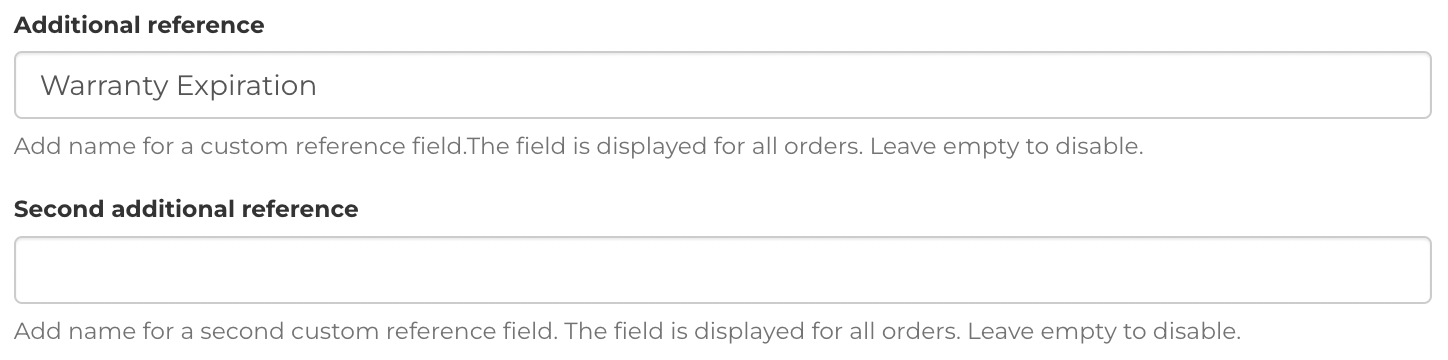
-
Note minimum length - Define the minimum number of characters required in notes. Notes saved with fewer characters than this value will indicate that the minimum length has not been met.

-
Round prices - Three rounding options are available for Products retried via a GSX Integration.

-
- No rounding - retains the selling and exchange price retrieved by GSX.
- Round to the nearest whole number - rounds up the selling and exchange price to the nearest dollar.
-
Round to the nearest 10 - rounds up the selling and exchange price to the nearest 10 dollars.
-
- All price rounding is applied before any applicable tax is calculated.
- All price rounding is applied before any applicable tax is calculated.
-
-
Show 'Out of Warranty' prices on printouts - When warranty products are added to an Order, the product pricing is shown as $0.00 on Printouts. With this setting enabled, a column is added after the product information that displays the non-warranty price of the product.

-
Allow Dispatch Undo - This setting allows Administrators to undo a Product that has been accidentally Dispatched from the system.

- Social Security Information - For regions that require specific social security numbers listed on Paperwork, enable the below settings as needed.
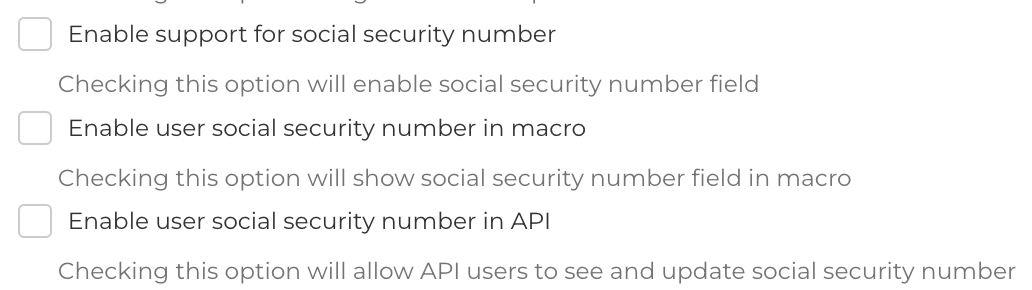
- Enable support for social security number
- Enable user social security number in macro
- Enable user social security number in API
-
Enable this option will allow only one device belong to an open order - This setting prevents creating a new Order via a Macro for a device already attached to an open Order.
