How to adapt Fixably to manage RMAs using Orders
Fixably provides multiple workflows for you to properly manage documentation and handling of RMA orders applicable to your business.
- Release Notes
- Newly Released Features
- Getting Started
- Roles & Permissions
- Manifests
- Order Management
- Automations
- Employee Management
- Customer Management
- Customer Portal
- Stock Management
- Part Requests
- Price Lists
- Invoicing
- Reporting
- Custom Fields
- Integrations
- GSX
- Shipments
- Service Contracts
- Configuring Your Environment
- Incoming Part Allocation
- Appointment Booking
Use the tools in Fixably to properly manage all your RMA orders.
Below are examples of how you can set the workflow to handle these types of services.
Assign a separate queue for the products and devices that are outside your scope of in-house service.
- Assign a separate Queue for the Products and Devices that are outside your scope of in-house service.
- Create a custom check-in macro (or create the order manually)
- Assign specific Tasks to the queue with options applicable for these products and devices.
- Manage all documentation and interaction with your customer and manufacturer/reseller.
- Retrieve reports from Fixably to get an overview of your RMA orders.
In this example, a separate Queue has been created in the environment. We also have specific Tasks created for this procedure.
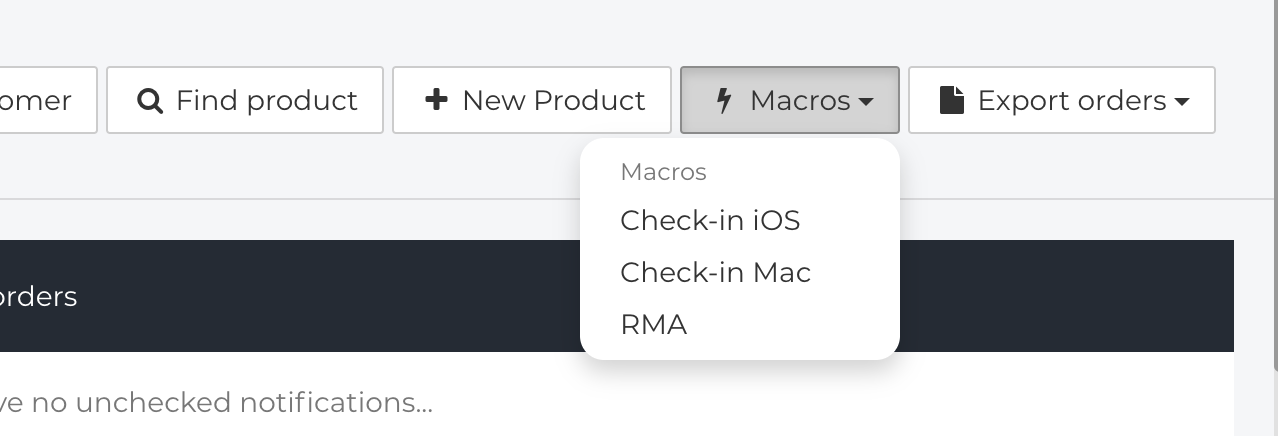
Example of Custom check-in macro. Using a macro ensures that you collect the correct data during the check-in process.
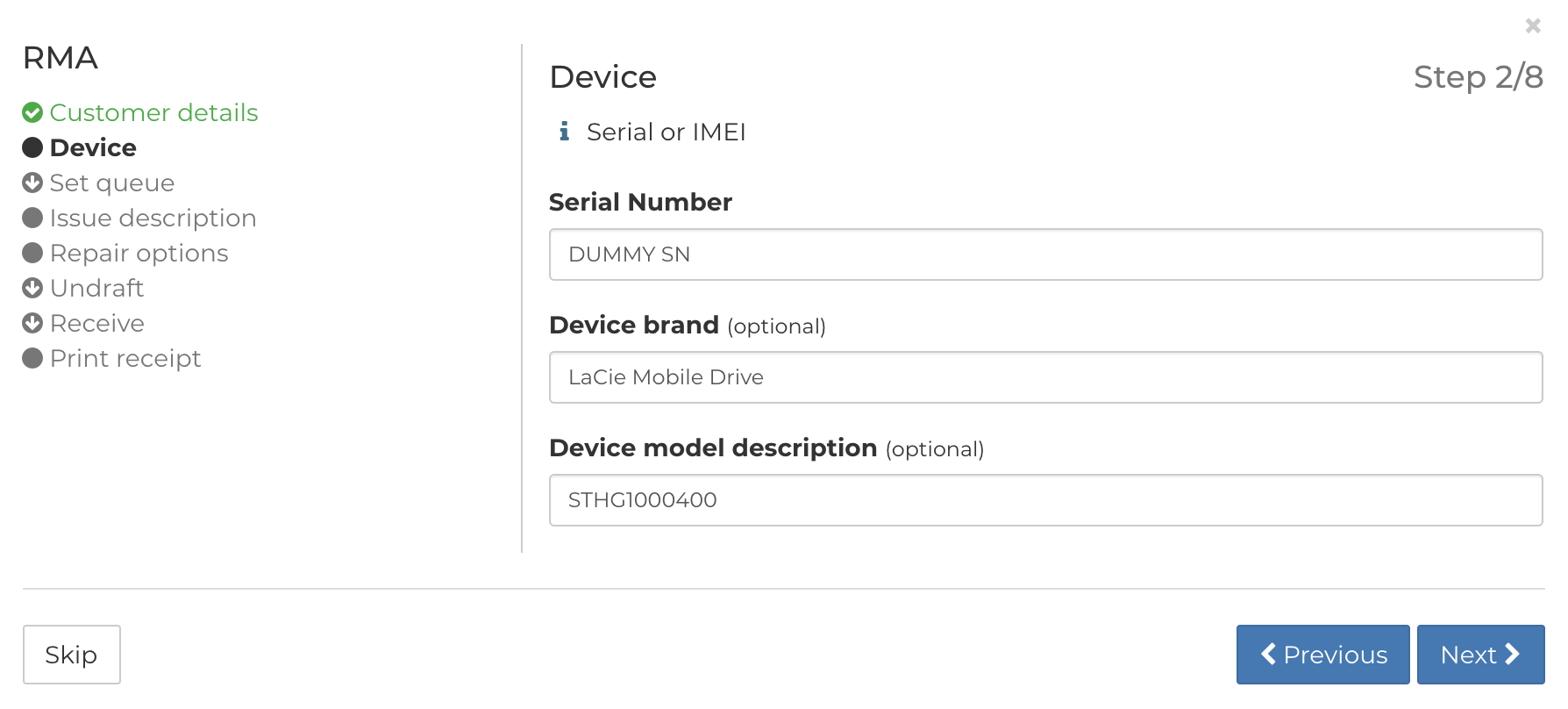
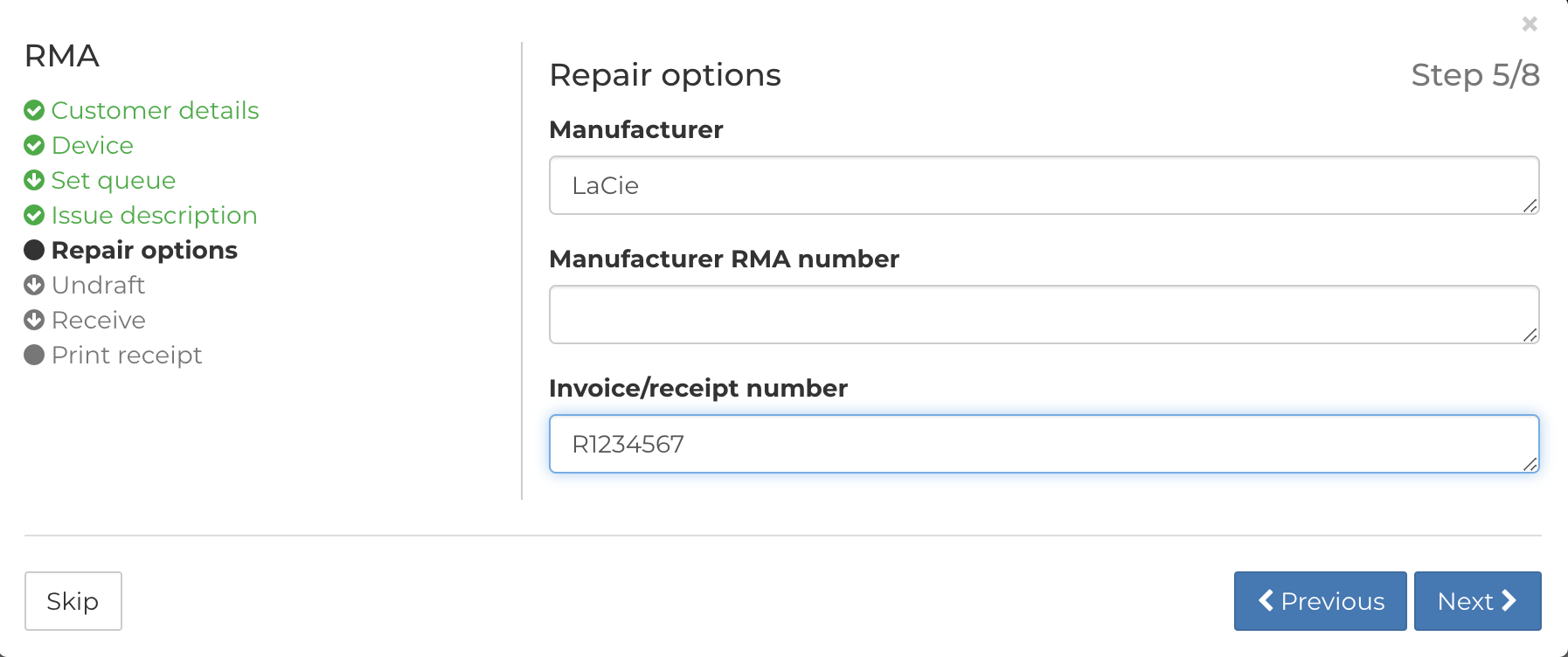
Follow the steps assigned to the macro to complete the order creation.
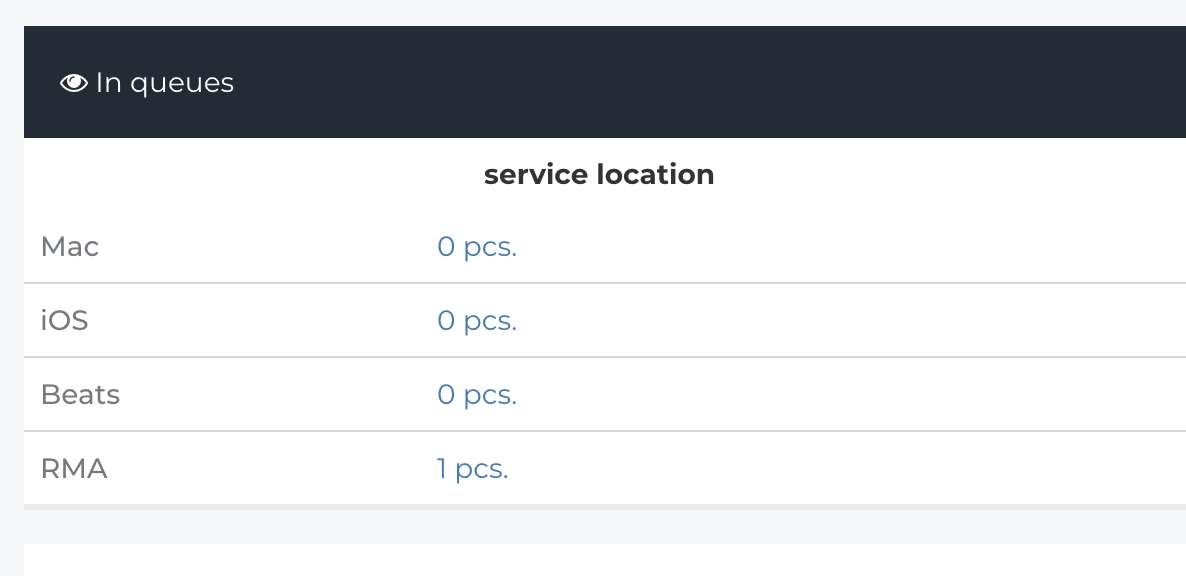
Once the order has been created through the macro, the order we created is now visible in the RMA queue on the homepage view.
If you have any questions on how this could be implemented into your business and environment, please contact your Customer Success Manager or create a support ticket.
Please note that certain workflows and processes described in this article require assistance from our support department, and may differentiate depending on your subscription plan.