How do I resolve GSX Error 403?
GSX Error 403 is a generic code Apple uses for many different unauthorized account scenarios. This article covers the most common steps to resolve them.
- Release Notes
- Newly Released Features
- Getting Started
- Roles & Permissions
- Manifests
- Order Management
- Automations
- Employee Management
- Customer Management
- Customer Portal
- Stock Management
- Part Requests
- Price Lists
- Invoicing
- Reporting
- Custom Fields
- Integrations
- GSX
- Shipments
- Service Contracts
- Configuring Your Environment
- Incoming Part Allocation
- Appointment Booking
1. Confirm you have an active Activation Token. Go to User Settings > Integrations > GSX. Confirm that you have a valid Activation Token. If the Activation Token is not valid request a new one by clicking the link below the Activation Token field. Once you have a new Activation Token, click Save. 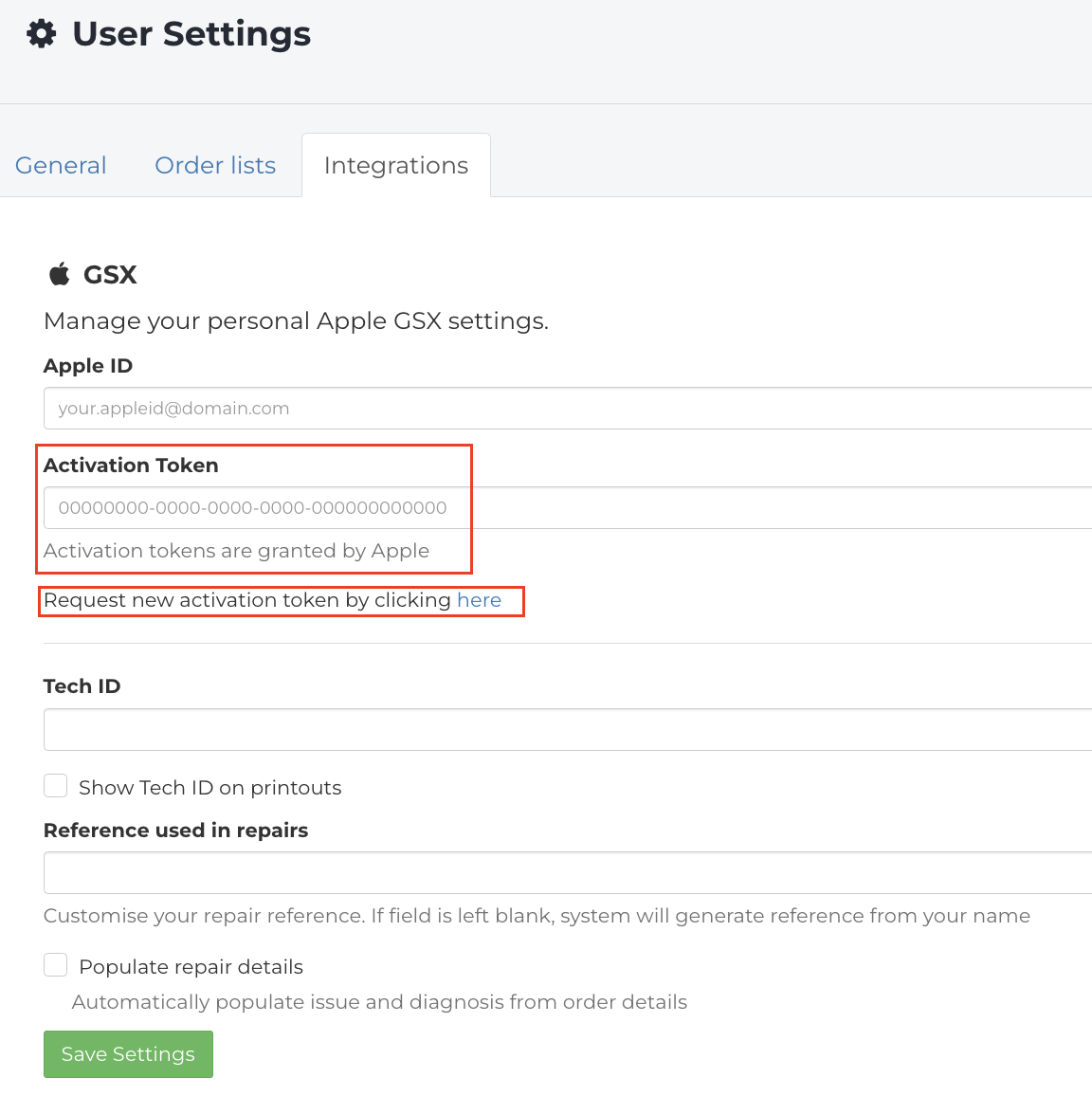
2. Confirm your Apple Id and Tech Id are correct by going to User Settings > Integrations > GSX. 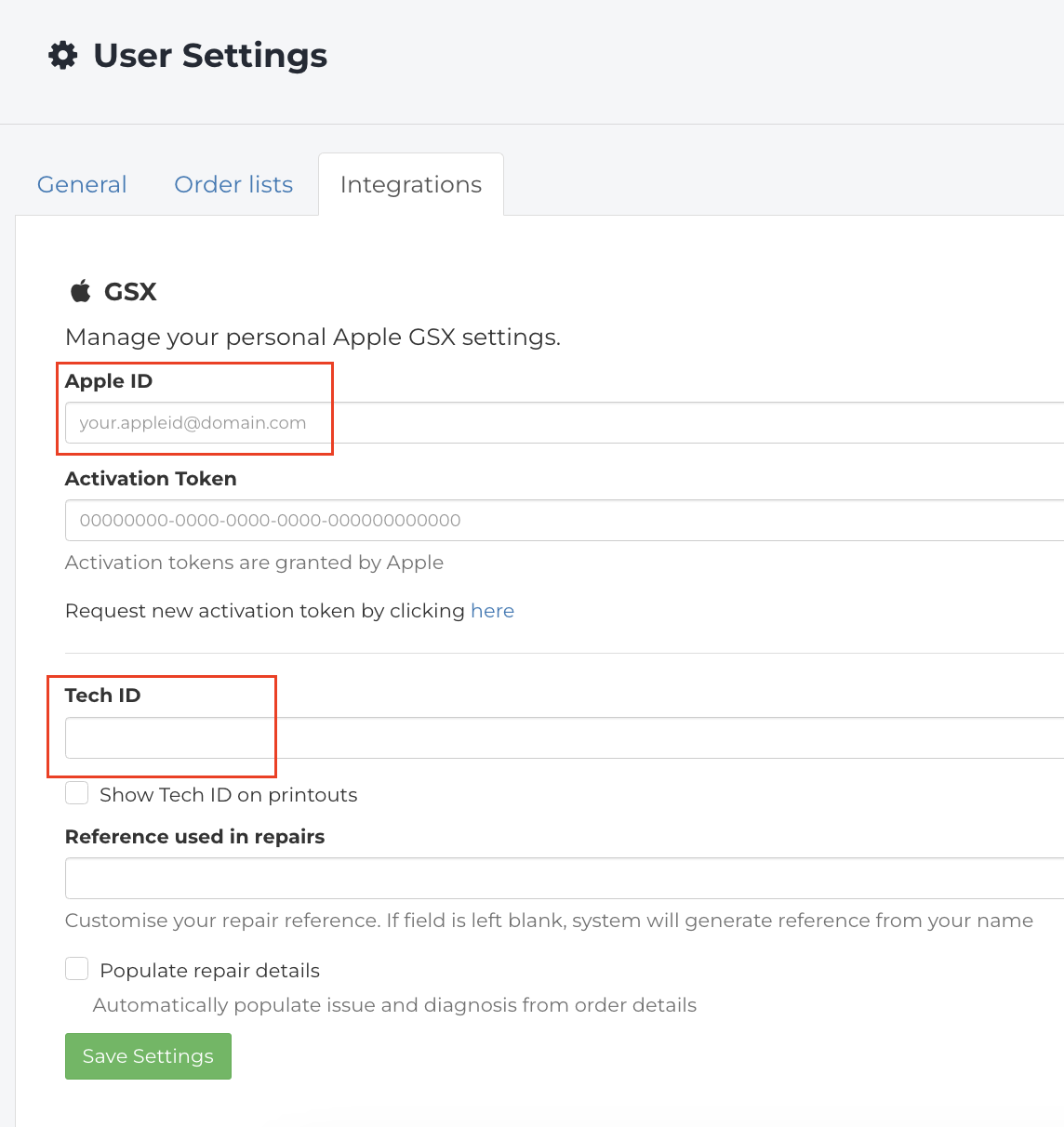
If you need to make any changes here due to typos or informations missing enter the correct information and click Save Settings. Once you have saved the correct settings you will need to request a new activation token.
3. Confirm with your GSX Admin that your MyAccess permissions are setup correctly. They will need to confirm you are provisioned for the correct Sold-to and Ship-to's. Also that you have permissions as a technician and have GSX WebServices.
4. Confirm you are up to date with Apple's Atlas training for the devices that you are trying to work on. If you have not completed the modules required by Apple you will not be able to create repairs for the devices with incomplete modules.
If you are still having issues after these troubleshooting steps please contact Support for additional help.