How do I create or change Order Lists?
You can create customized Order Lists in Fixably, allowing Orders to be filtered and organized in any way you choose.
- Release Notes
- Newly Released Features
- Getting Started
- Roles & Permissions
- Manifests
- Order Management
- Automations
- Employee Management
- Customer Management
- Customer Portal
- Stock Management
- Part Requests
- Price Lists
- Invoicing
- Reporting
- Custom Fields
- Integrations
- GSX
- Shipments
- Service Contracts
- Configuring Your Environment
- Incoming Part Allocation
- Appointment Booking
Table of Contents
Built-in Order Lists
Fixably provides six default order lists. These lists contain Fixably orders filtered by specific criteria based upon the logged-in User's default service location.
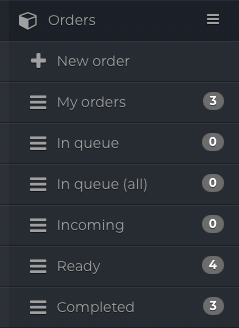
- My orders - All open Orders currently assigned to you.
- In queue - Orders assigned to a Queue and Location but have not yet been assigned to a Technician.
- In queue (all) - Orders in a service queue, including those not yet been received into a location.
- Incoming - Open Orders that have not been received at a Service Location.
- Ready - Closed Orders that are Ready for Pickup.
-
Completed - Closed Orders that have been Delivered or Picked Up.
Setting a Default Service Location
- From the Fixably Home Screen, navigate to your User Menu and then click on User Settings.
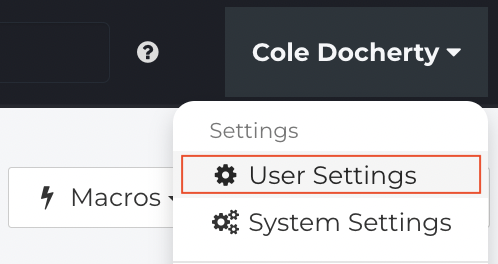
- Under the General section, click Expand.
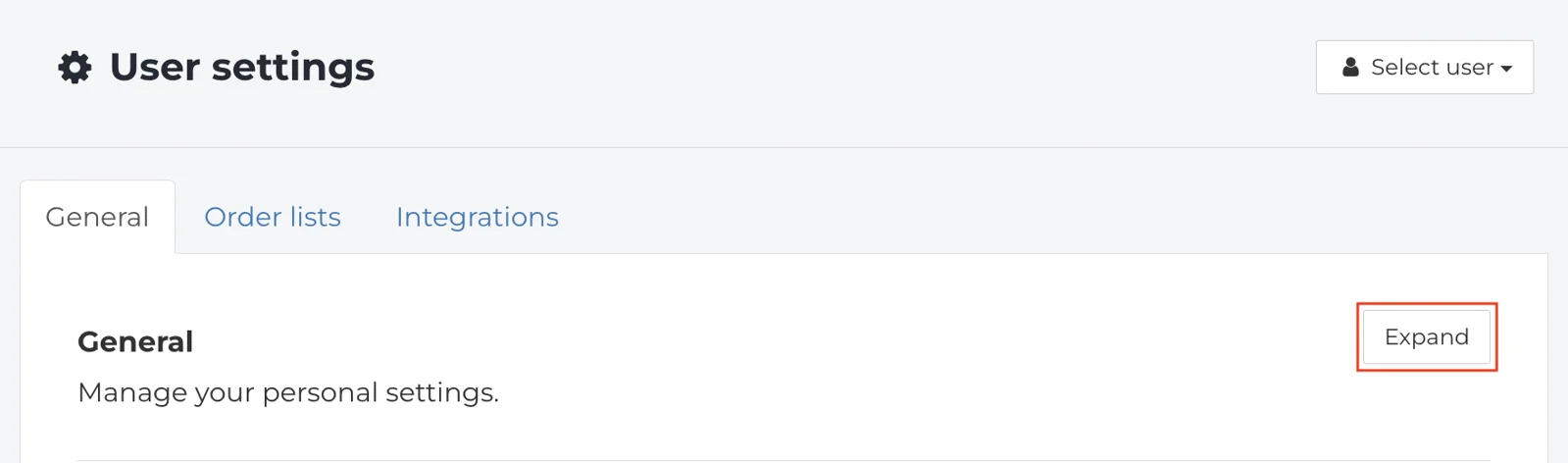
- Select a Default Service Location.

- When complete, click Save Settings.
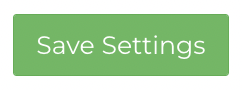
Creating Order Lists
- From the Fixably Home Screen, navigate to your User Menu and then click on User Settings.
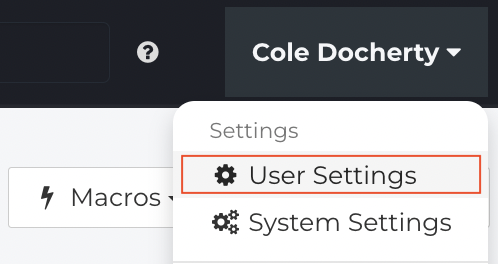
- Under the Order Lists tab, click Expand.
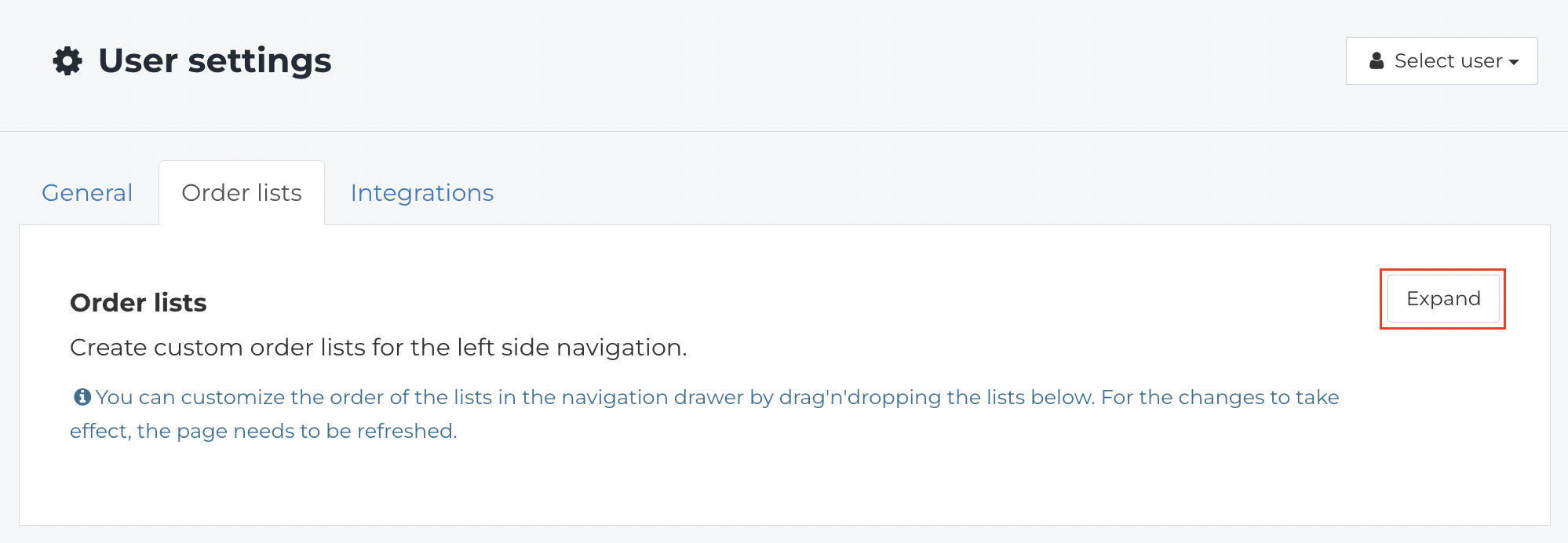
-
Name your new Order List. This will be visible in the Orders section of the Navigation Sidebar.

- List the required Parameters for your Order List.

- For a detailed explanation of the available Parameters, see the last section of this guide.
Changing Order Lists
- From the Fixably Home Screen, navigate to your User Menu and then click on User Settings.
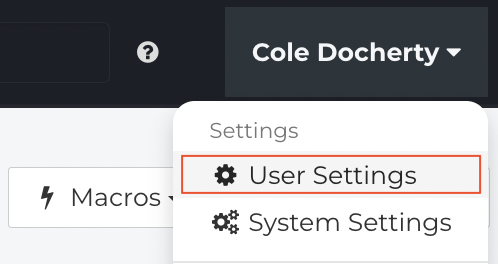
- Under the Order Lists tab, click Expand.
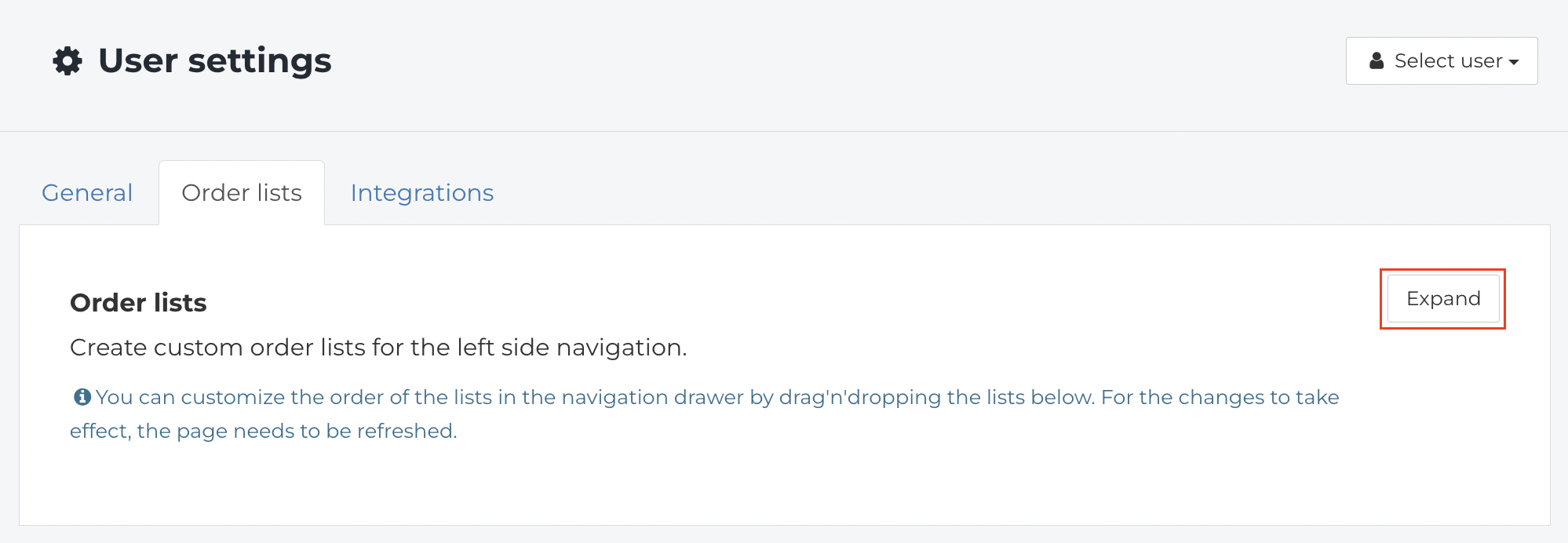
- Click on the Order List you need to edit.
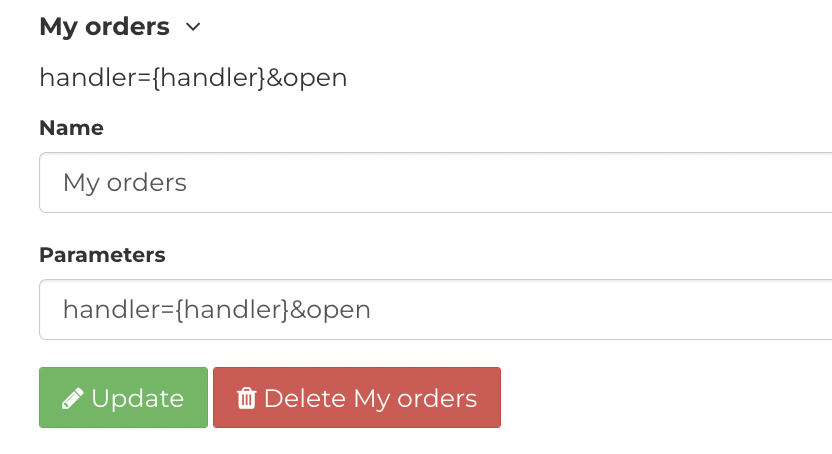
- Edit the Name or Parameters as required.

- When complete, click Update.
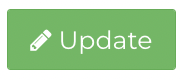
- Users can also change the Order in which the Order Lists appear in the Navigation Sidebar. To change the Order of the current Order Lists, drag the Order Lists to the desired position.
.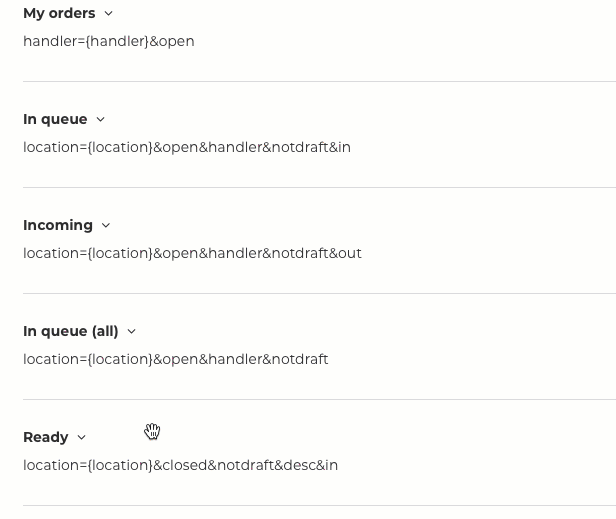
- For any changes to take effect, refresh your browser window.
Formatting Order Lists
-
Order List need to be configured in the following format:
- Name of Parameter = Specific criteria to include

- Multiple Parameters can be included by using a & between each Parameter.

Order List Parameters
Order Details
| Parameter Name | Explanation | Available Parameters or How to Find Them |
| queue | List orders associated with specific Queues. | System Settings / Queues - Select Edit from the Gear Menu. The Queue ID # is listed at the top of the side pane. |
| status | List orders associated with specific Order Statuses. | System Settings / Order Statuses - Select Edit from the Gear Menu. The Status ID # is listed at the top of the side pane. |
| location | List orders associated with specific Locations. | System Settings / Locations and Stores - Select Edit from the Gear Menu. The Location ID # is listed at the top of the side pane. |
| internal | List orders associated with a specific Internal Location. | with_customer, in_service, in_store, in_transit |
| handler | List orders associated with a specific Employee(s). | Home Screen / Users / Employees - ID numbers will be found beside the User's name |
| Store | List orders associated with a specific Store(s). | System Settings / Locations and Stores - Select Edit from the Gear Menu. The Store ID # is listed at the top of the side pane. |
| device | Lists orders with a specific Device ID(s). | Advanced Reports - Add Device ID and Device Name to Columns and run the report. |
| reference | Lists orders associated with a specific string of text in the Customer Reference field | Specific text in the Customer Reference field of each Order. |
| provider | Lists Orders based on how they were Provided to Fixably. |
Import - Orders created using the Batch Import feature Portal - Orders from the Customer Portal APPTSCHEDULER - Orders from the GSX Appointment Scheduler DST - Orders Provided by DST (Telia) |
| identifier | Lists orders associated with a specific identifier from a provider's external system. | |
| tags | Lists orders that contain specific Order or customer Tags. | Tags field in each Order or within each Customer Profile. |
| unreadNotifications | List orders with unread notifications | |
| user (number) | User id. List orders with specified customer | |
| task (string:string) | Task name:Task value. List orders that have a specific value on a task. |
Example: task=serial number:1234567890 |
| customField_8 | (Numeric) Test - Orders - Custom Fields (Some Additional Order Info) |
|
Shipment Details
| Parameter Name | Explanation | Available Parameters or How to Find Them |
| delivery | List orders associated with a specific Delivery Method(s). | System Settings / Delivery Methods - ID numbers will be found beside the Delivery Method's name. |
| delivery_type | List orders associated with a Delivery Type(s). | Home Screen / System Settings / Delivery Methods - Open the Delivery and select delivery type. 1 - Drop Off, 2 - Shipping, 3 - Pickup, 4 - No Return |
| delivery_carrier | List orders associated with a Delivery Carrier(s). | Manual or with various shipping integrations. |
| transit_origin | Lists orders depending on their transit status. | in_transit_from_store, in_transit_from_service |
Customer Details
| Parameter Name | Explanation | Available Parameters or How to Find Them |
| user | List orders associated with a specific Customer(s). | Home Screen / Users / Customers - ID numbers will be found beside the Customer's name |
| contactName | List orders associated with a specific End User's Name. | |
| contactPhone | List orders associated with a specific End User's Phone Number. | |
| contactEmail | List orders associated with a specific End User's Email Address. |
Other Options
Parameter Name |
Explanation |
| asc | Reverses sorting Order of the Order List. |
| open | Lists any orders that are currently Open. |
| closed | Lists any orders that are currently Closed. |
| in | Lists orders where the Internal Location is set to in-service or in-transit. |
| out | Lists orders where the Internal Location is set to with-customer. |
| draft | Lists orders that have not been received into the service queue. |
| notdraft | Lists orders that have been fully added to the service queue. |
| repair | Lists orders that have an associated Repair. |
| open_repair | Lists orders that have an associated Open Repair. |
Placeholders
{location} |
Replaced with the default Location ID defined in User Settings. |
{store} |
Replaced with default Store ID defined in User Settings. |
| {handler} | Replaced with the current User ID. |