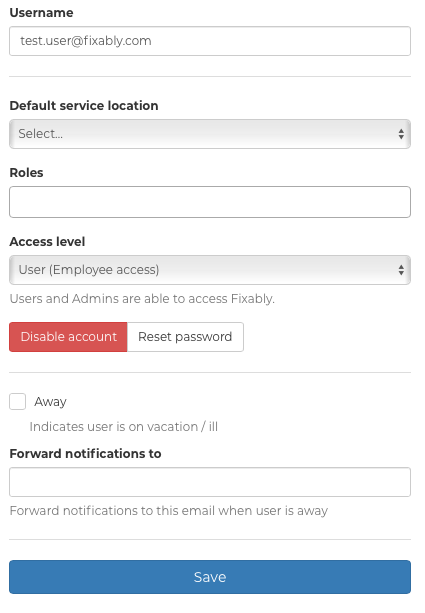How do I create employee accounts in Fixably?
This article is a guide on how to create accounts for your employees in Fixably.
- Release Notes
- Newly Released Features
- Getting Started
- Roles & Permissions
- Manifests
- Order Management
- Automations
- Employee Management
- Customer Management
- Customer Portal
- Stock Management
- Part Requests
- Price Lists
- Invoicing
- Reporting
- Custom Fields
- Integrations
- GSX
- Shipments
- Service Contracts
- Configuring Your Environment
- Incoming Part Allocation
- Appointment Booking
Table of Contents
Create and Import Employees
In the left navigation menu, select Users / Employees. Click New Employee to open the Create user panel. Enter the First name and Last name of the Employee and either a Phone number or Email address. Click Save to create the Employee.
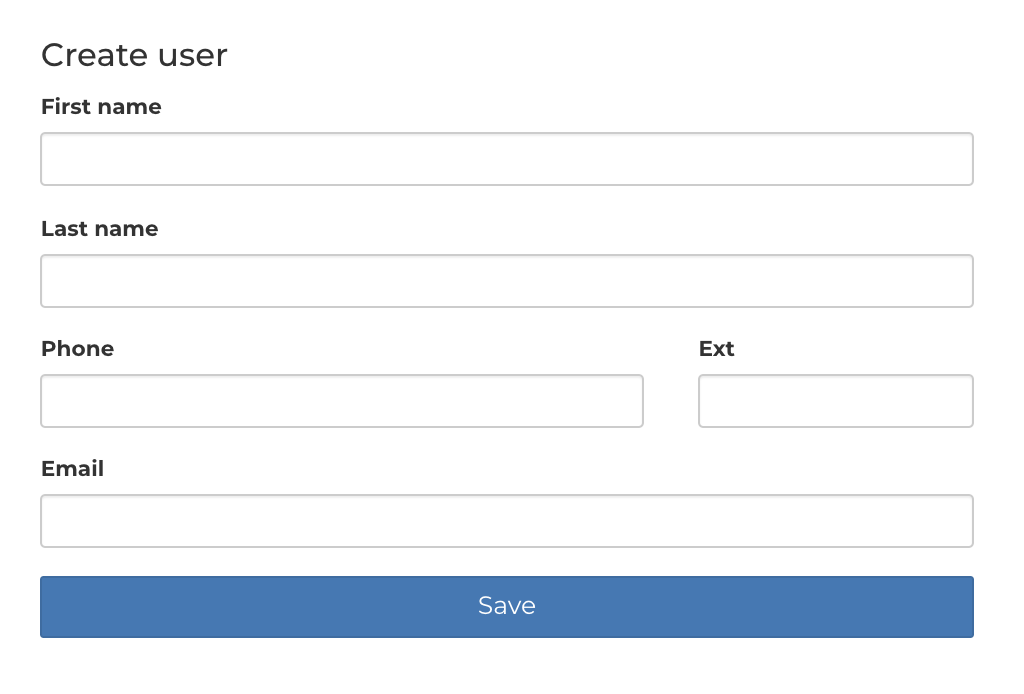
Once the Employee has been saved, additional settings can be edited.
Note: If no email is specified, a username must be manually created for the Employee.
Enter or change the default Username as required. Select the Default service location and Access level for the Employee. When any required information has been entered, click Save.
You can use Roles to control the access levels of your employees.
To disable the account, click Disable account. To generate a password reset email, click Reset password and Save.