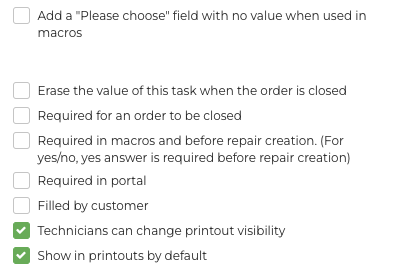How do I create a Task?
Tasks in Fixably are flexible, user-created fields on an Order that allow multiple data types to be captured from a Customer or User.
- Release Notes
- Newly Released Features
- Getting Started
- Roles & Permissions
- Manifests
- Order Management
- Automations
- Employee Management
- Customer Management
- Customer Portal
- Stock Management
- Part Requests
- Price Lists
- Invoicing
- Reporting
- Custom Fields
- Integrations
- GSX
- Shipments
- Service Contracts
- Configuring Your Environment
- Incoming Part Allocation
- Appointment Booking
Table of Contents
Understanding and Creating Tasks
Administrators can create new or modify existing Tasks.
- From the Fixably Home Screen, click on your User Name menu and then System Settings.
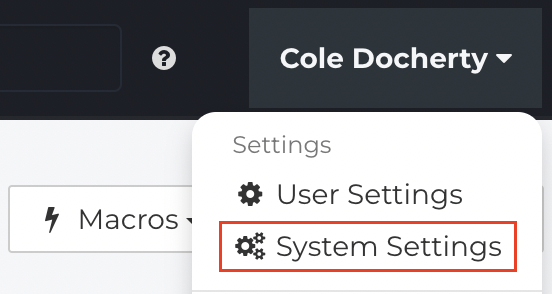
- From the Settings Menu, click Tasks.
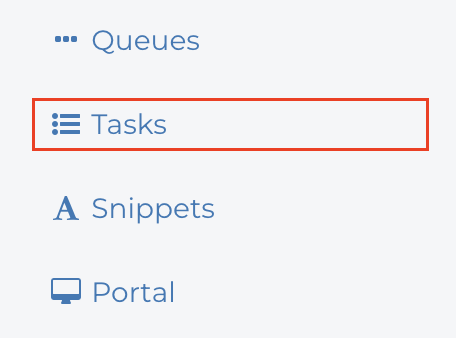
- Click New Task.
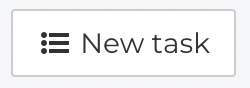
- Fill in any required fields. When complete, click Save.
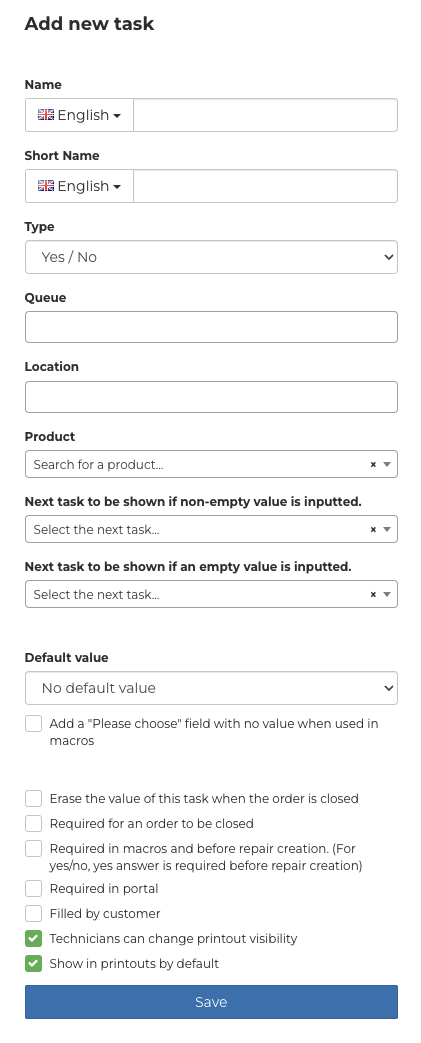
-
Name - This name is visible in Macros and the Customer Portal when the Task is used.

-
Short Name - This name is used on Printouts and when viewing an Order.

-
Type - There are four types of tasks that you can create, each with a different use:

- Yes/No - Displays a dropdown menu with 'Yes' and 'No' options.
- Text - Displays a free-form text field to capture any required data.
- Multiselection - Displays a dropdown menu with answers defined in the Task.
-
Password - Displays an encrypted free-form text field.
-
Queue - Assign the Task to any required Queues. This allows you to tailor the information needed more closely with the type of device in the queue.
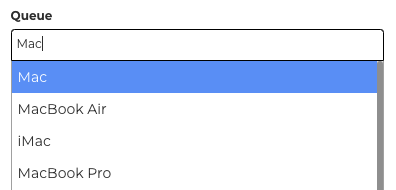
-
Location - If required, you can assign tasks to specific Locations. This field can be left blank if the Task is applied to all locations.
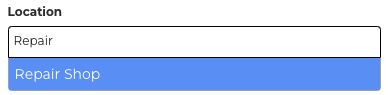
-
Product - If required, you can assign tasks to a specific Product.
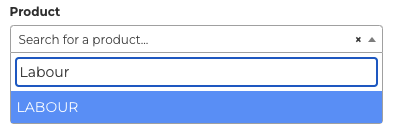
-
Next Task Options - When used in a Macro, a Task's value can trigger another Task.
-
Default value - specify the default value that appears when the Task is used.
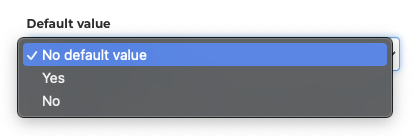
-
Additional Options