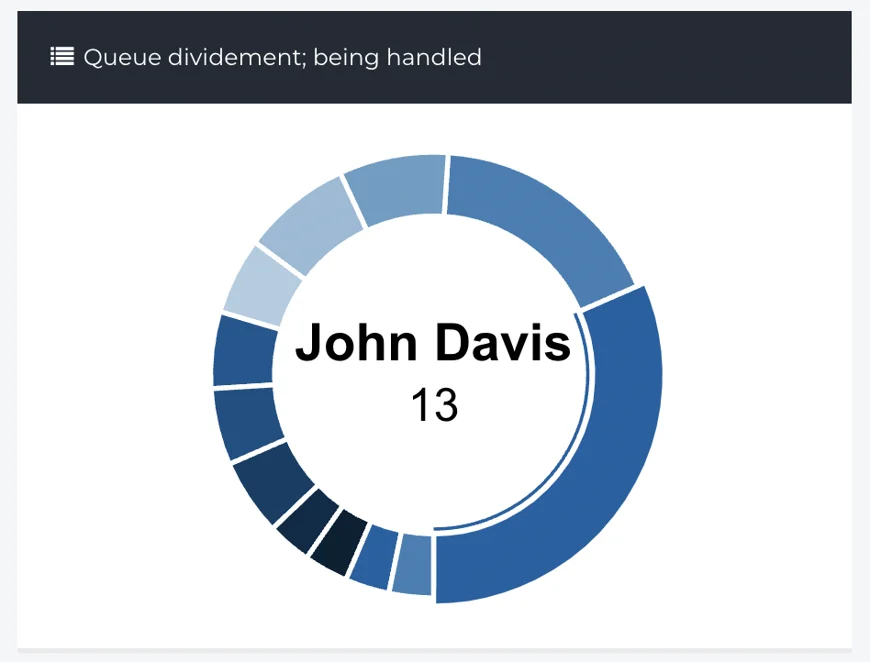How do I use the Location Report?
The Location Report is a dashboard that breaks down your Service Queue allowing for efficient oversight of your service business.
- Release Notes
- Newly Released Features
- Getting Started
- Roles & Permissions
- Manifests
- Order Management
- Automations
- Employee Management
- Customer Management
- Customer Portal
- Stock Management
- Part Requests
- Price Lists
- Invoicing
- Reporting
- Custom Fields
- Integrations
- GSX
- Shipments
- Service Contracts
- Configuring Your Environment
- Incoming Part Allocation
- Appointment Booking
Table of Contents
- From the Navigation Sidebar, click Statistics and then Location.
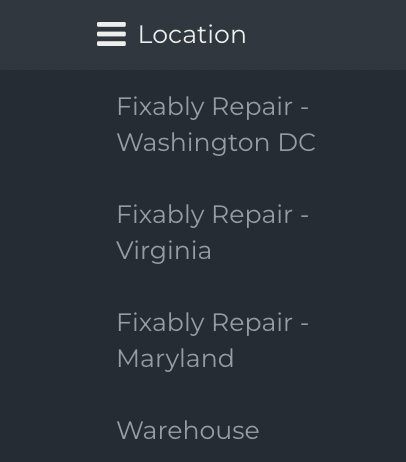
-
Location reports are available individually for each of your Service Locations.

- Each Location report contains six sections:
- Branch Details
- All orders being handled, total
- All orders being handled, waiting for
- All orders being handled, status
- Queue dividement; in queue / being handled
- Queue dividement; being handled
Branch Details
- This section provides the Name, Address, Phone Number and Email of the Service Location. It also provides an estimation of the current Service Queue length.
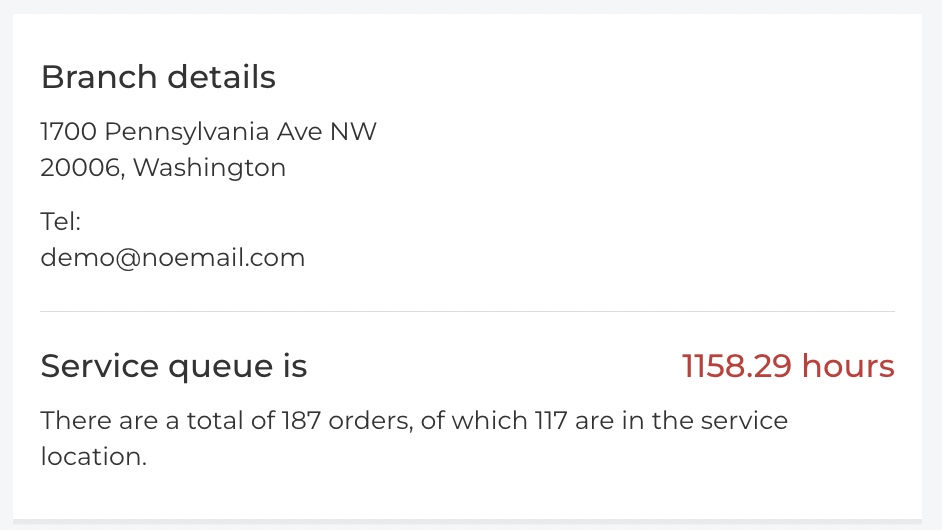
All orders being handled, total
- This section provides a breakdown of the total Orders currently being handled by each Technician.
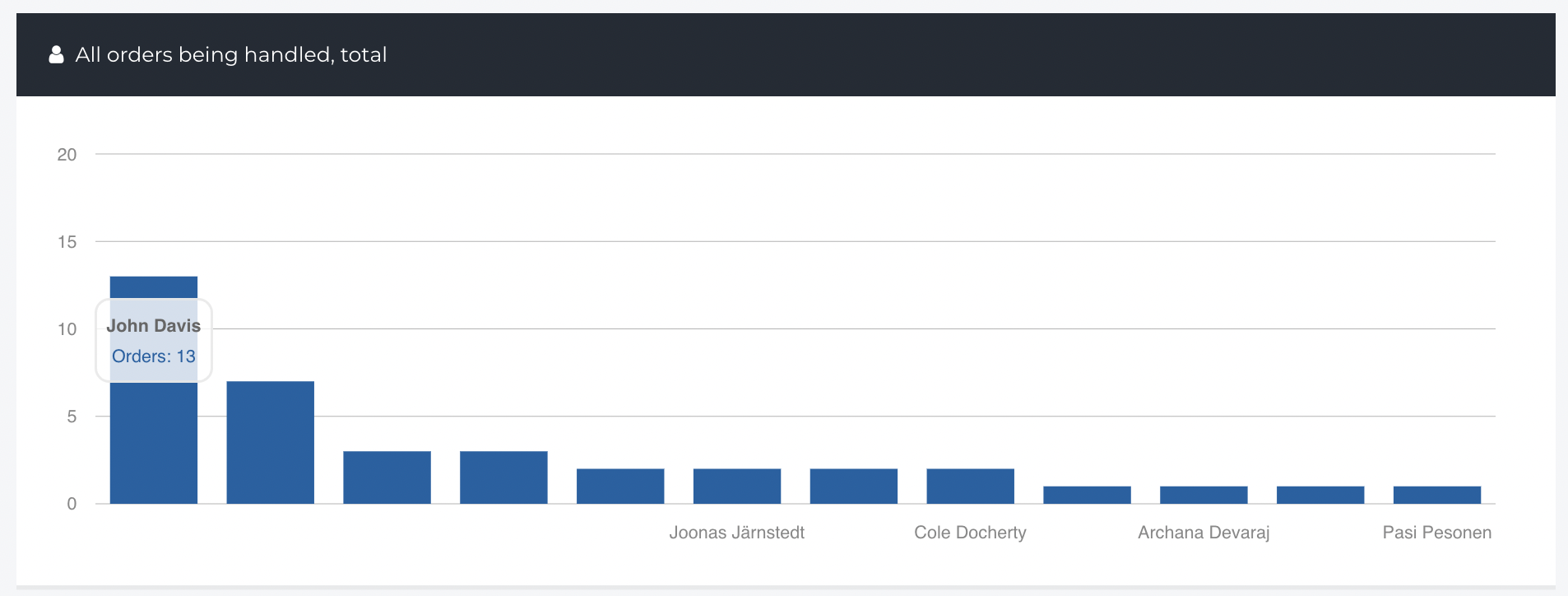
All orders being handled, waiting for
- Using the Status of each Order, Fixably gives an overview of what next steps an Order may be waiting on.
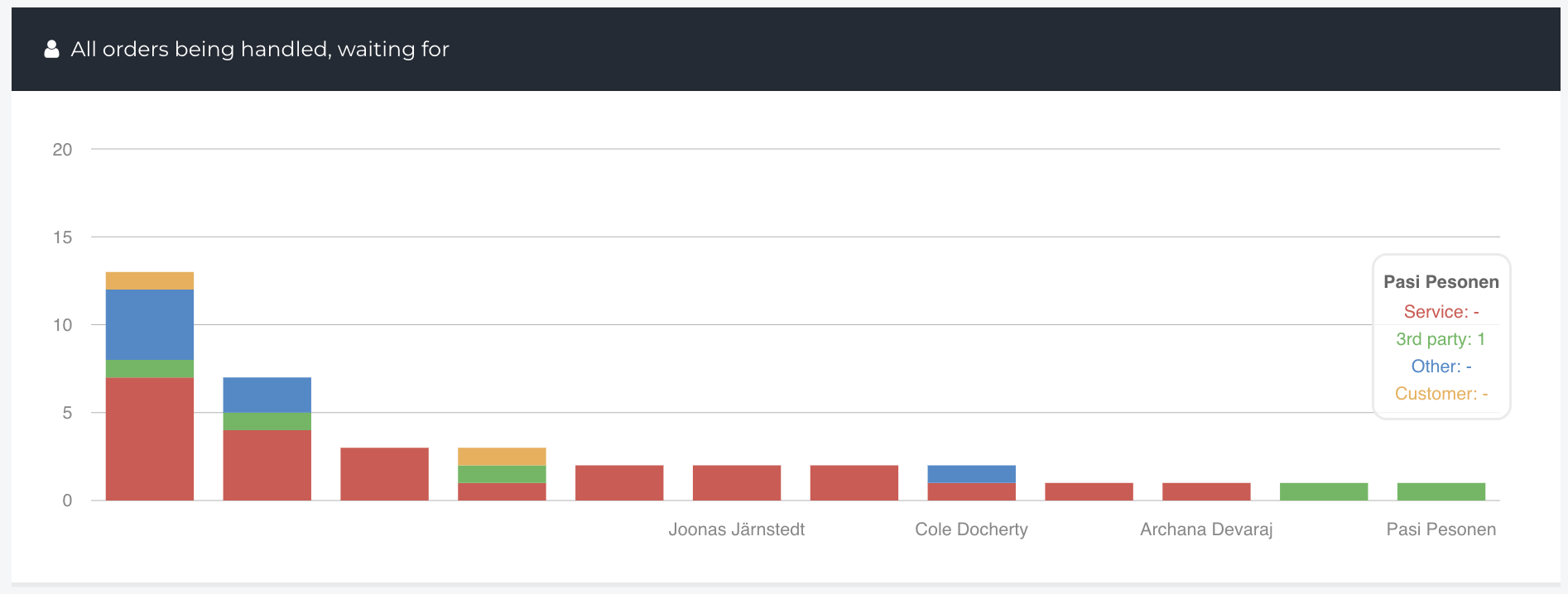
- Service - A technician needs to action this order as it may be awaiting diagnosis, need parts installed, or other statuses related to diagnosing and repairing a device.
- 3rd Party - Awaiting action by a 3rd party, such as Apple or a data recovery service.
- Other - Order may be pending pickup or need to be closed in Fixably.
- Customer - The customer needs to action this order as it may be awaiting approval for a cost estimate or other service quotes.
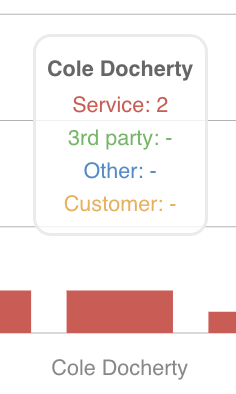
All orders being handled, status
- This section provides a breakdown of the total Orders currently being handled by each Technician broken down by Order Status.
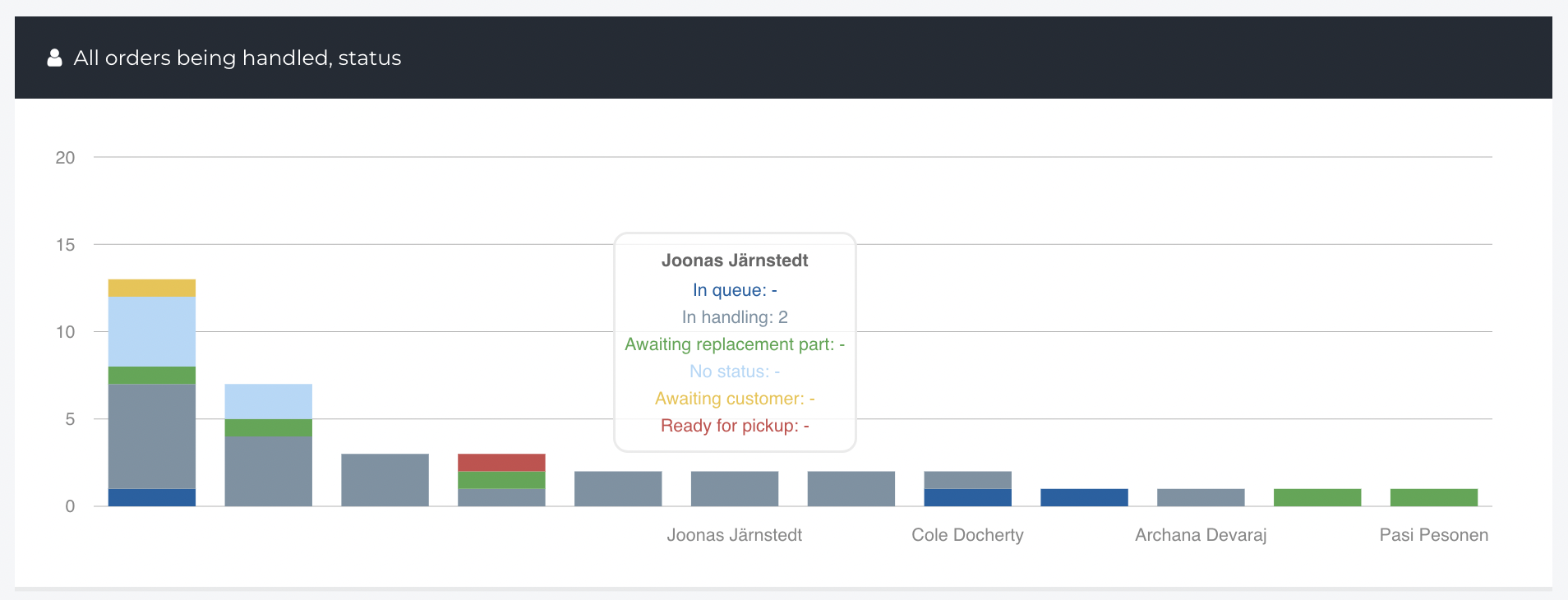
- View a detailed breakdown by hovering over each Technician.
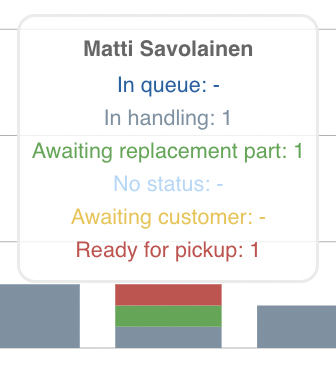
Queue dividement; in queue / being handled
- This section provides an overview of the devices in your service queue assigned to a technician and sorted by Device and Queue Type.
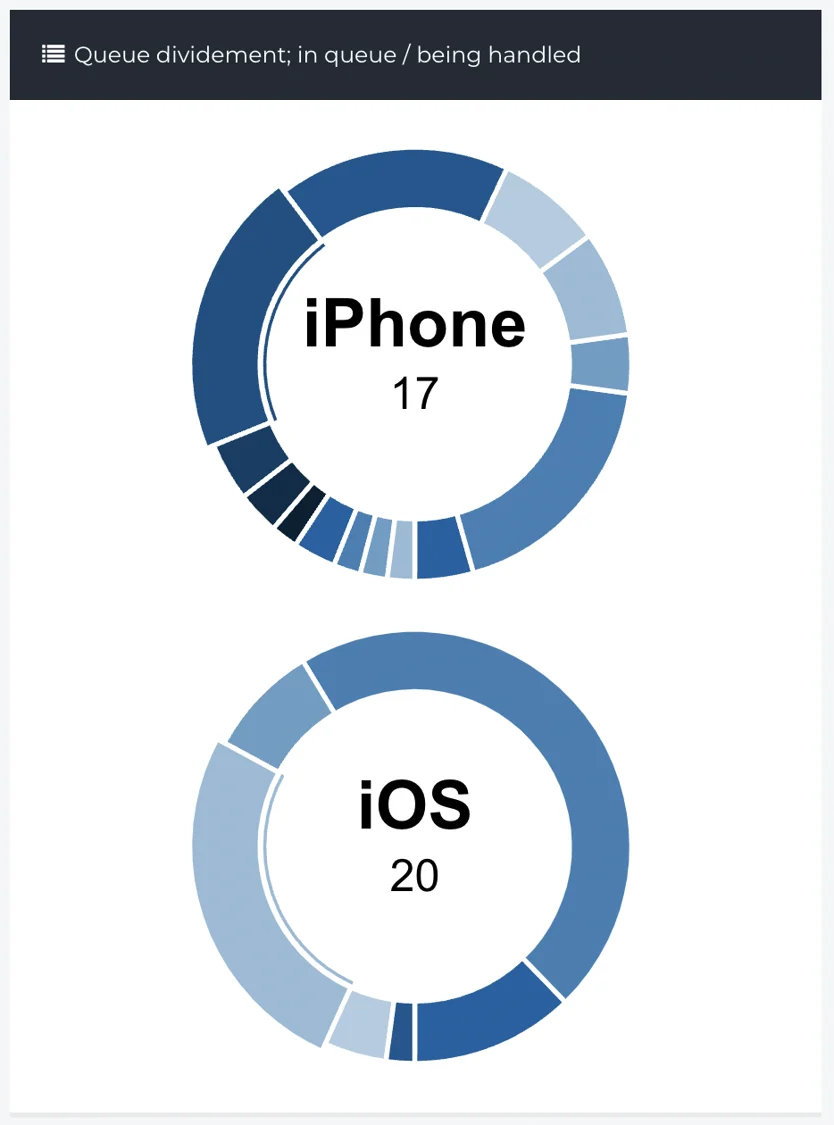
Queue dividement; being handled
- This section provides an overview of your total service queue divided by the number of Orders currently being handled by each Technician.