How do I set up Delivery Methods?
This article is a step-by-step guide to help Administrators configure and customize Delivery Methods in Fixably.
- Release Notes
- Newly Released Features
- Getting Started
- Roles & Permissions
- Manifests
- Order Management
- Automations
- Employee Management
- Customer Management
- Customer Portal
- Stock Management
- Part Requests
- Price Lists
- Invoicing
- Reporting
- Custom Fields
- Integrations
- GSX
- Shipments
- Service Contracts
- Configuring Your Environment
- Incoming Part Allocation
- Appointment Booking
Table of Contents
Creating New Delivery Methods
- Using an Administrator account, from the Fixably Home Screen, select your User Name menu and then click System Settings.
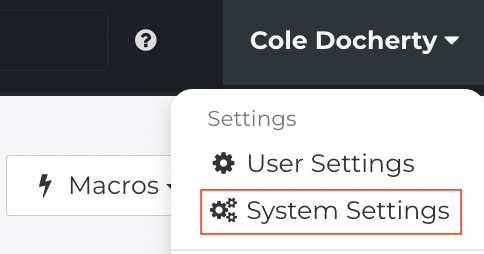
- From the Settings Menu, click Delivery Methods.
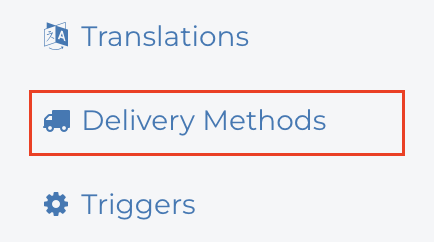
- Click New Delivery Method.
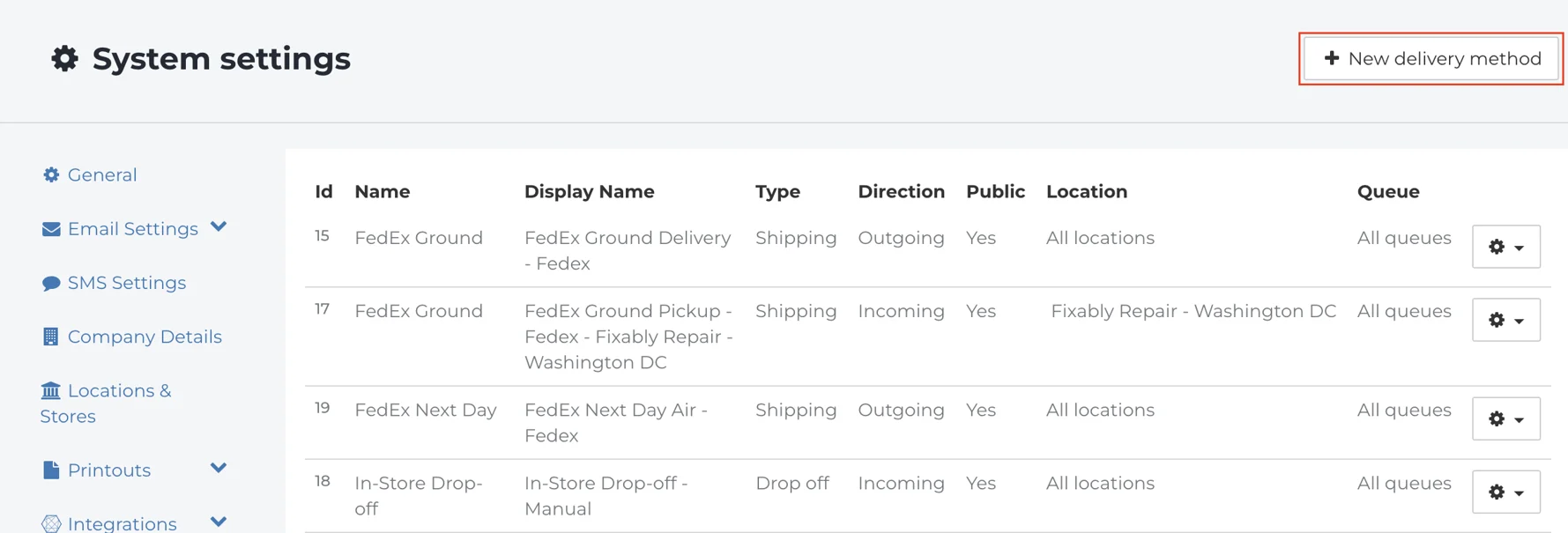
- Select the Carrier. Any Shipping Integrations you are using will be visible.
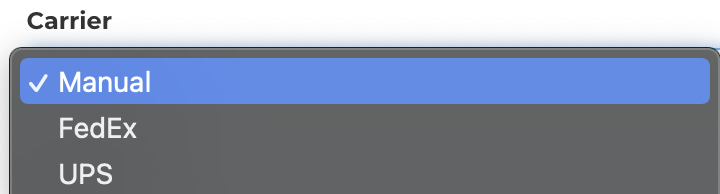
- Enter a Name. This name is visible in Macros and the Customer Portal when the Delivery Method is used.

- Enter the Short Name. This name is used on Printouts and when viewing the Delivery Method in an Order.

- Select the Type of Delivery Method.
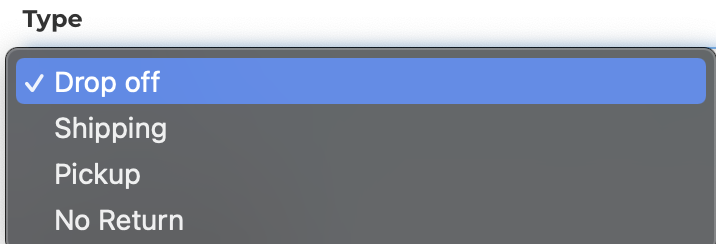
- If this Delivery Method is used with Internal Transits, click the Internal Delivery checkbox.
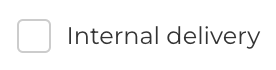
- If the Delivery Method is used in the Customer Portal, select Yes from the Visible for Customers drop-down menu.

- Give the Delivery Method a Description.
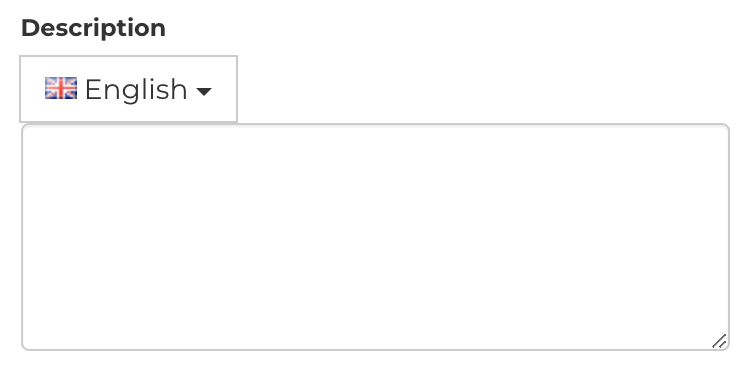
- If applicable, provide additional Instructions.
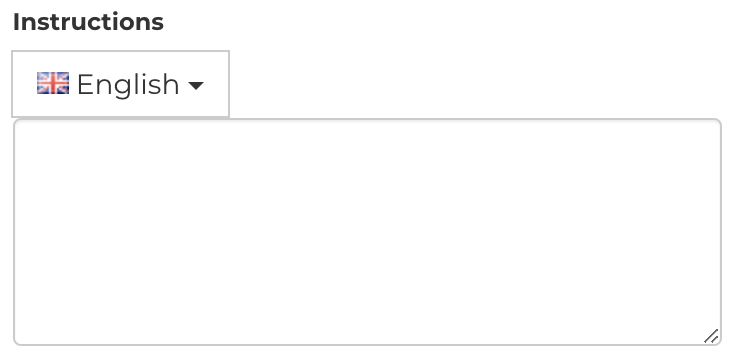
- Select the Location or Store the Delivery Method should be available for.
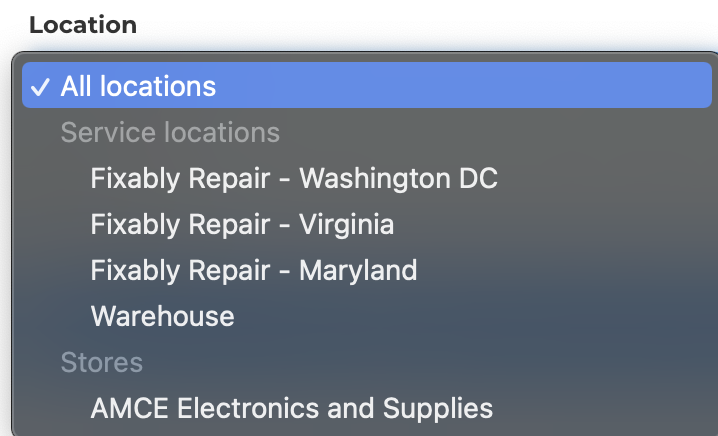
- Select the Queue the Delivery Method should be available for.
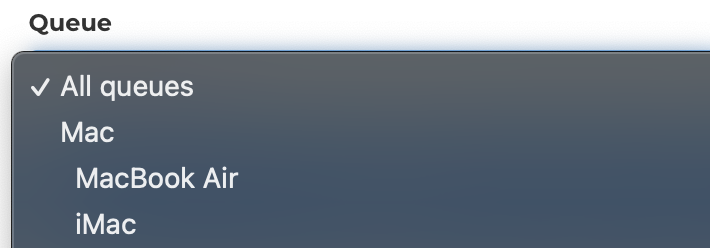
- When complete, click Save.

Changing Delivery Methods
- Using an Administrator account, from the Fixably Home Screen, select your User Name menu and then click System Settings.

- From the Settings Menu, click Delivery Methods.
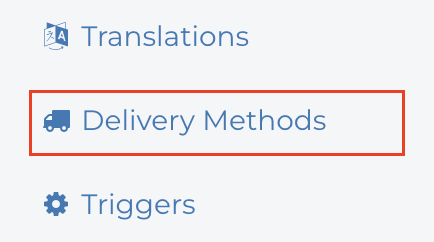
- From the list, click the Gear menu beside the Delivery Method you are looking to edit.
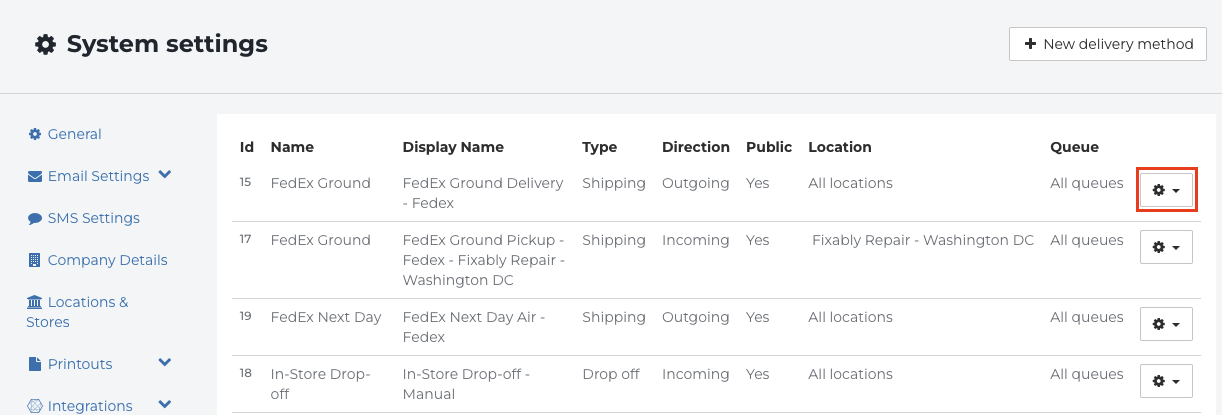
- Click Edit.

- Modify any information as required.
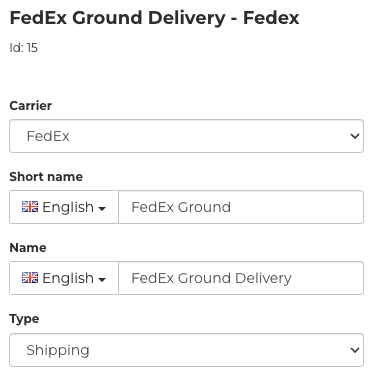
- When complete, click Save.
