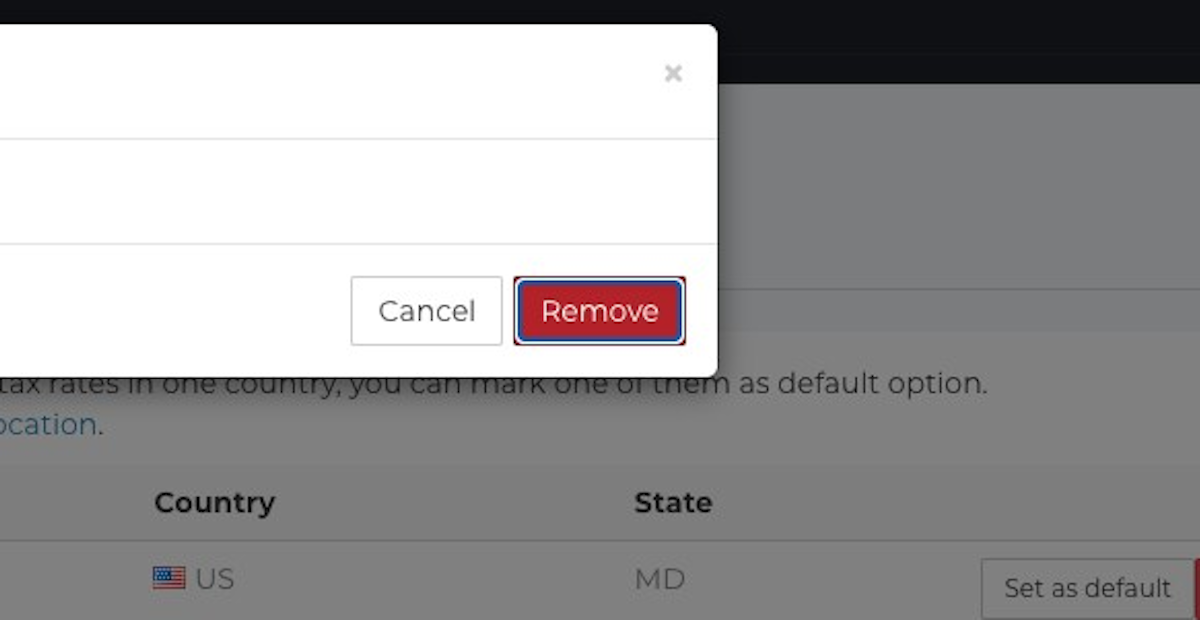How do I set up Tax Rates?
This guide explains how to add, edit and remove Tax Rates in Fixably.
- Release Notes
- Newly Released Features
- Getting Started
- Roles & Permissions
- Manifests
- Order Management
- Automations
- Employee Management
- Customer Management
- Customer Portal
- Stock Management
- Part Requests
- Price Lists
- Invoicing
- Reporting
- Custom Fields
- Integrations
- GSX
- Shipments
- Service Contracts
- Configuring Your Environment
- Incoming Part Allocation
- Appointment Booking
Table of Contents
Add a new Tax Rate
To set up Tax Rates, please follow the steps outlined below:
1. In the Home Screen, click on your User Name Menu.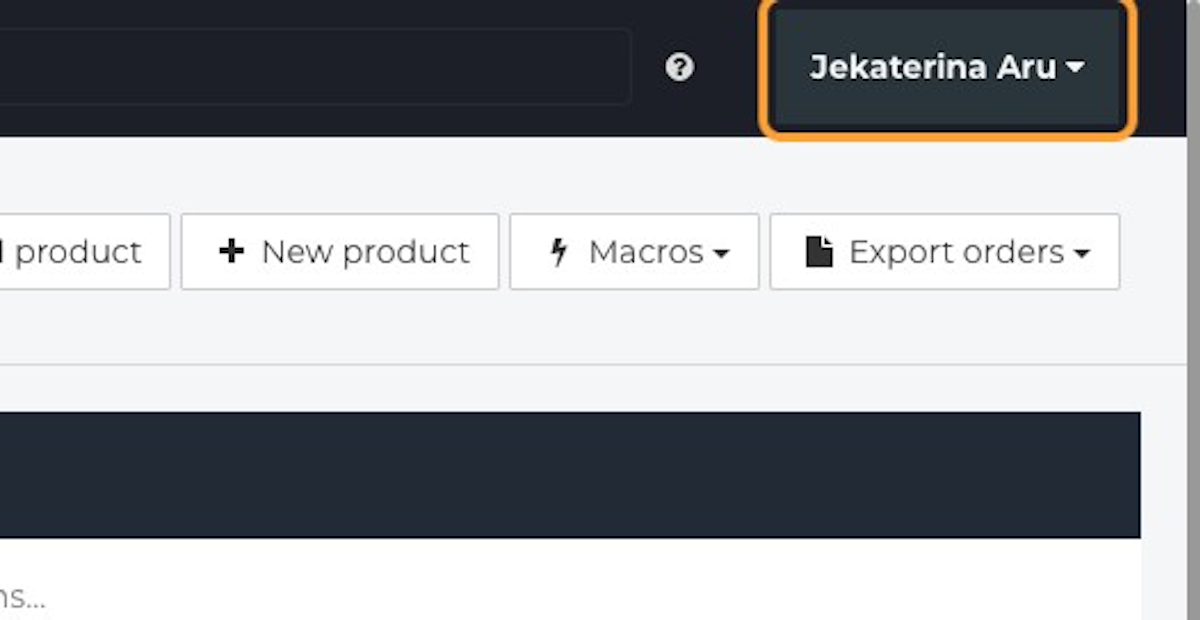
2. Select System Settings.
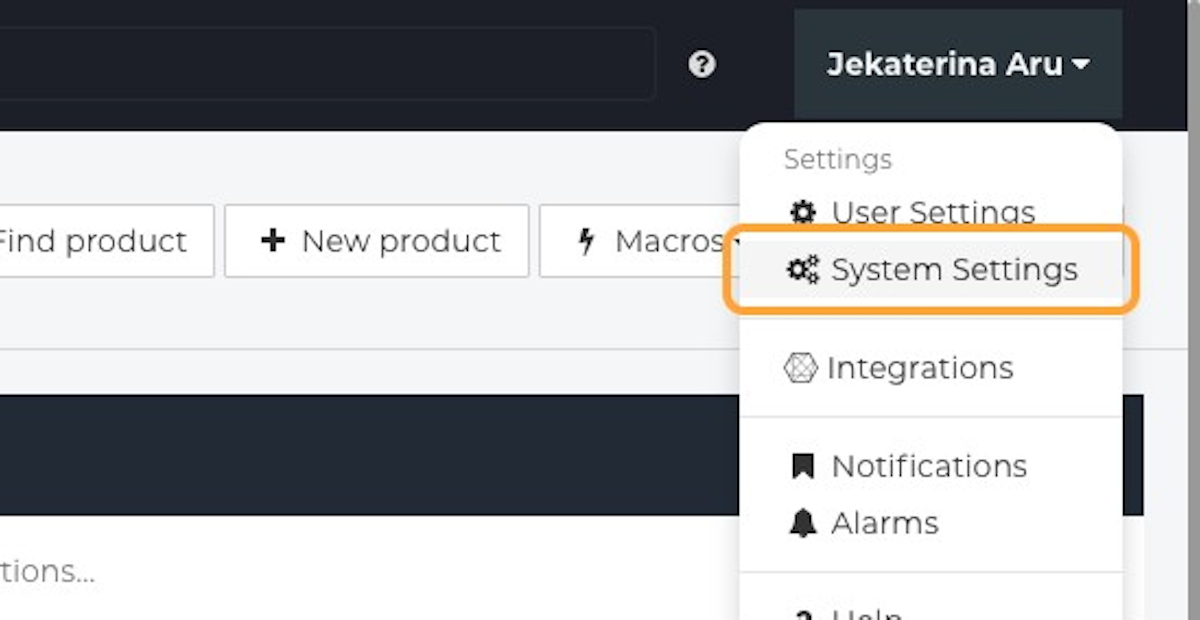
3. Select Tax Rates.
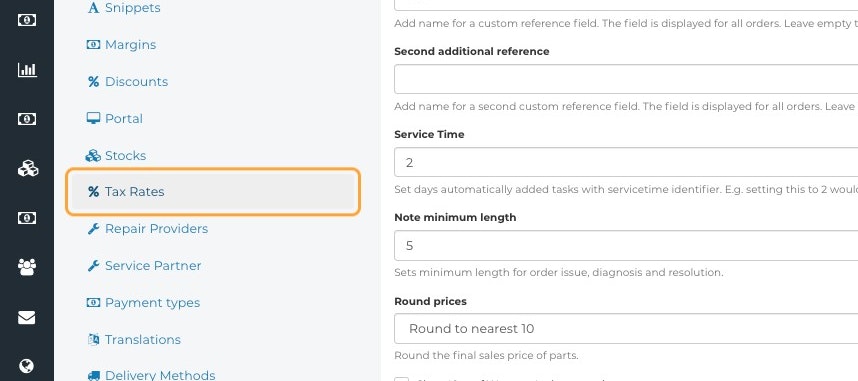
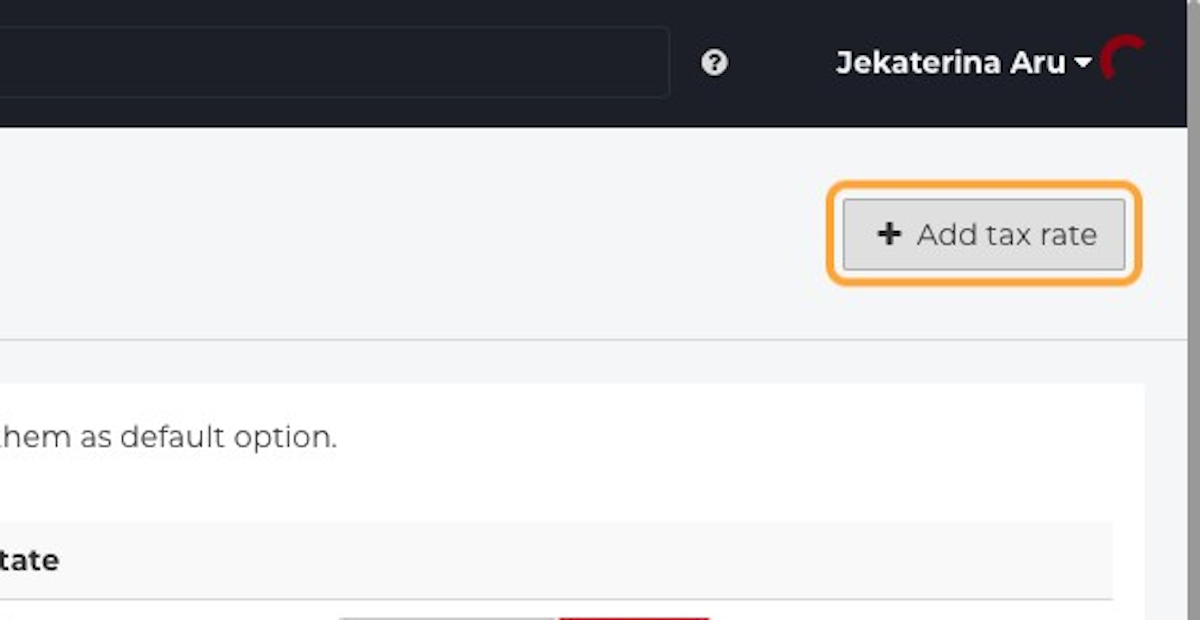
5. Enter the name of the new Tax Rate - it should be easily distinguishable.
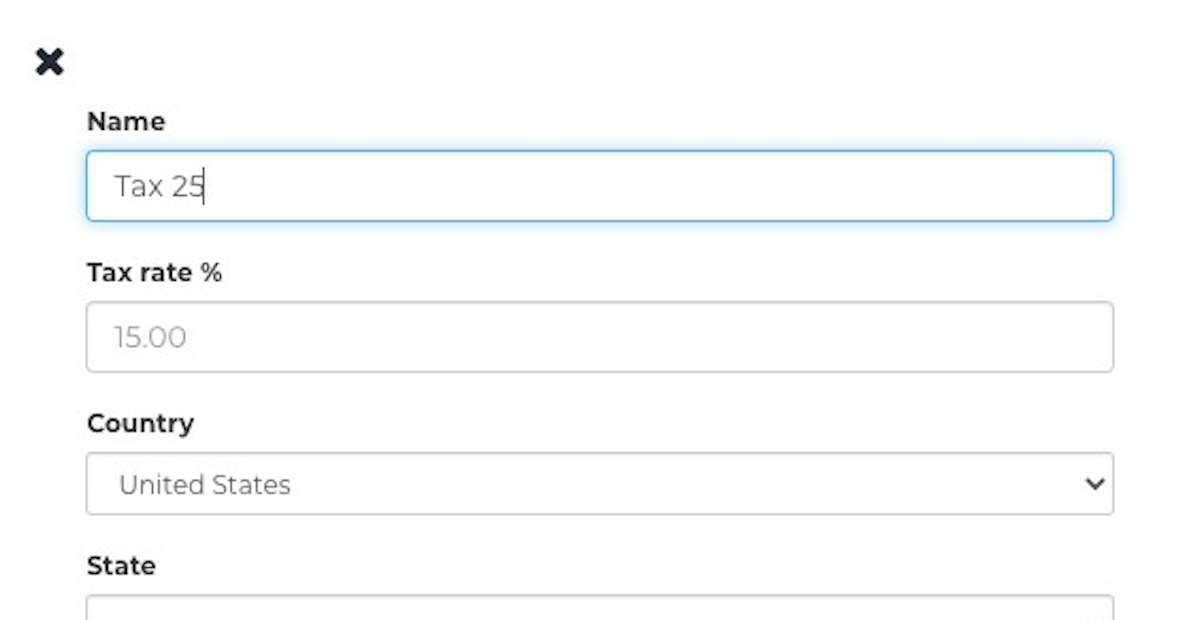
6. Enter the Tax Rate %.
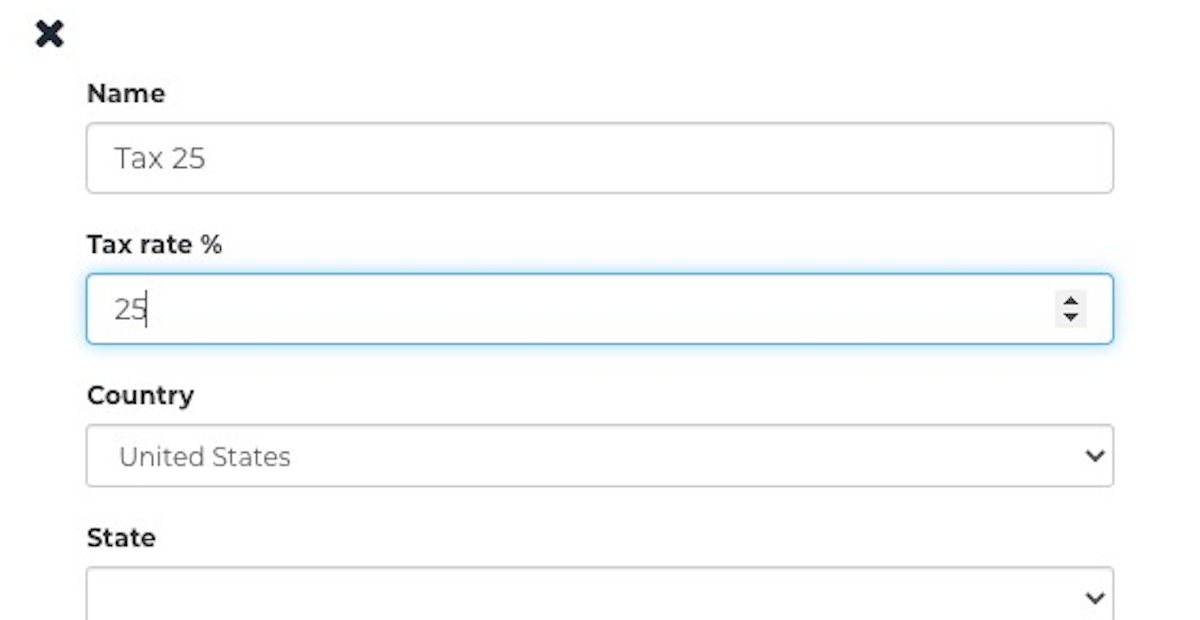
7. Select your country from the dropdown menu and click Save.
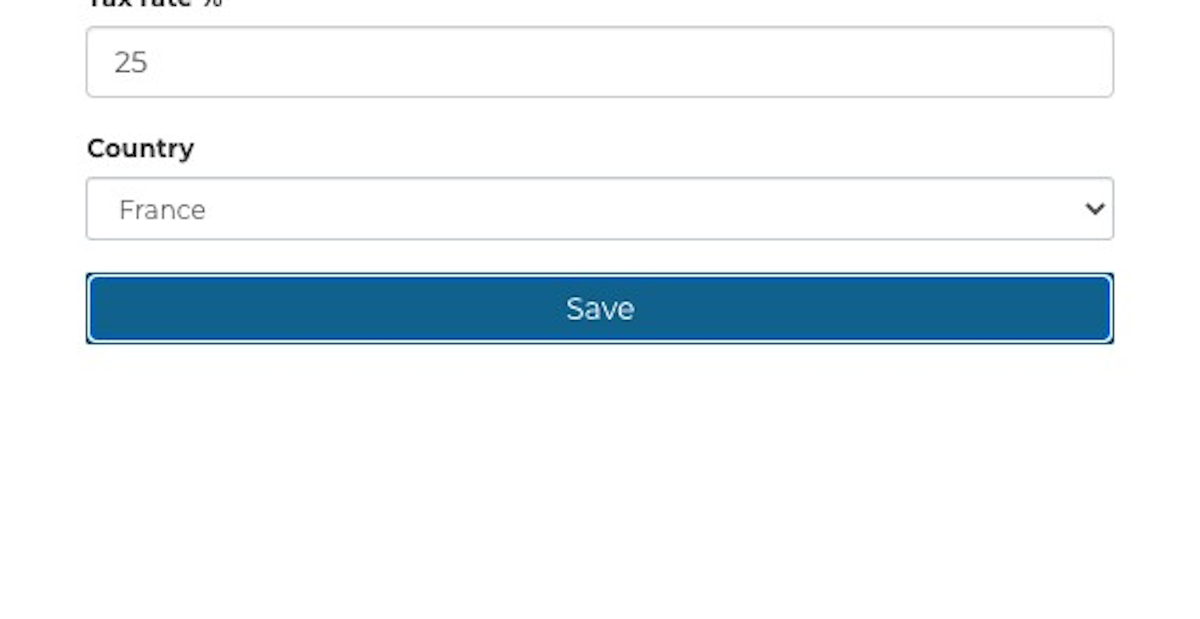
8. Continue adding any required tax rates for the region in which your business operates. If you have multiple tax rates for one country, you can mark one of them as the default option. Select Set as default from the list to select a default Tax Rate.
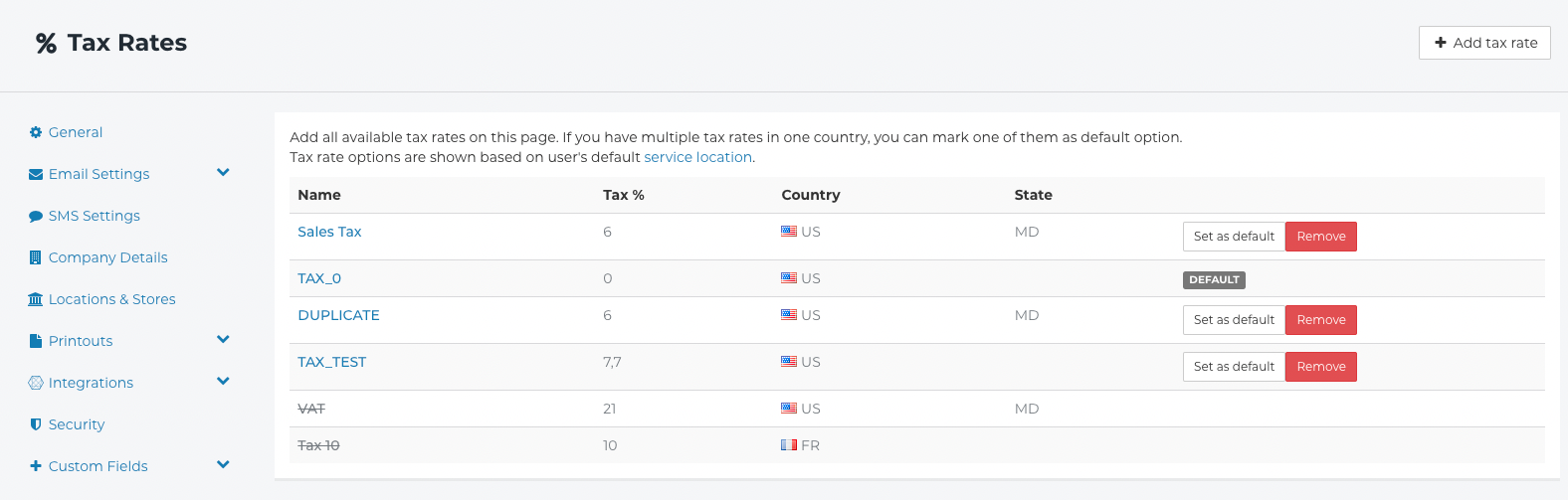
Tax Rate options displayed in an order are based on the user's default Service Location.
Please note that only one Tax rate can be a default per Country/State
Edit existing Tax Rates
1. To edit an existing Tax Rate, click on the Tax Rate Name in the list.
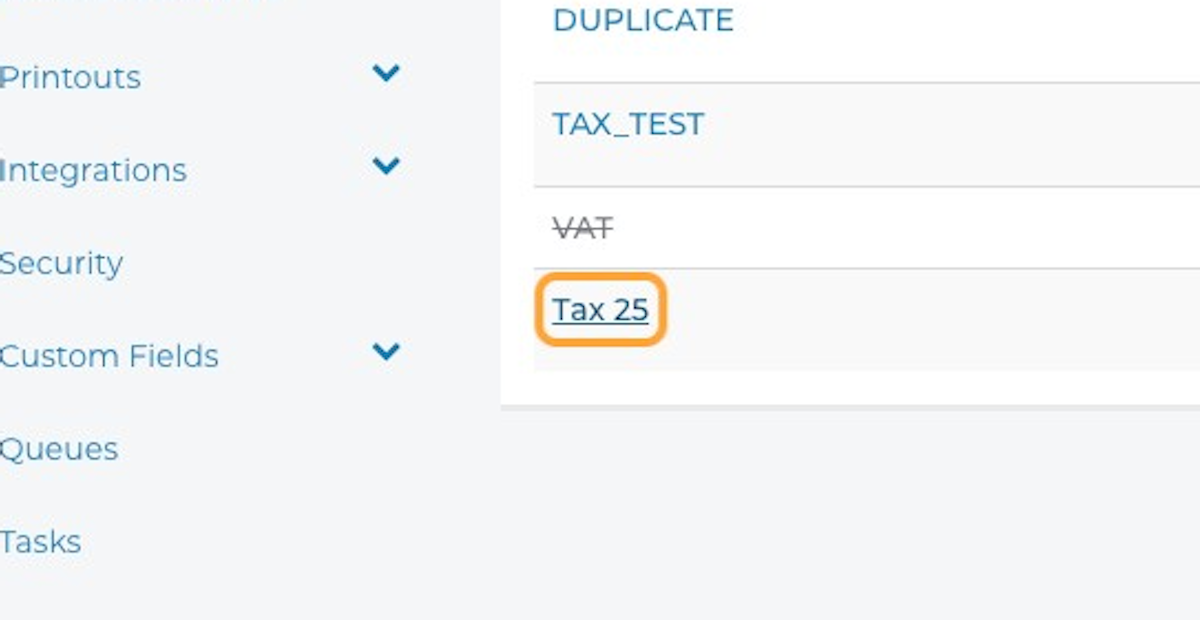
2. Edit the Name, Tax rate %, or Country.
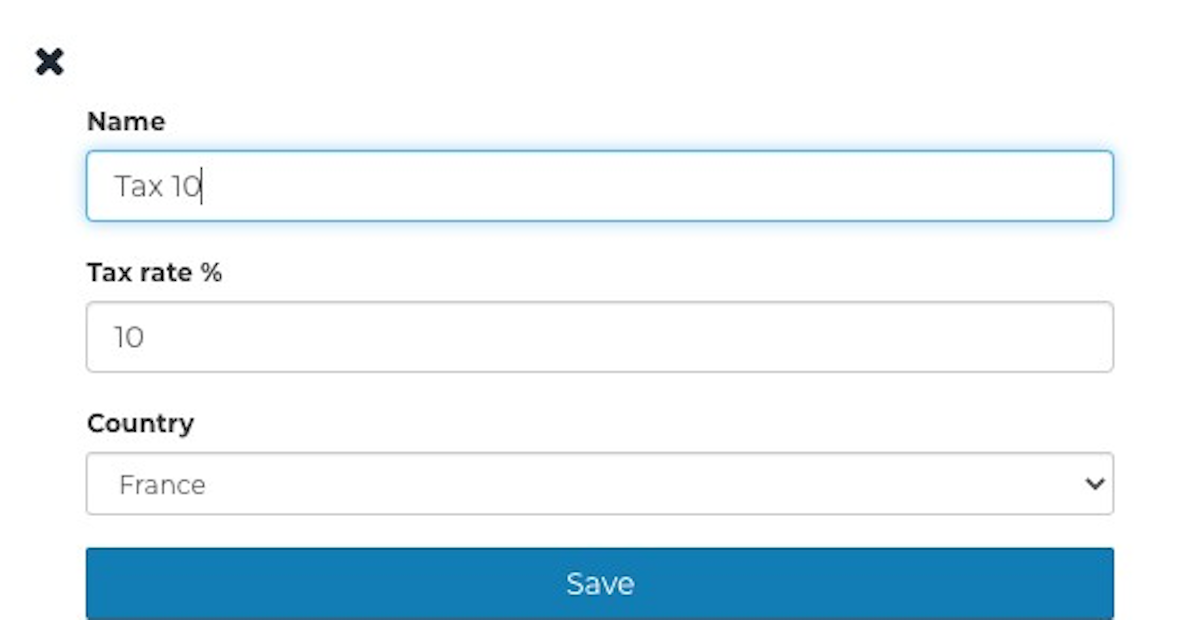
3. Click on the Save button once you have made any required changes.
Remove existing Tax Rates
1. To remove an existing Tax Rate, first locate it in the list of tax rates.
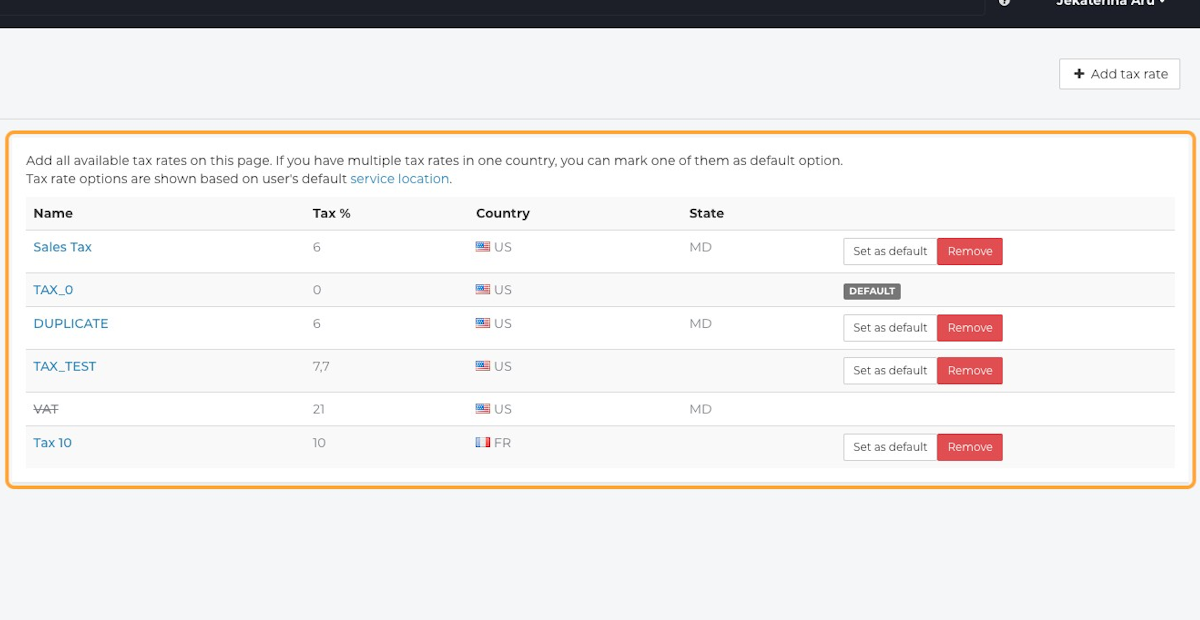
2. To remove the Tax Rate, click on the Remove button.
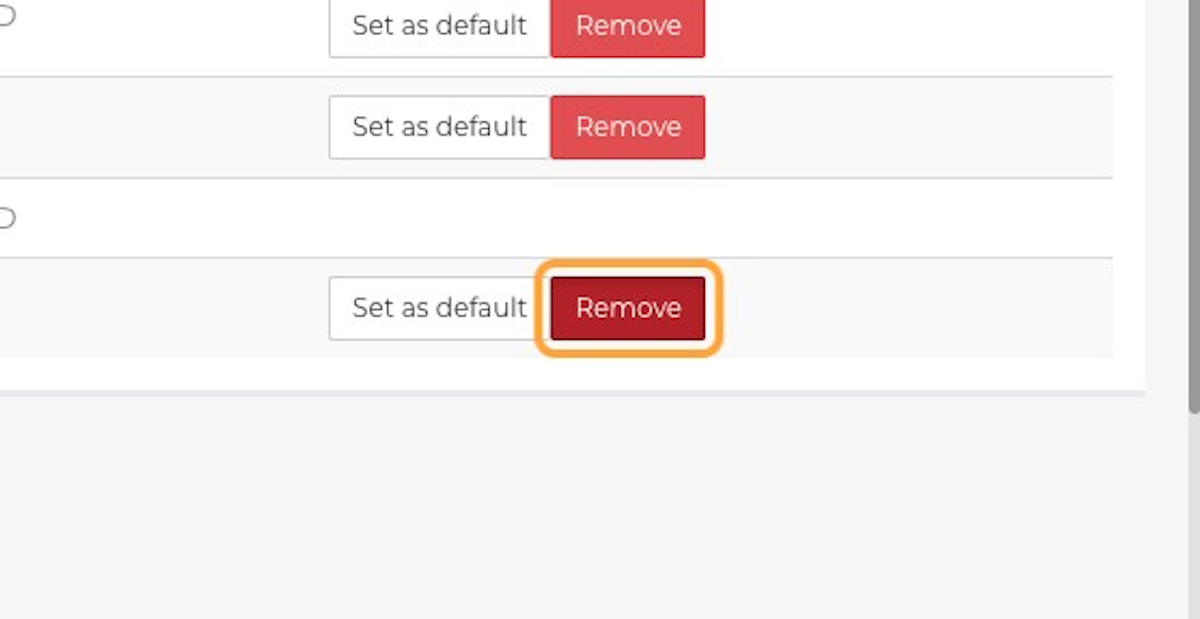
3. A pop-up will appear asking you to confirm your decision. If you would like to proceed, please click the Remove button.