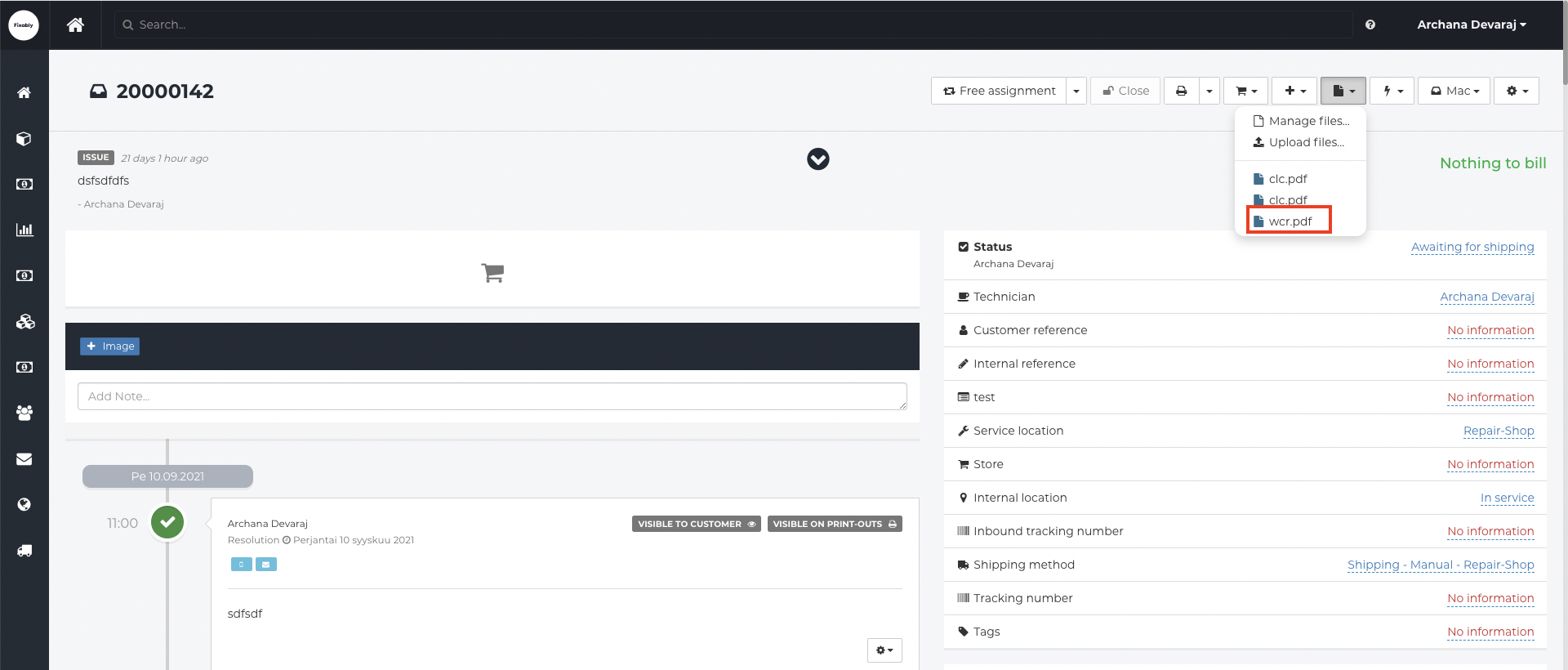How do I create a Warranty Claim Request (WCR) document?
You can create a Warranty Claim Request form if warranty service is required, but the date of purchase in GSX differs from the customer's proof of purchase.
- Release Notes
- Newly Released Features
- Getting Started
- Roles & Permissions
- Manifests
- Order Management
- Automations
- Employee Management
- Customer Management
- Customer Portal
- Stock Management
- Part Requests
- Price Lists
- Invoicing
- Reporting
- Custom Fields
- Integrations
- GSX
- Shipments
- Service Contracts
- Configuring Your Environment
- Incoming Part Allocation
- Appointment Booking
- Open the appropriate Order and click on the Files menu to create a cost estimate.

- From the Files menu, select Manage Files.
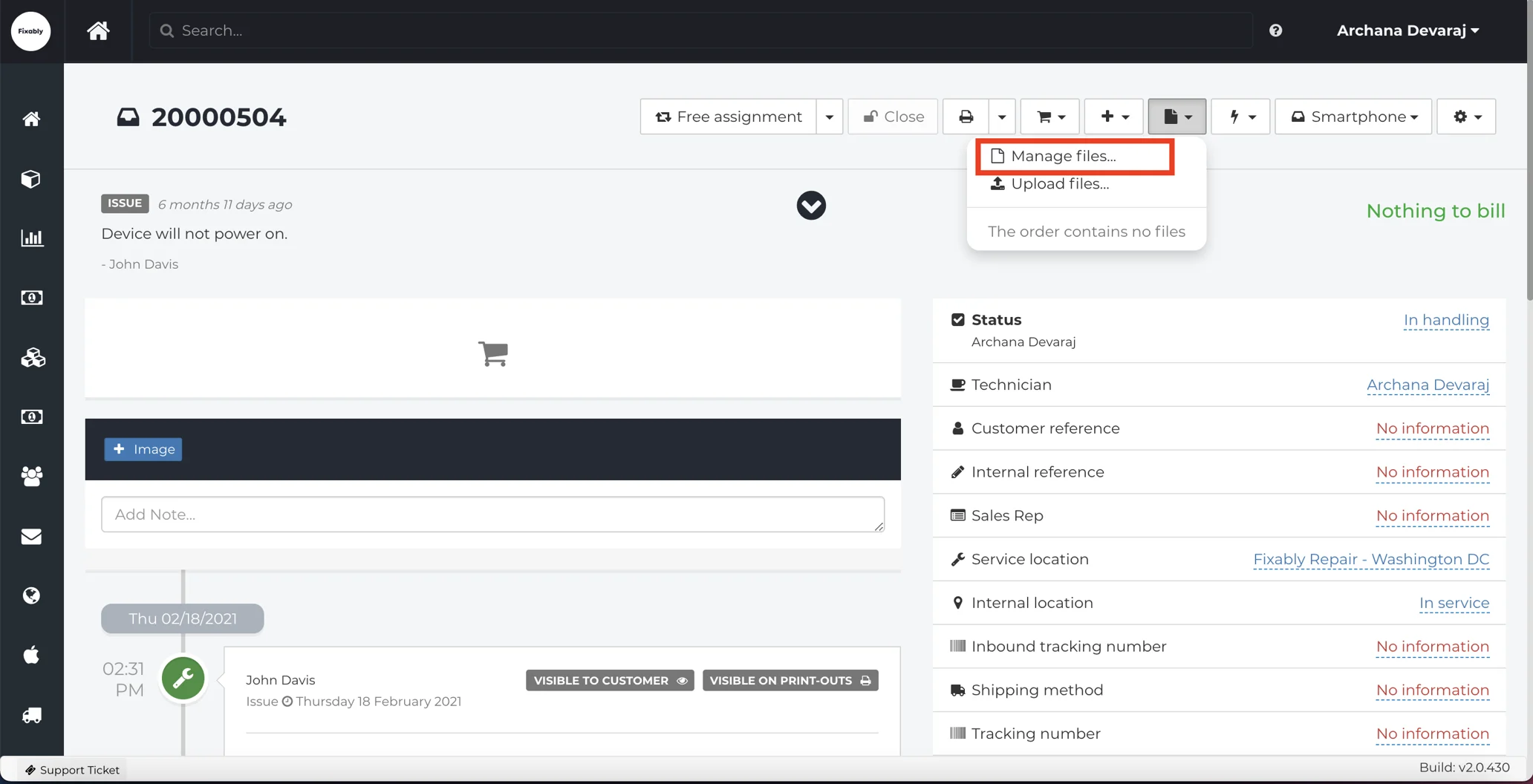
- From the side pane, click Create WCR form.
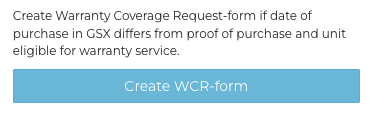
- Available information will automatically be populated from the Order. Confirm that the details in the Device info and Sales info tabs are correct. When finished, click on Generate File.
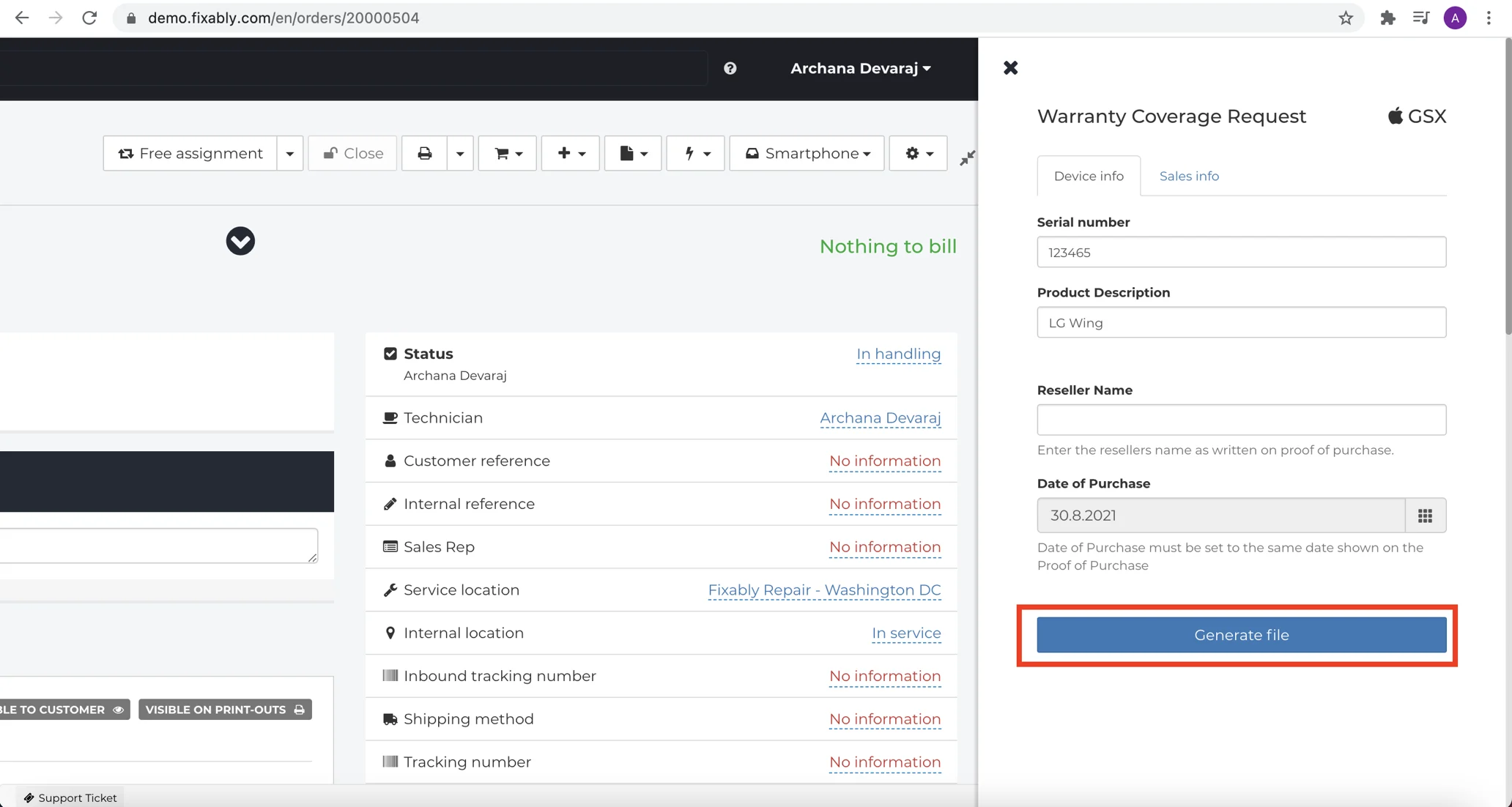
- The Cost Estimate will appear in the Files menu of the Order.