How can I use Batch Edit to communicate with multiple Orders?
This article is a step-by-step walk-through to help Technicians efficiently use Fixably to Batch Edit communications with multiple orders.
- Release Notes
- Newly Released Features
- Getting Started
- Roles & Permissions
- Manifests
- Order Management
- Automations
- Employee Management
- Customer Management
- Customer Portal
- Stock Management
- Part Requests
- Price Lists
- Invoicing
- Reporting
- Custom Fields
- Integrations
- GSX
- Shipments
- Service Contracts
- Configuring Your Environment
- Incoming Part Allocation
- Appointment Booking
- From the Navigation Sidebar, click Orders and then Batch Edit.
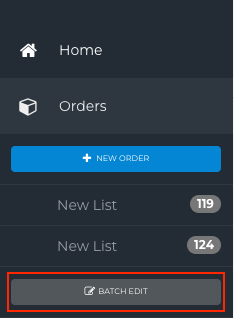
- Add the orders that you want to communicate with.
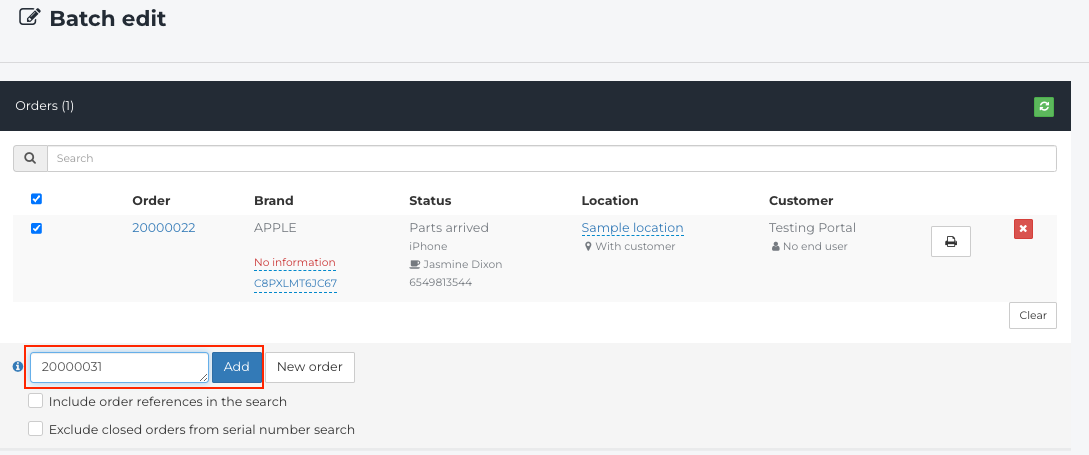
- Click Add Note and enter the text you wish the note to say. Choose the type of note, whether it is internal or public as well as if you would like a notification.
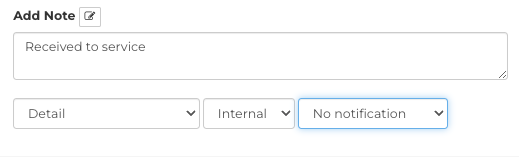
- Click Save.
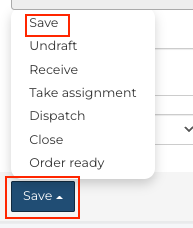
- The note will now be added to all of the selected orders.
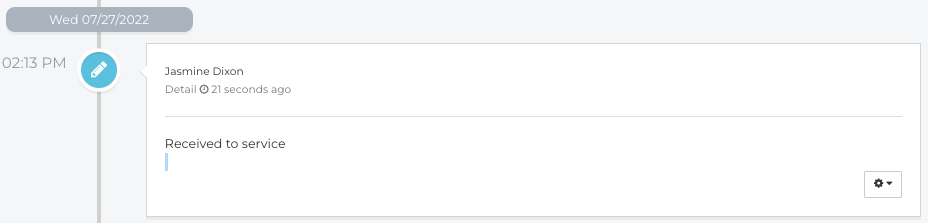
Change Log
2022-08-09 - New article