How can I use Alarms to receive notifications about Customers?
Alarms are helpful notifications that remind you when you interact with specific Customers.
- Release Notes
- Newly Released Features
- Getting Started
- Roles & Permissions
- Manifests
- Order Management
- Automations
- Employee Management
- Customer Management
- Customer Portal
- Stock Management
- Part Requests
- Price Lists
- Invoicing
- Reporting
- Custom Fields
- Integrations
- GSX
- Shipments
- Service Contracts
- Configuring Your Environment
- Incoming Part Allocation
- Appointment Booking
Table of Contents
- From your User Name Menu, click Alarms.
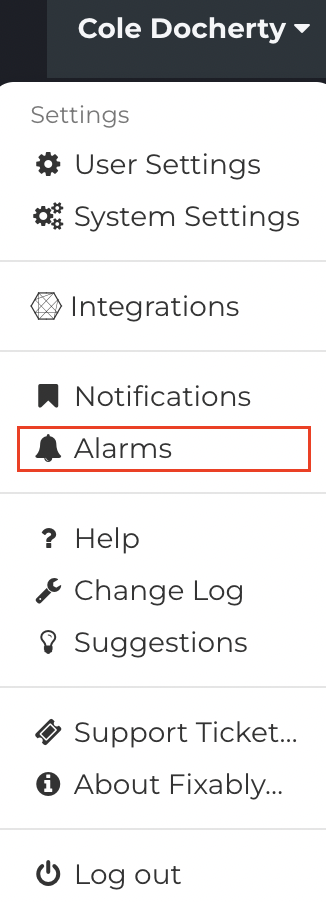
Creating a New Alarm
- Click the New Alarm button.
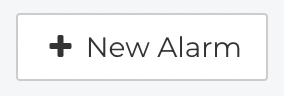
- In the Subject field, enter the name of your Alarm.

- Enter the information you would like the Alarm to display in the Message field.

- Specify a Customer.
'
- If applicable, specify the Default Service Location. If this Alarm should not be tied to a specific location, leave this field blank.
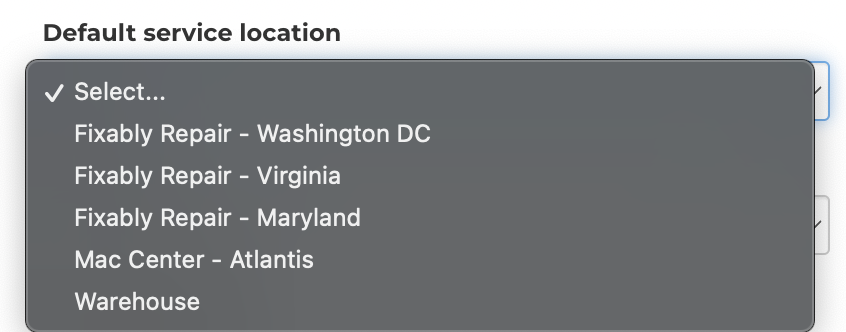
- Decide how the Alarm should be Triggered.
how-can-i-use-alarms-to-receive-notifications-about-customers
- Click the Recurring checkbox if the Alarm should alert each time the above Trigger occurs.
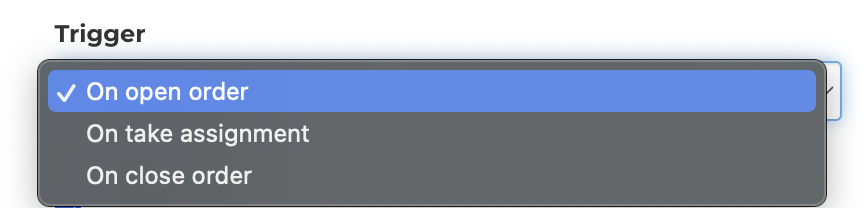
- Click Create to finish setting up the Alarm.

Editing an Alarm
- From the list of Alarms, click the Gear menu and then select Edit.
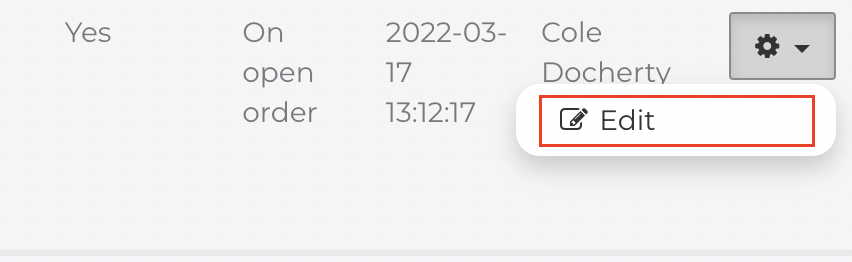
- Adjust any information as required.
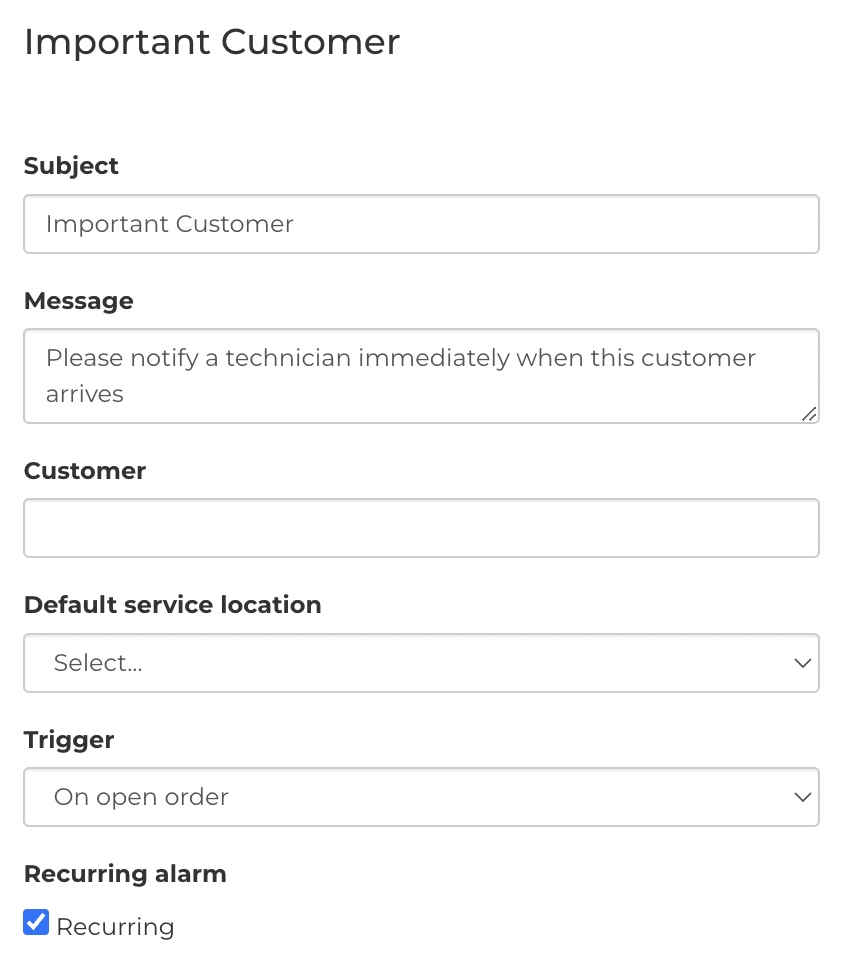
- When complete, click Save.

- If required, you can remove Alarms by clicking the Delete button.
