How can I use Batch Edit to Import multiple Orders?
This article is a step-by-step walk-through to help Technicians efficiently use Fixably to use Batch Edit to Import multiple Orders.
- Release Notes
- Newly Released Features
- Getting Started
- Roles & Permissions
- Manifests
- Order Management
- Automations
- Employee Management
- Customer Management
- Customer Portal
- Stock Management
- Part Requests
- Price Lists
- Invoicing
- Reporting
- Custom Fields
- Integrations
- GSX
- Shipments
- Service Contracts
- Configuring Your Environment
- Incoming Part Allocation
- Appointment Booking
- From the Navigation Sidebar, click Orders and then Batch Edit.
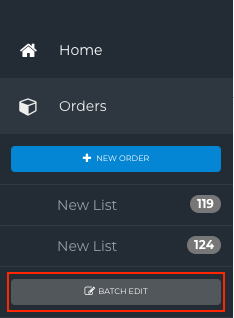
- Click Import.
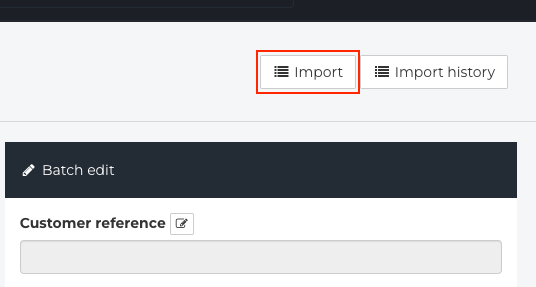
- Download our Example CSV file and fill in the information as required. Ensure that the required fields are filled out. Either a serial number or an IMEI number is required.
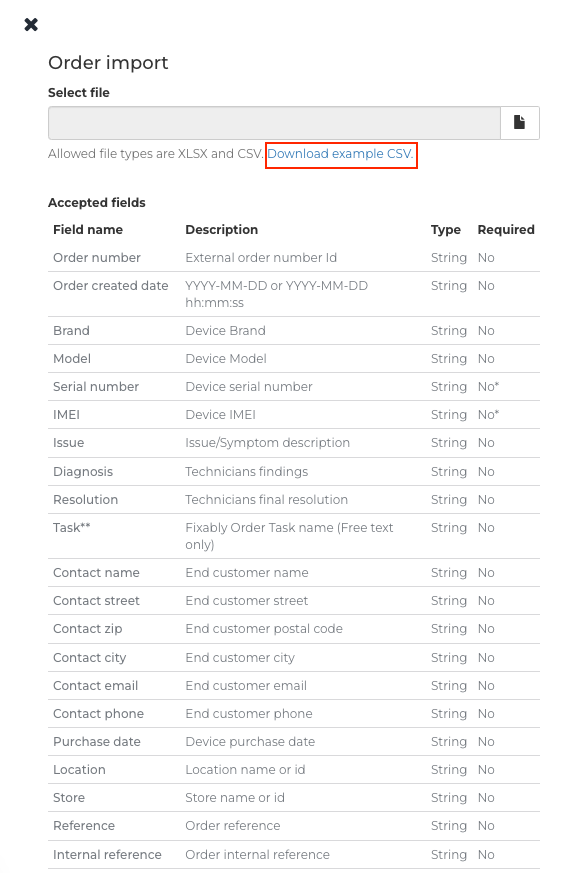
- When your file is ready for upload, click the Upload File button.
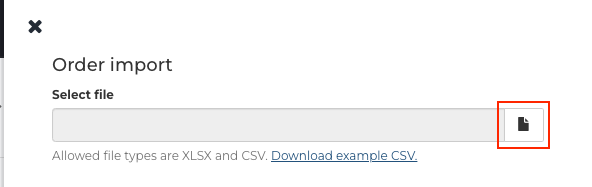
- Select your Upload File. Make sure you have the correct CSV delimiter selected. The template provided uses Semicolon delimiting.

- A notification will appear indicating that the import was successful.

- The imported Orders will appear in the Batch Edit section where you can further edit them.
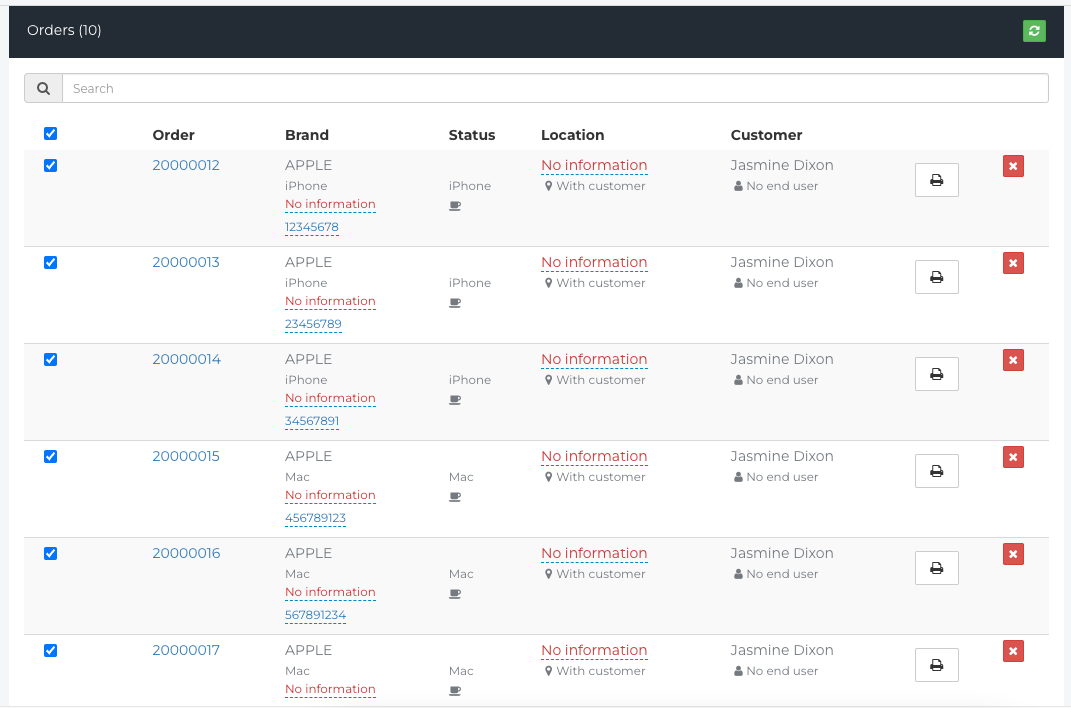
Change Log
2022-06-13 - New Article