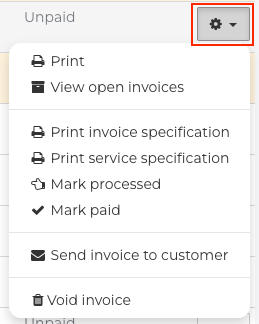How can I review Single Invoices?
This article is a step-by-step walk-through to help you efficiently view Single Invoices in Fixably.
- Release Notes
- Newly Released Features
- Getting Started
- Roles & Permissions
- Manifests
- Order Management
- Automations
- Employee Management
- Customer Management
- Customer Portal
- Stock Management
- Part Requests
- Price Lists
- Invoicing
- Reporting
- Custom Fields
- Integrations
- GSX
- Shipments
- Service Contracts
- Configuring Your Environment
- Incoming Part Allocation
- Appointment Booking
The Invoicing module in Fixably is available to Administrators and Users with the Invoicing Role.
Invoices are used when you are not immediately gathering payment for an Order. This feature is helpful for Customers with specific billing arrangements with your business where they may pay after picking up the device.
- From the Navigation Sidebar, click Invoicing and then Single Invoices.
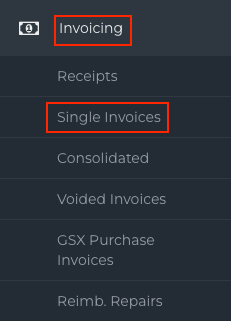
- A list of all Single Invoices that have been created will be visible.
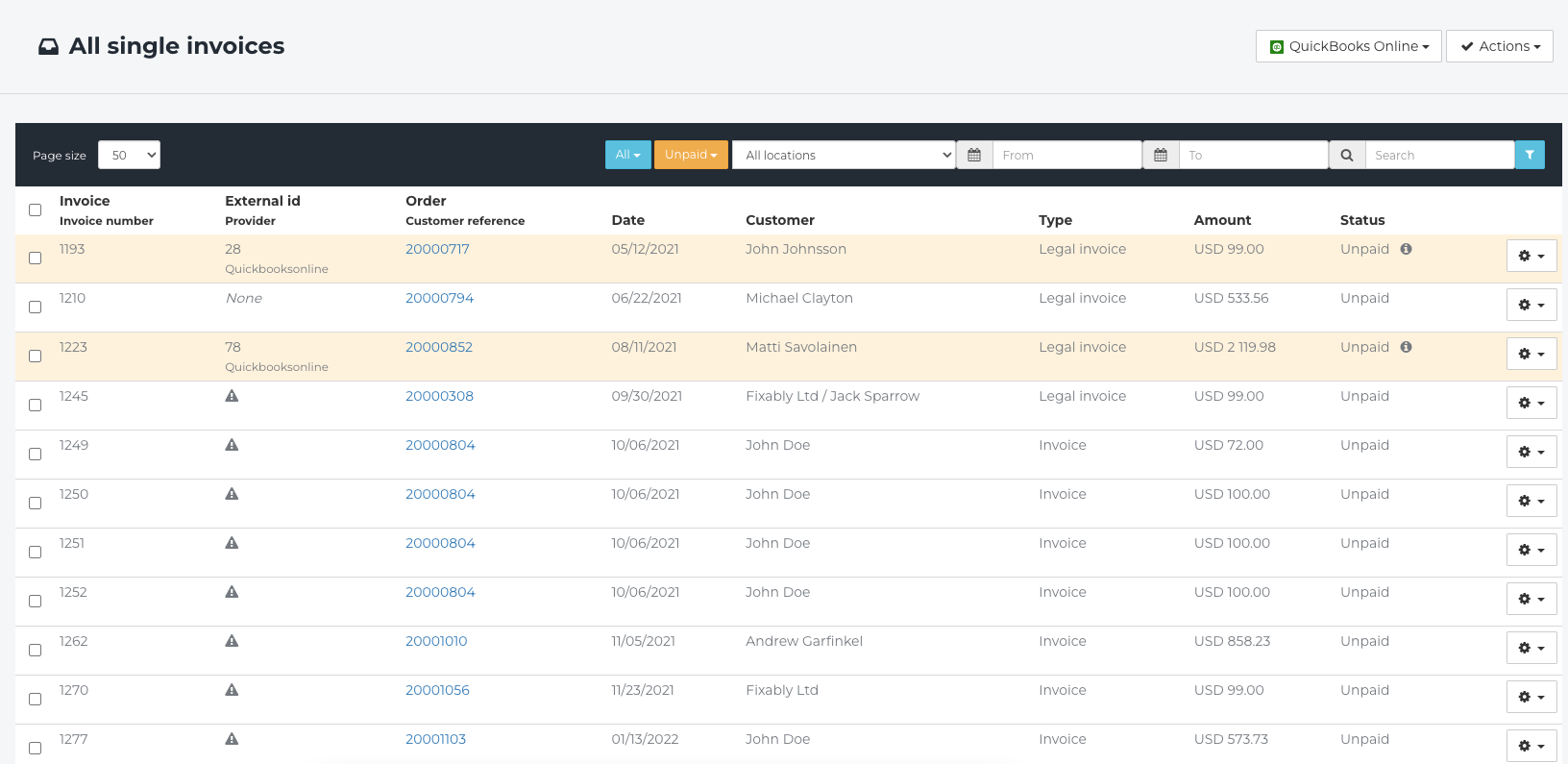
- Filter receipts using the bar at the top of the window.

- Filter by Payment Status, Location, or Date. You can also search the Invoice number, Order number or Customer
- Click the Gear menu on the right side of the Invoice to view the options for further processing.