How do I resolve Error 401 "Technician Not Certified" errors when creating GSX repairs?
This article describes what to look for when getting Error 401 (Unauthorized) errors in Fixably when creating GSX repairs.
- Release Notes
- Newly Released Features
- Getting Started
- Roles & Permissions
- Manifests
- Order Management
- Automations
- Employee Management
- Customer Management
- Customer Portal
- Stock Management
- Part Requests
- Price Lists
- Invoicing
- Reporting
- Custom Fields
- Integrations
- GSX
- Shipments
- Service Contracts
- Configuring Your Environment
- Incoming Part Allocation
- Appointment Booking
Table of Contents
Apple Certifications Issues
Confirm that all required ATLAS modules are complete for the Device listed on the Order.
Activation Token Issues
- From the Fixably Home Screen, click on your User Name Menu.
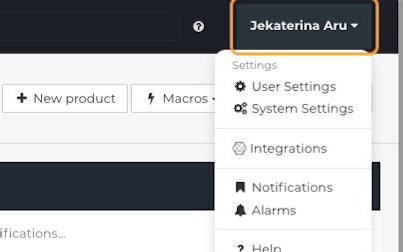
- Click on User Settings.
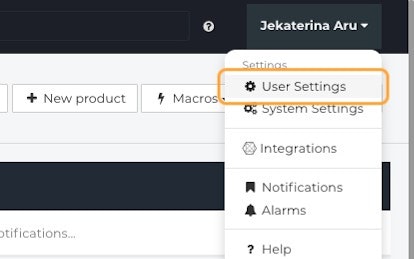
- Go to the Integrations tab.
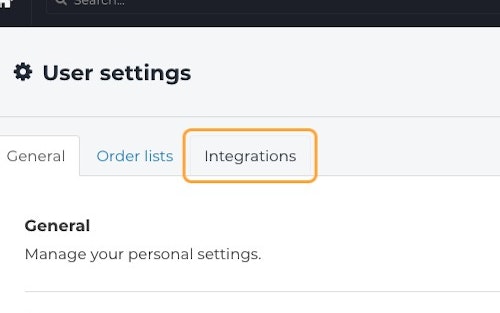
- Open your GSX settings by clicking the Expand button.
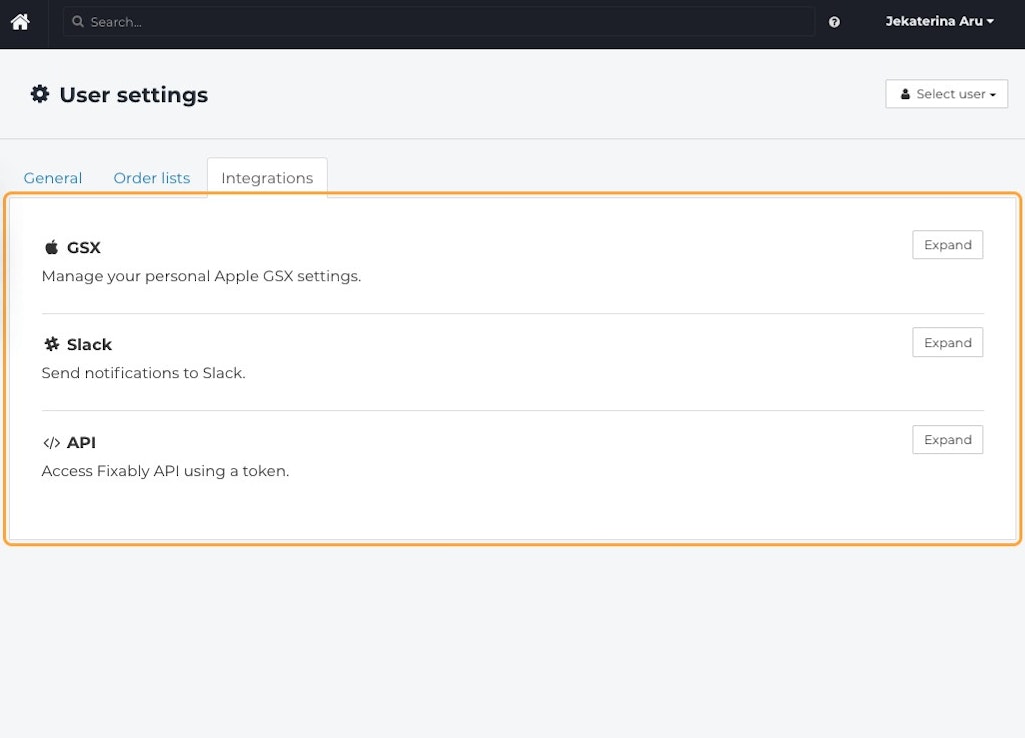
- Click Request a new activation token by clicking here.
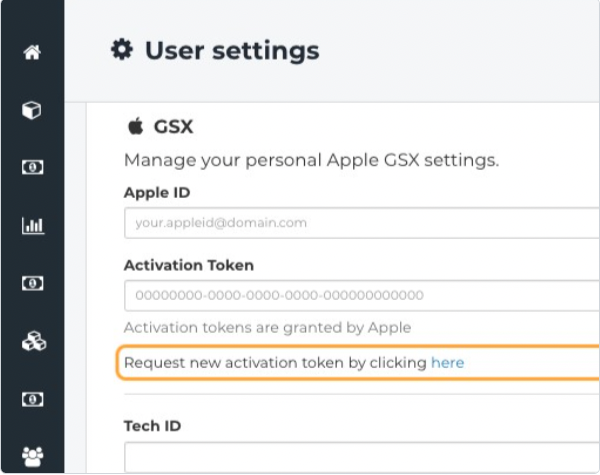
- You will be redirected to Apple API Token Portal, where you would need to log in with your credentials and follow instructions on the website.
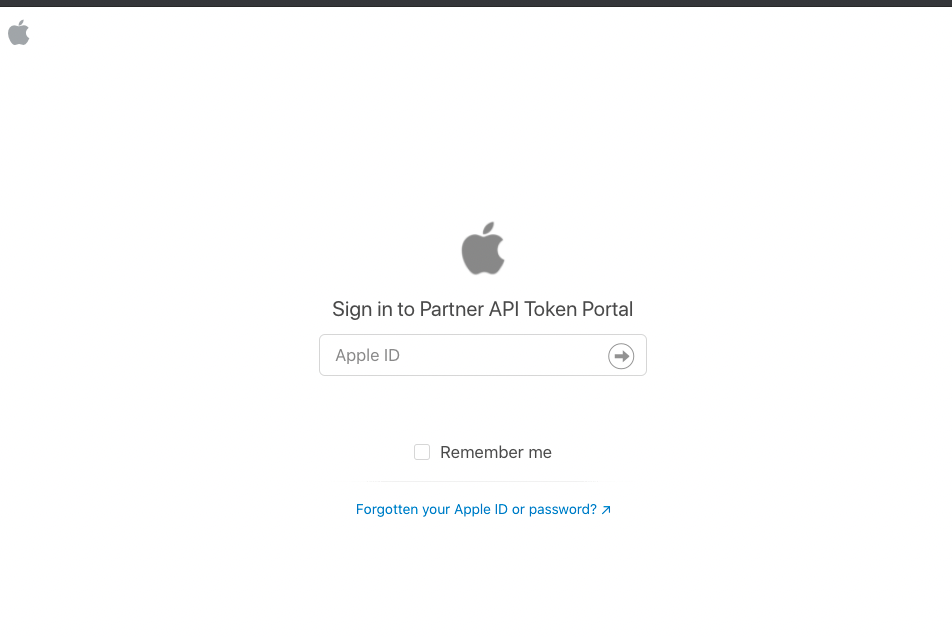
- Copy your Activation Token from the Apple API Token Portal to the Activation Tokenfield in Fixably.
- When complete, click Save Settings.
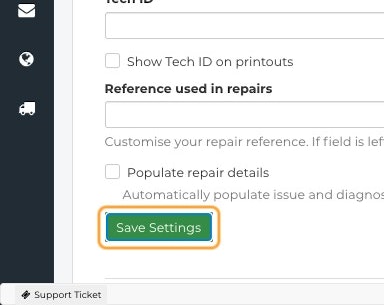
MyAccess
Confirm with the GSX Administrator for your company that you have access to your Sold-to and Ship-to and WebServices in MyAccess.
Contact Fixably Support
If you are still experiencing issues, don't hesitate to contact Fixably Support.