How do I use Apple Consumables in an Order?
Fixably provides a semi-automated solution for Apple GSX Article OP2569, which outlines the requirement to add consumable parts to selected iPhone models when creating a repair.
- Release Notes
- Newly Released Features
- Getting Started
- Roles & Permissions
- Manifests
- Order Management
- Automations
- Employee Management
- Customer Management
- Customer Portal
- Stock Management
- Part Requests
- Price Lists
- Invoicing
- Reporting
- Custom Fields
- Integrations
- GSX
- Shipments
- Service Contracts
- Configuring Your Environment
- Incoming Part Allocation
- Appointment Booking
Table of Contents
Apple Global Compliance requires technicians to replace any screws or adhesives removed during an iPhone repair.
These parts, called Consumables, need to be added when a Same-Unit Repair is created in GSX for iPhone 8 and later models.
For Apple to track the usage of Consumables, technicians must add the following intangible parts:
- Security Screws
- Display Screw Kits
- Pressure Sensitive Adhesive (PSA) Liners
System Setup
- Using an Administrator account, navigate to the Fixably Home Screen, click on your Name Menu and then System Settings.
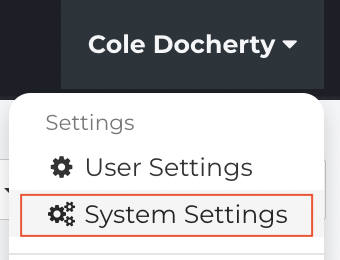
- From the Settings Menu, click Integrations.
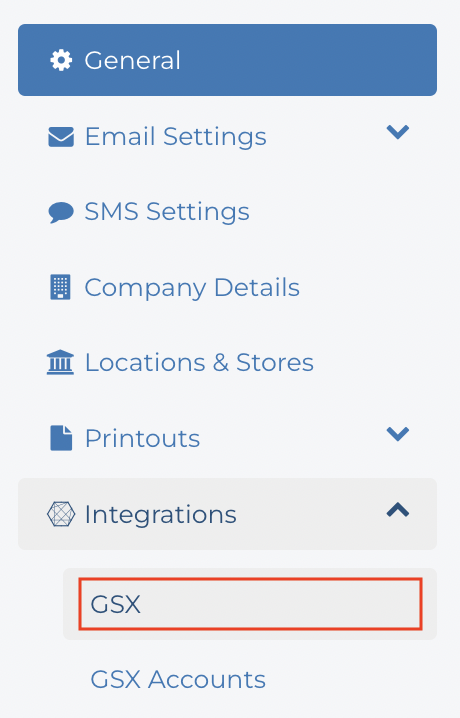
- Click the checkbox beside Support for GSX iPhone SUR Consumables.

- When complete, click Save Settings.
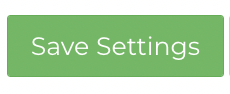
Adding Consumables to a GSX Repair
- Navigate to the appropriate Order.
- From the Device section, click on the Gear menu.
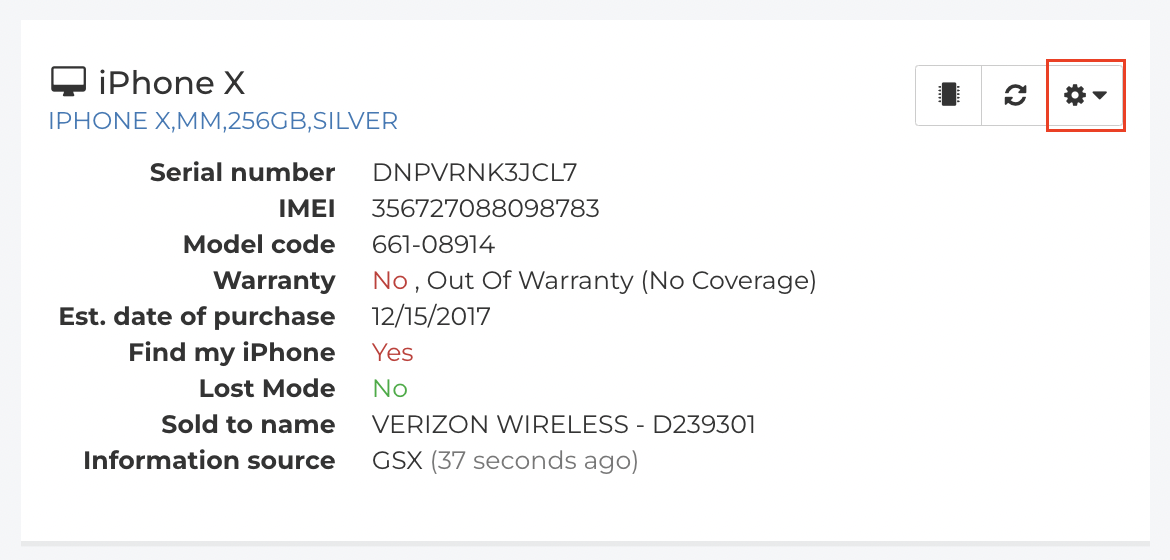
- From the list, select Carry-In.
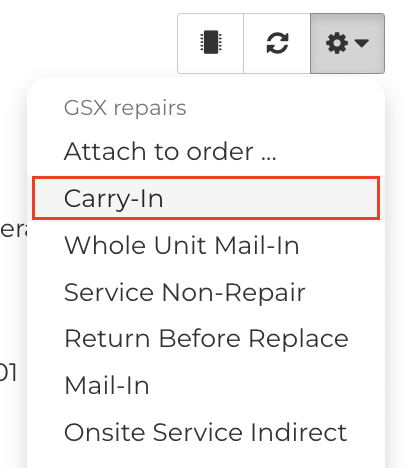
- Under the Summary tab, check the boxes under Do you want to add consumables to the repair?
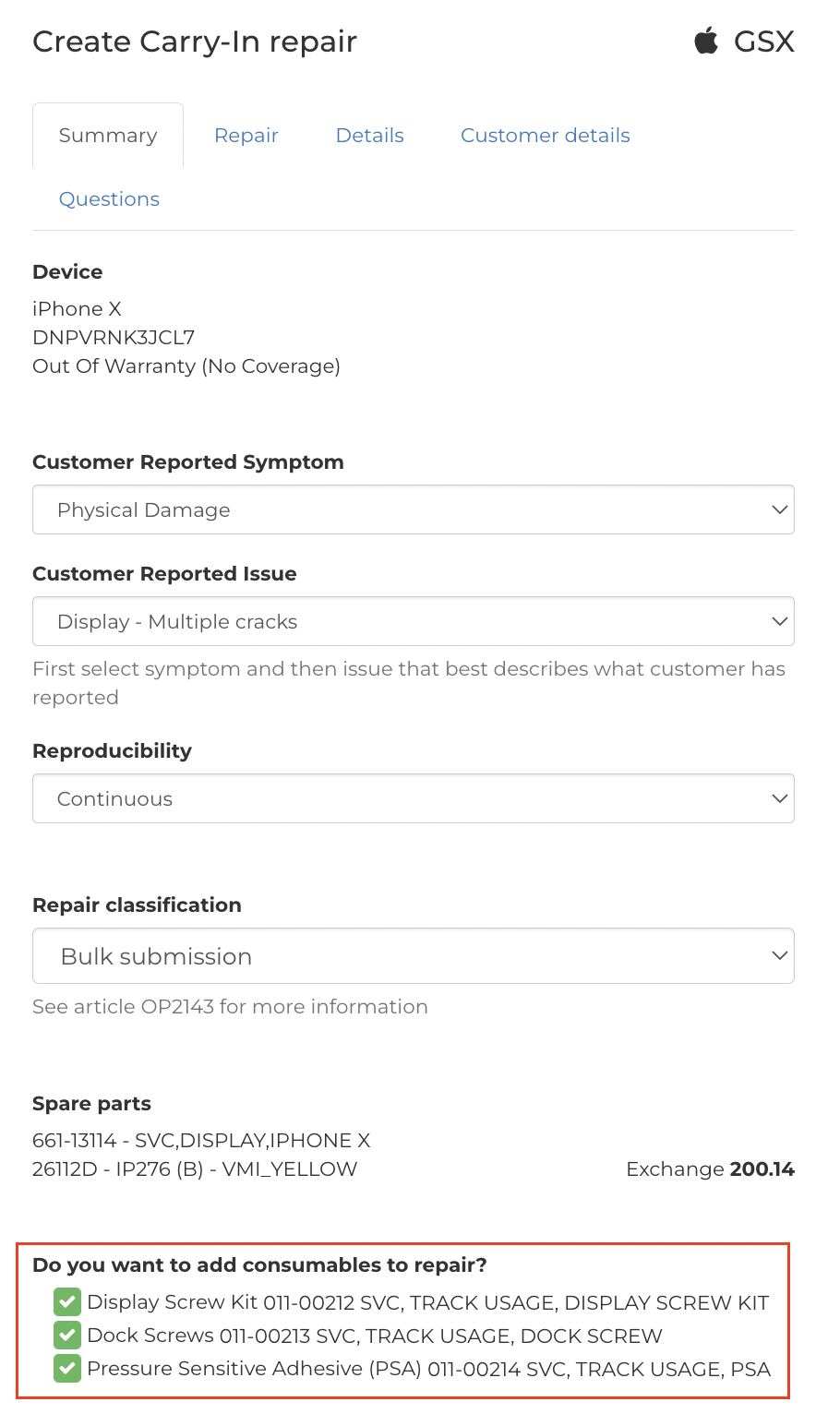
- Continue filling in any other required information. When complete, click Create Carry-In Repair.

- Fixably will add the appropriate Parts to the Order. They will automatically be marked as Do Not Report.
- Note: As per OP2569, Intangible parts may appear to have a price in GSX. These parts are to track usage of consumables and ASPs will not be billed for these parts.