How do I send an SMS to a Customer?
Fixably allows you to communicate efficiently with Customers during the repair workflow. This step-by-step guide shows you how to send an SMS message to a Customer.
- Release Notes
- Newly Released Features
- Getting Started
- Roles & Permissions
- Manifests
- Order Management
- Automations
- Employee Management
- Customer Management
- Customer Portal
- Stock Management
- Part Requests
- Price Lists
- Invoicing
- Reporting
- Custom Fields
- Integrations
- GSX
- Shipments
- Service Contracts
- Configuring Your Environment
- Incoming Part Allocation
- Appointment Booking
- In the Customer section of an order, click the Gear icon and select Send SMS.
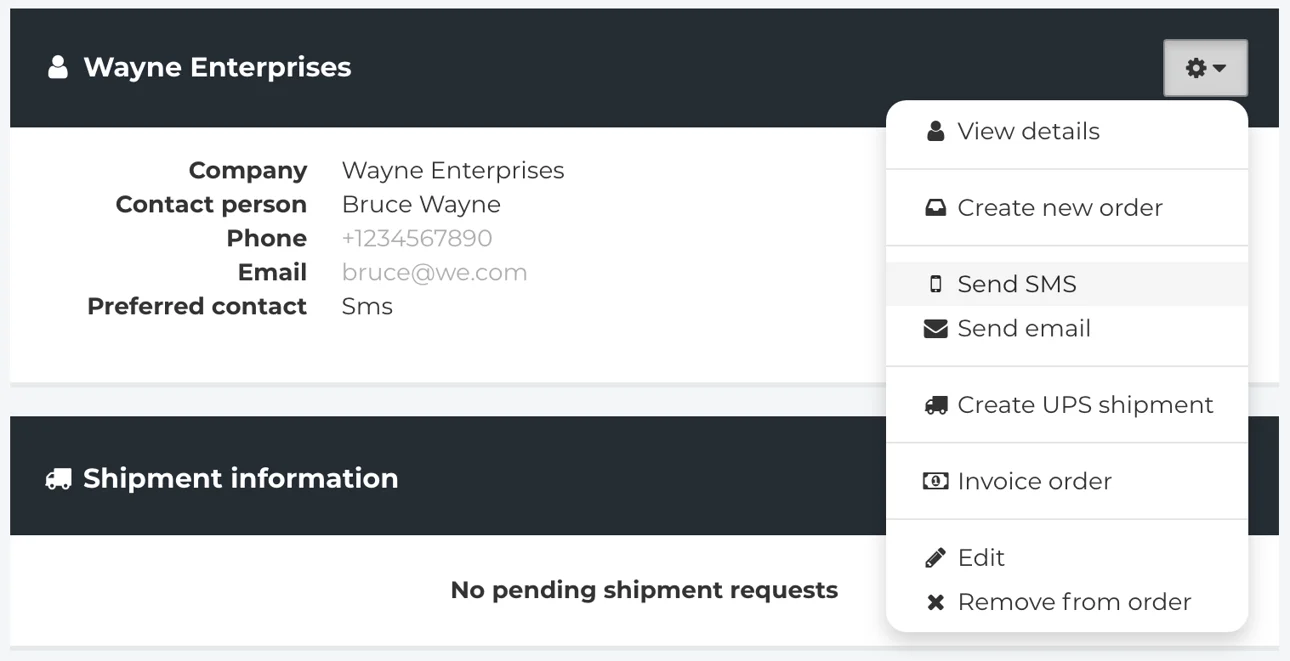
- The SMS form will appear. The phone number will automatically populate.
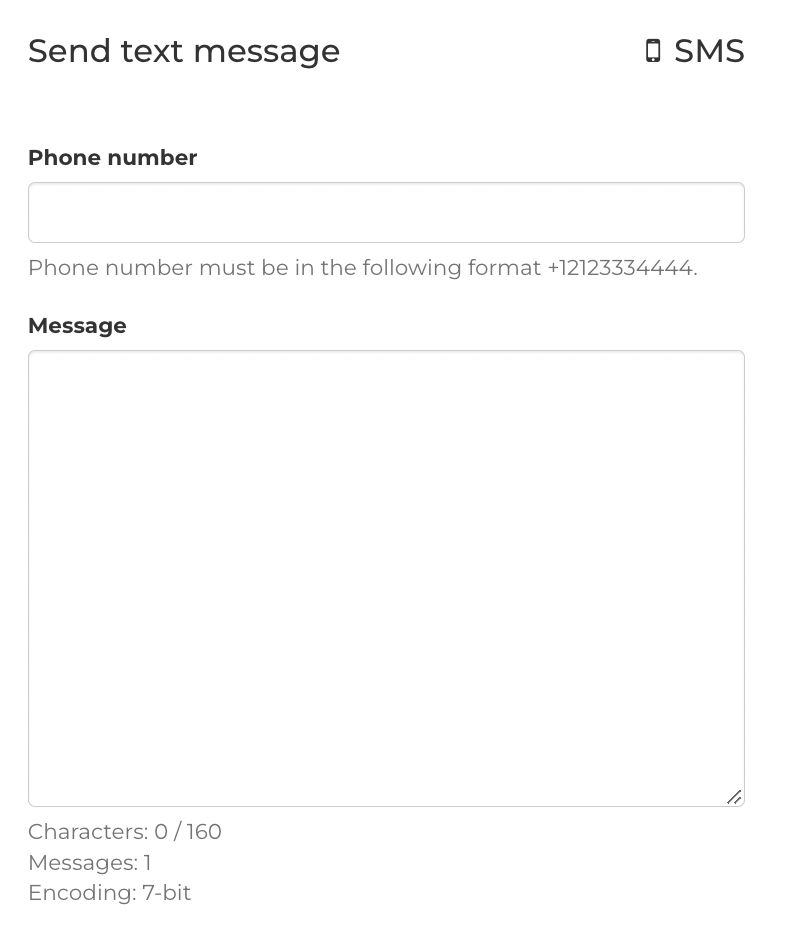
- Use Snippets to make sending standard message types more efficient. Multiple Variables are available to populate important information automatically.
- When you are ready, click the Send button.