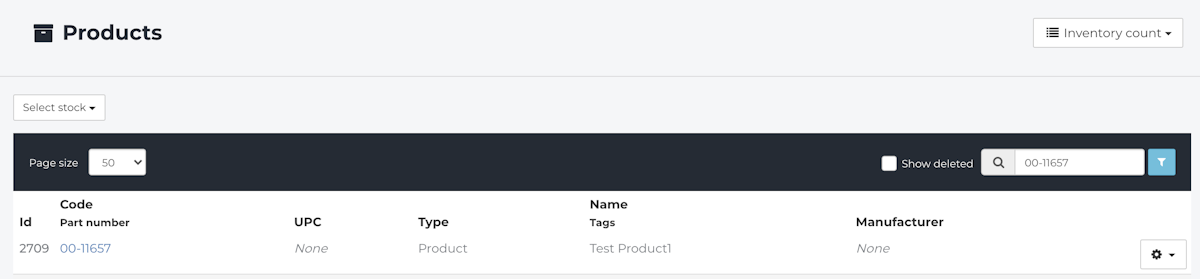How do I add new Products in Fixably?
This article guides you through creating new Products in Fixably.
- Release Notes
- Newly Released Features
- Getting Started
- Roles & Permissions
- Manifests
- Order Management
- Automations
- Employee Management
- Customer Management
- Customer Portal
- Stock Management
- Part Requests
- Price Lists
- Invoicing
- Reporting
- Custom Fields
- Integrations
- GSX
- Shipments
- Service Contracts
- Configuring Your Environment
- Incoming Part Allocation
- Appointment Booking
1. Click on New Product from the Fixably Home Screen to bring up the New Product pane.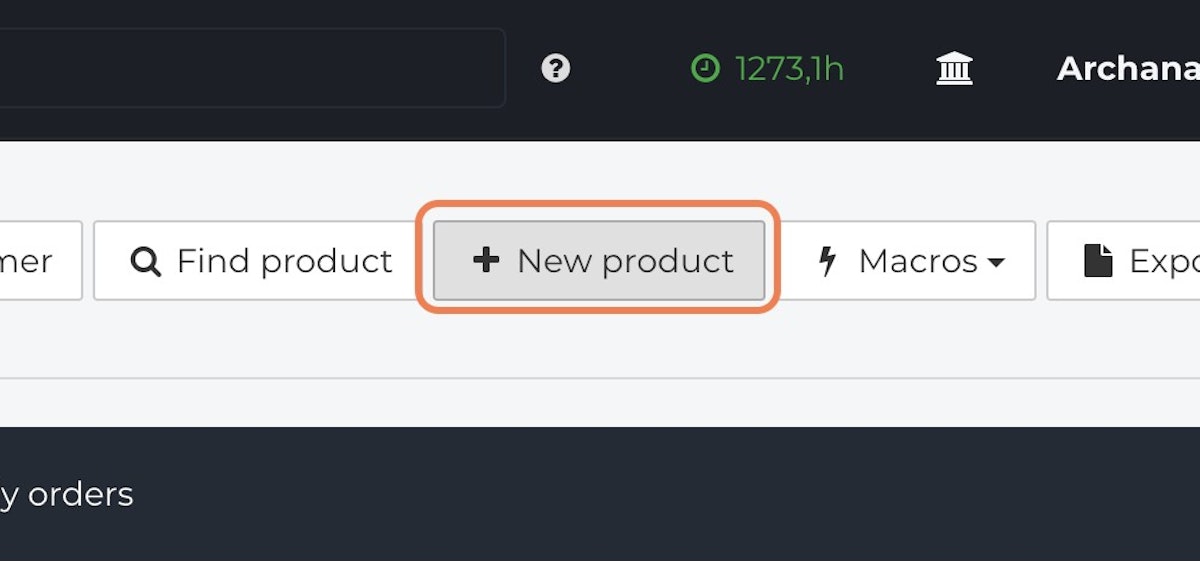
2. Enter the Product Code.
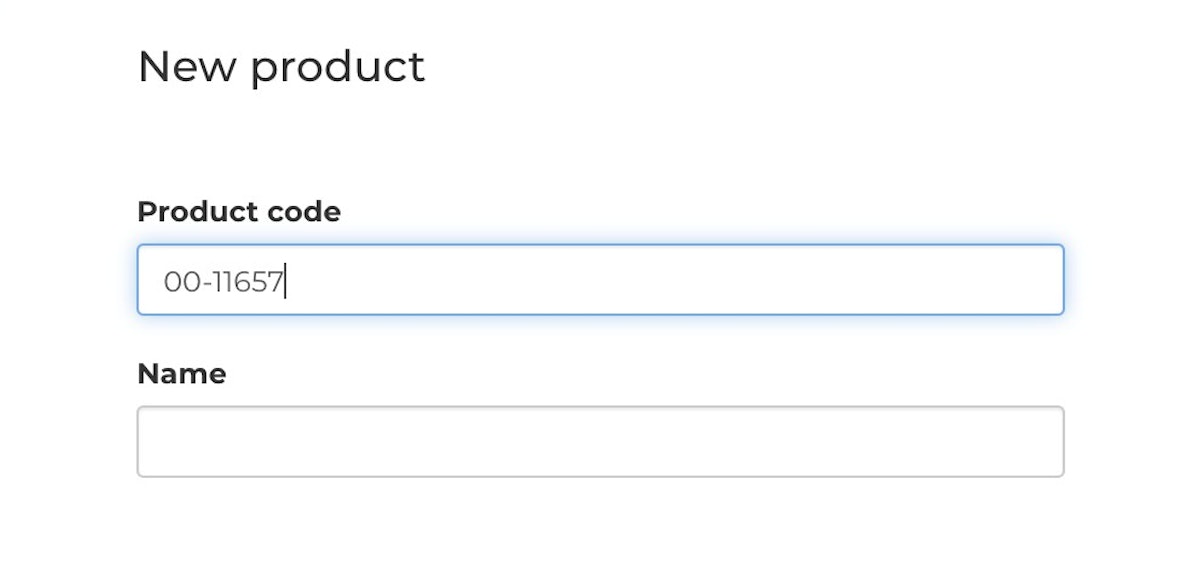
3. Enter the Product Name.
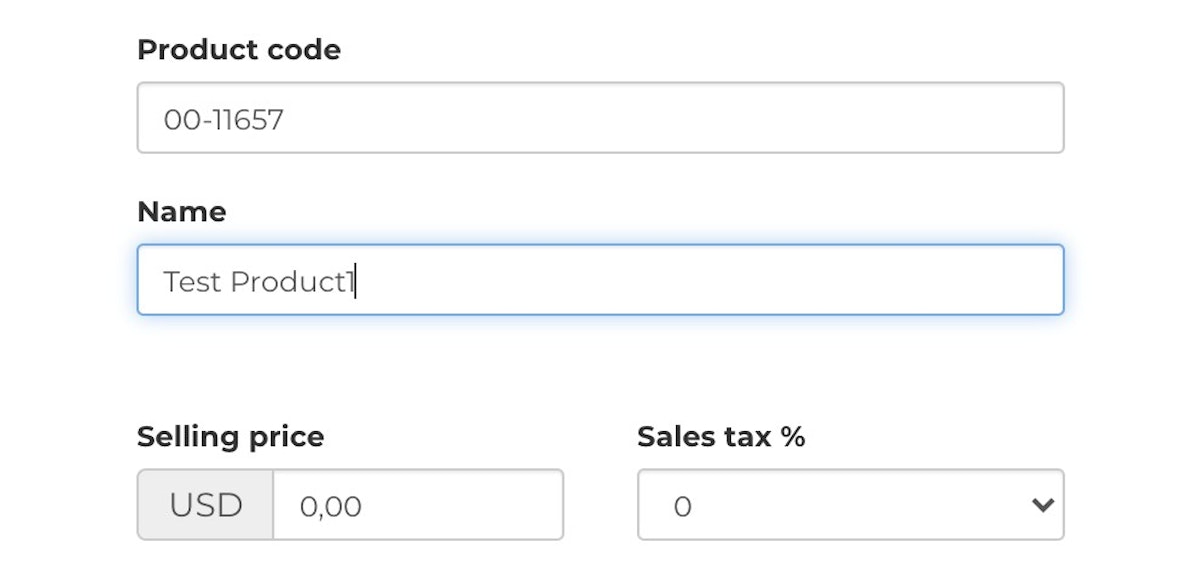
4. Add the appropriate costs and tax percentage.
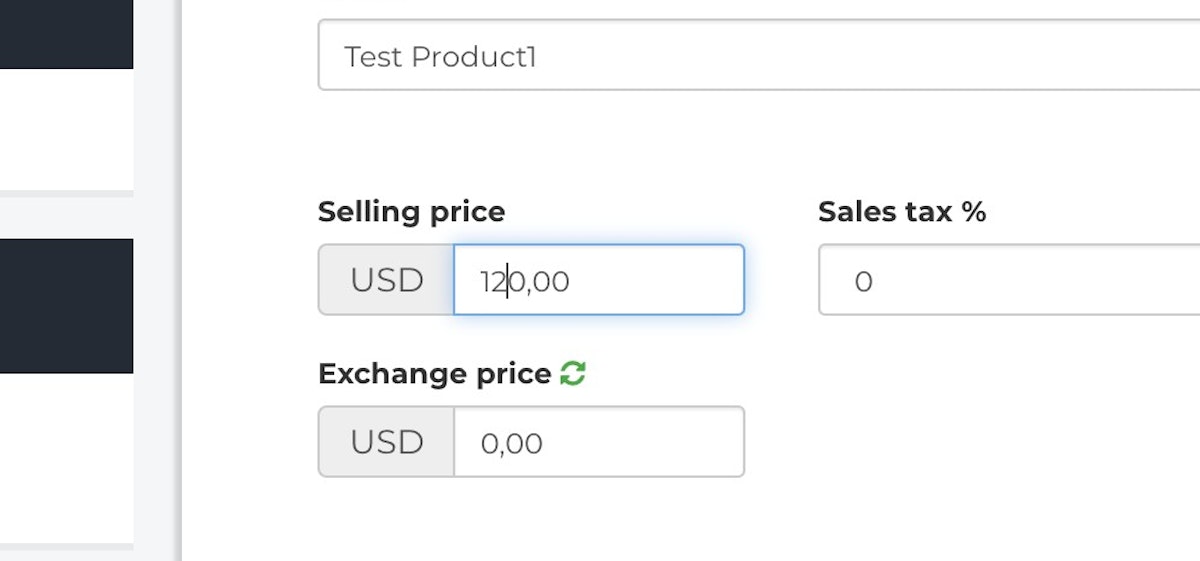
5. Fixably will provide additional options to choose from and check on the necessary option.
Enable or disable the following additional options:
Serial number tracking - enable if this product requires serial numbers.
Visible on printouts? - Unchecking the box will result in this part not being visible on printouts or cost estimates.
Fixed price - If you are using an OEM Integration, enable this setting if this part's pricing should not be updated automatically.
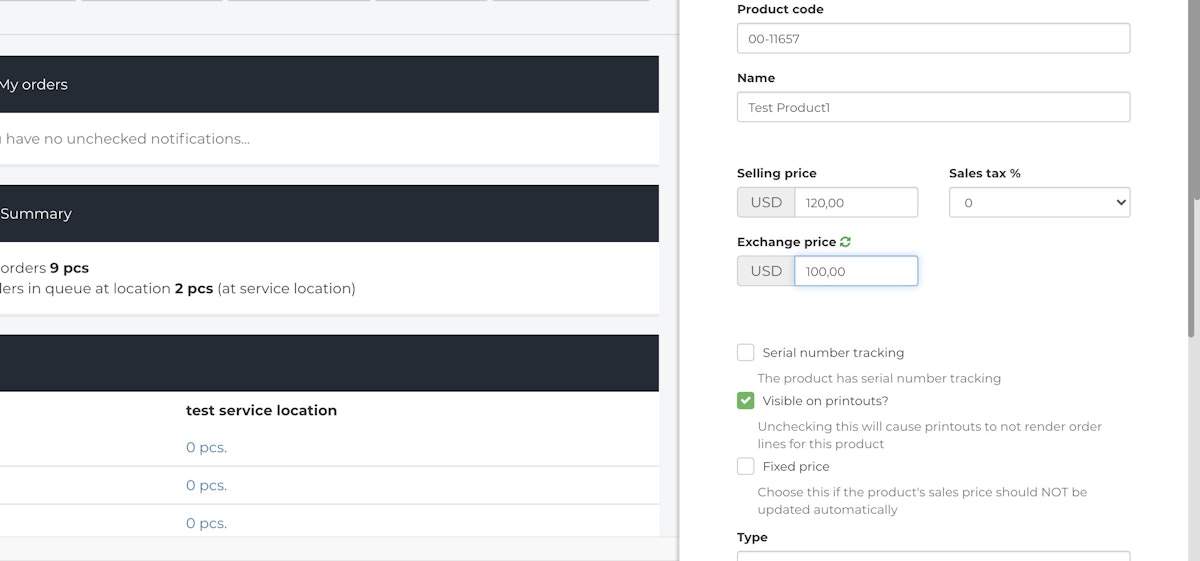
7. Select the Product Type and Product Category. If applicable, specify the product's Manufacturer, add Tags or other additional details.
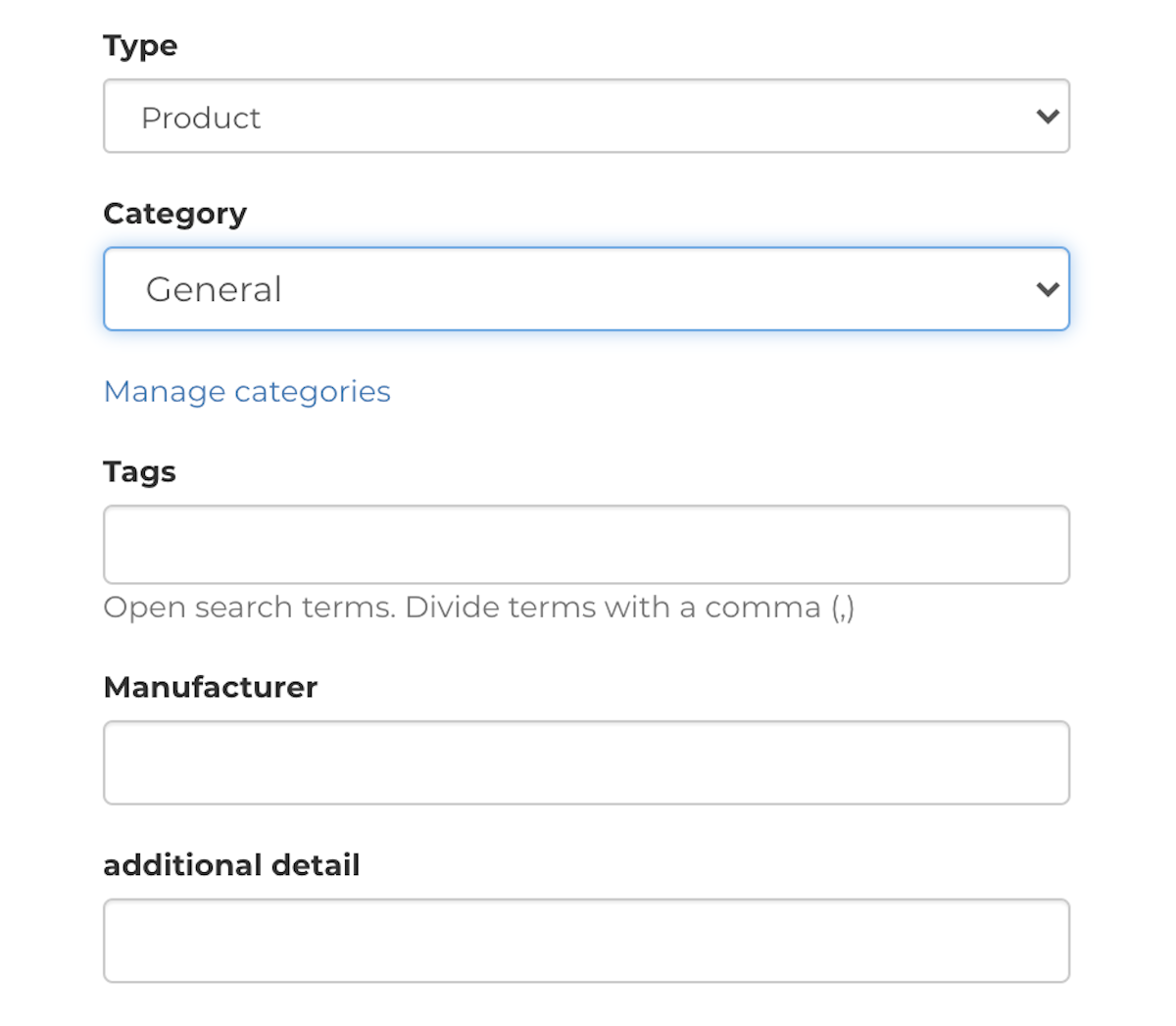
8. Once all relevant information is entered, click Save.
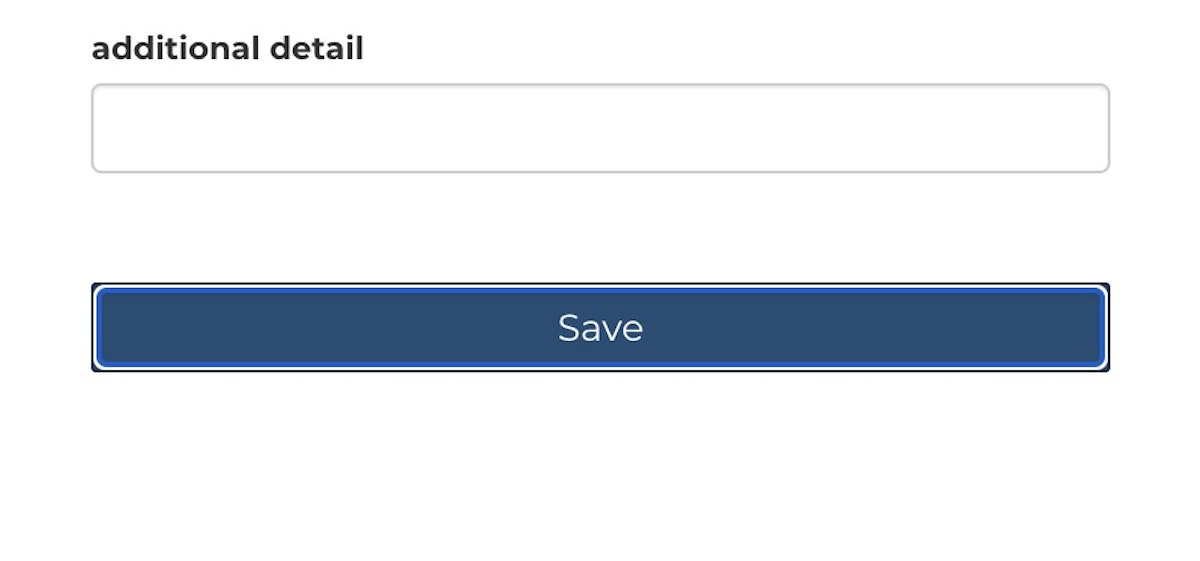
9. To view newly created or existing products, click on Stocks from the Navigation Sidebar.
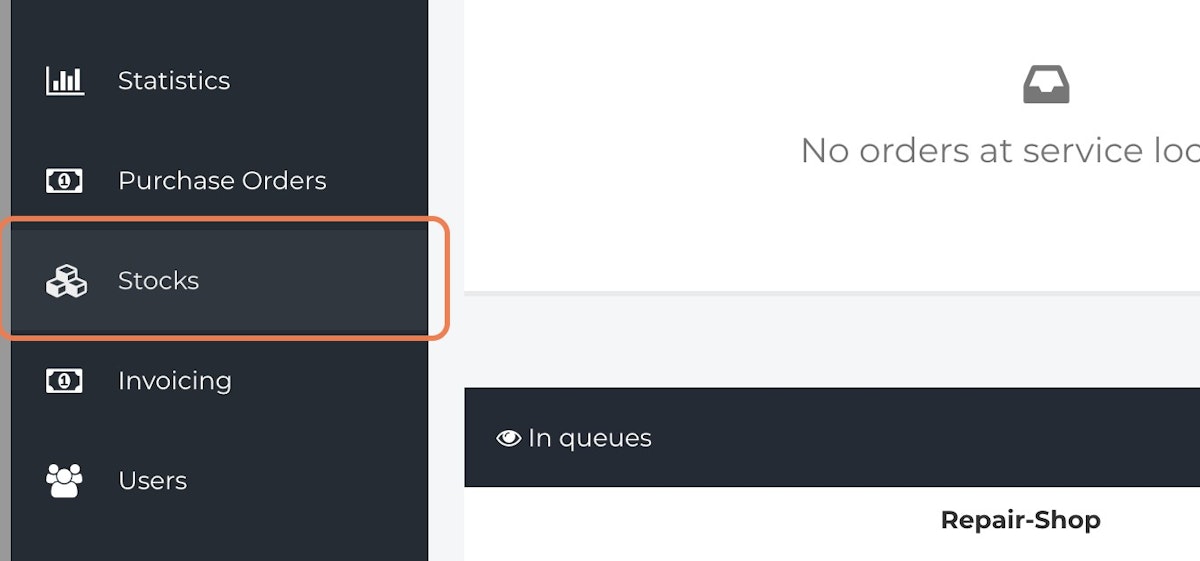
10. Click on Products.
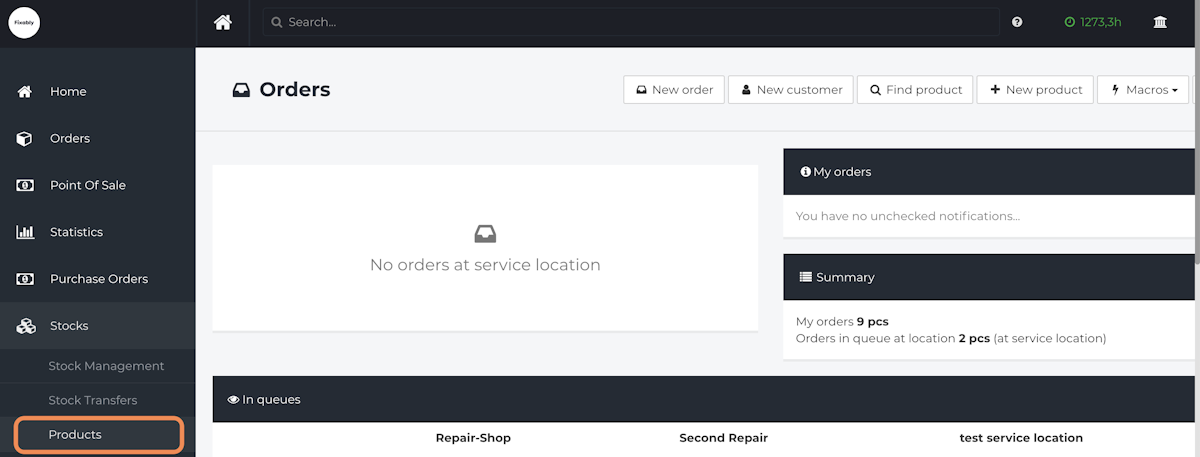
11. Search for a Product Number or Product Name to display any relevant Products.