How do I use Fixably to mark a Part as DOA in GSX?
This article is a step-by-step walk-through to help Technicians use Fixably to mark Parts as DOA in GSX.
- Release Notes
- Newly Released Features
- Getting Started
- Roles & Permissions
- Manifests
- Order Management
- Automations
- Employee Management
- Customer Management
- Customer Portal
- Stock Management
- Part Requests
- Price Lists
- Invoicing
- Reporting
- Custom Fields
- Integrations
- GSX
- Shipments
- Service Contracts
- Configuring Your Environment
- Incoming Part Allocation
- Appointment Booking
- Navigate to the appropriate Order.
- Find the Part you want to mark as DOA in the Products and Services menu.
- Click on Add serial number.
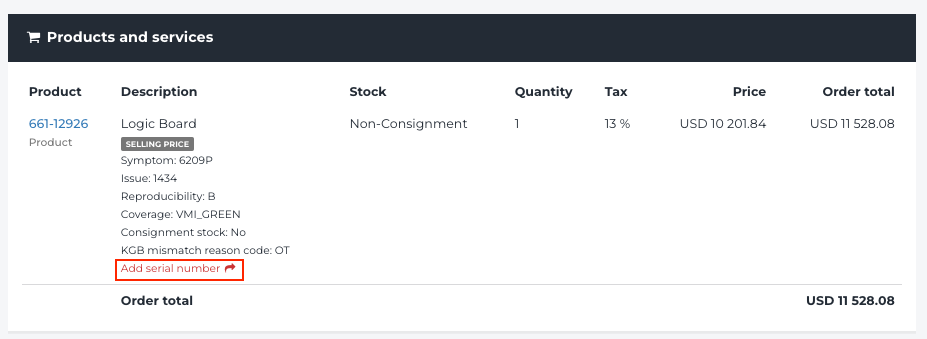
- Add the KGB and KBB serial numbers.
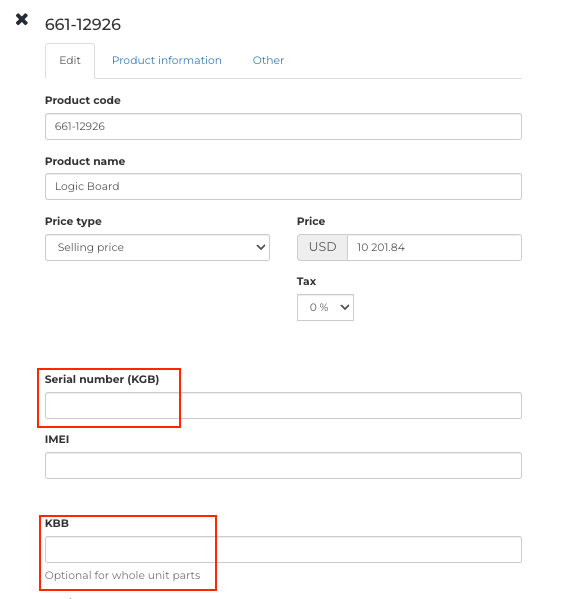
- When complete, click Save Changes.
- Click on the Part Number and then select Set as DOA.
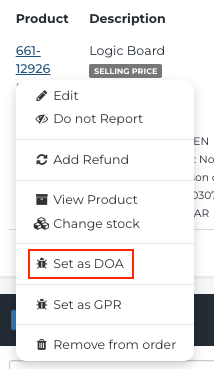
- Confirm that you want to set the Part as DOA by clicking Ok.
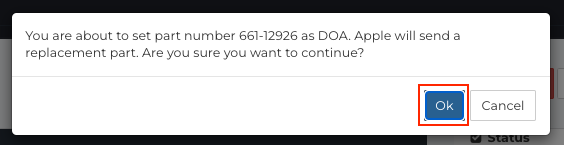
- The Product Card will appear. Click Bring to Order.

- Fill in the Symptom, Issue, Reproducibility and other required information. When complete, click Bring to Order.
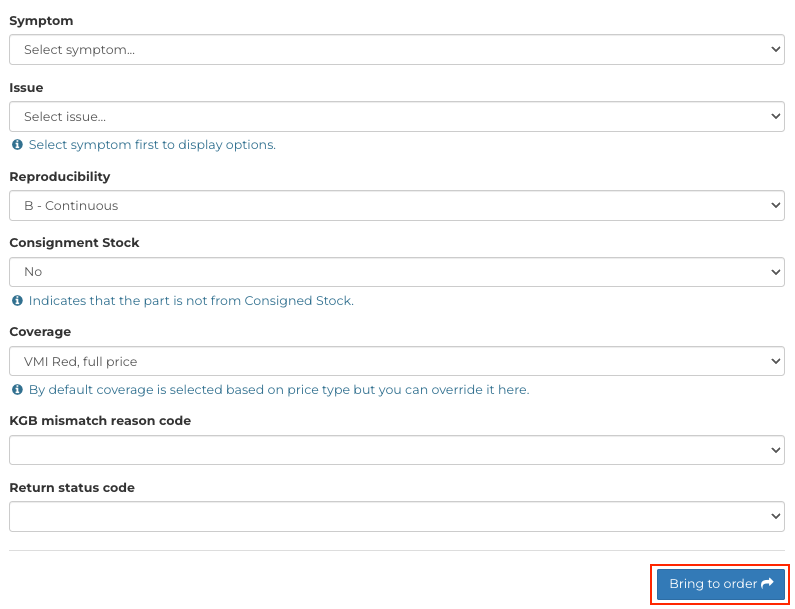
- When the replacement Part has been added to the Order, click the GSX Dispatch to sync with GSX and request the replacement from Apple.
