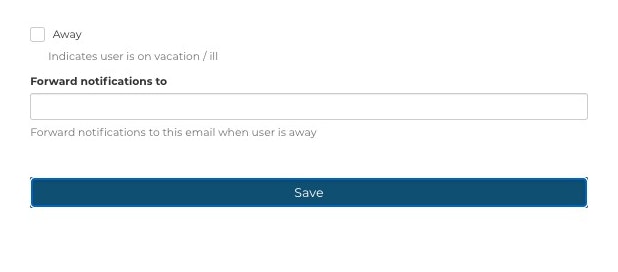How do I import employees into Fixably?
This article provides an overview of how to import employees into Fixably.
- Release Notes
- Newly Released Features
- Getting Started
- Roles & Permissions
- Manifests
- Order Management
- Automations
- Employee Management
- Customer Management
- Customer Portal
- Stock Management
- Part Requests
- Price Lists
- Invoicing
- Reporting
- Custom Fields
- Integrations
- GSX
- Shipments
- Service Contracts
- Configuring Your Environment
- Incoming Part Allocation
- Appointment Booking
- In the Navigation Sidebar, select Users.
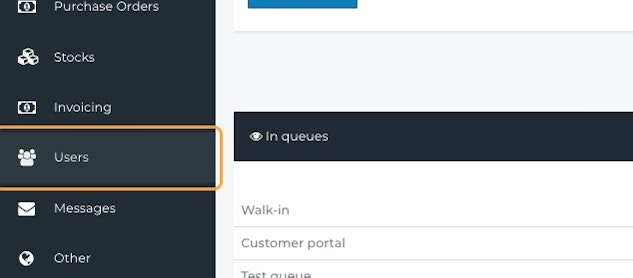
- Select Employees.
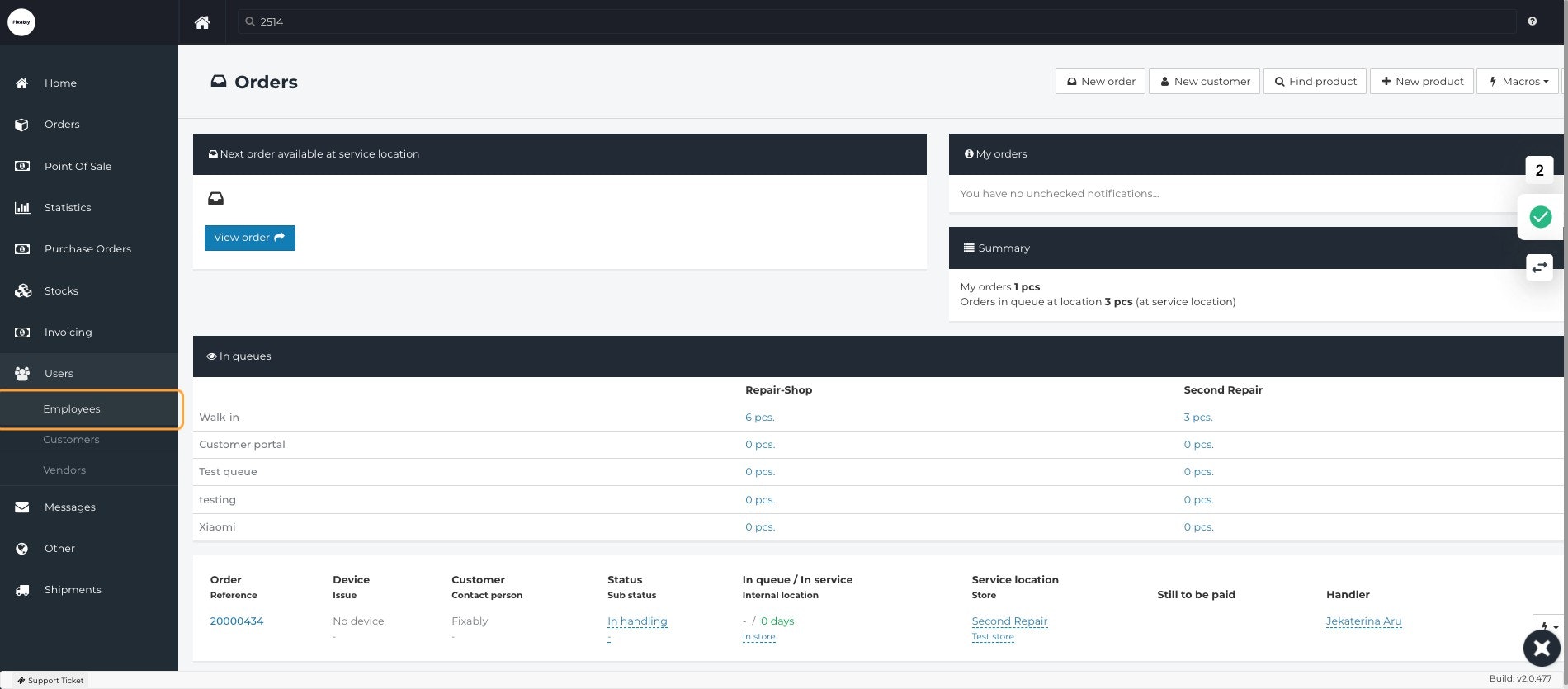
- In the upper right corner, select Employee Import.
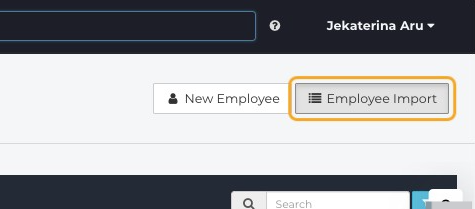
- You can download an example with all added fields by clicking on Download example CSV.
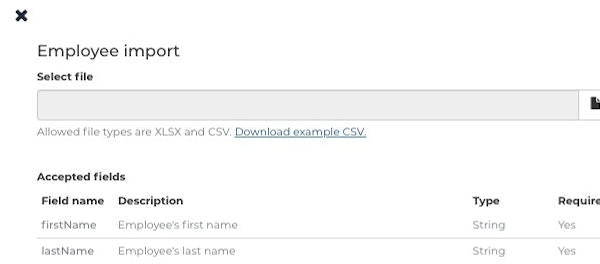
- Open the example file in your selected spreadsheet software and fill in the required information for each new employee account.
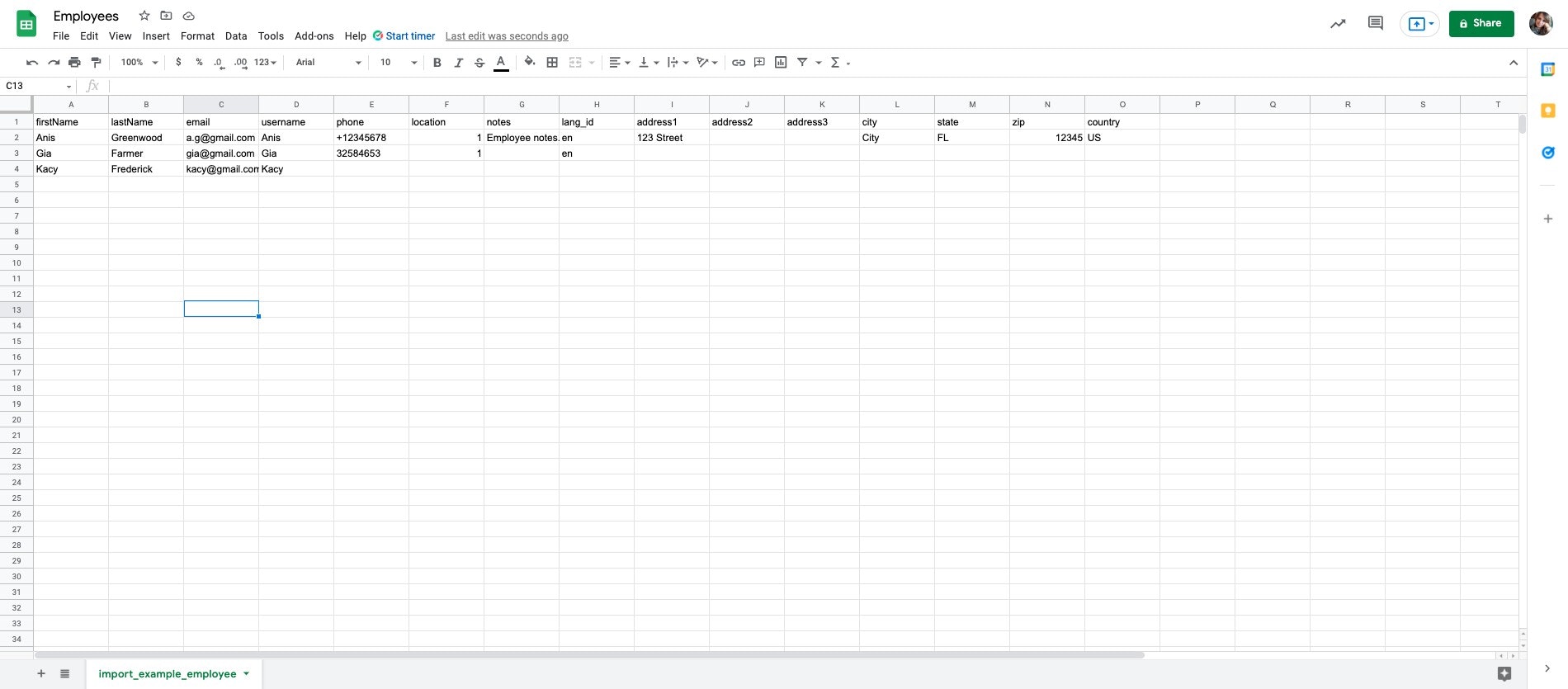
- Navigate to the Employees menu in Fixably.
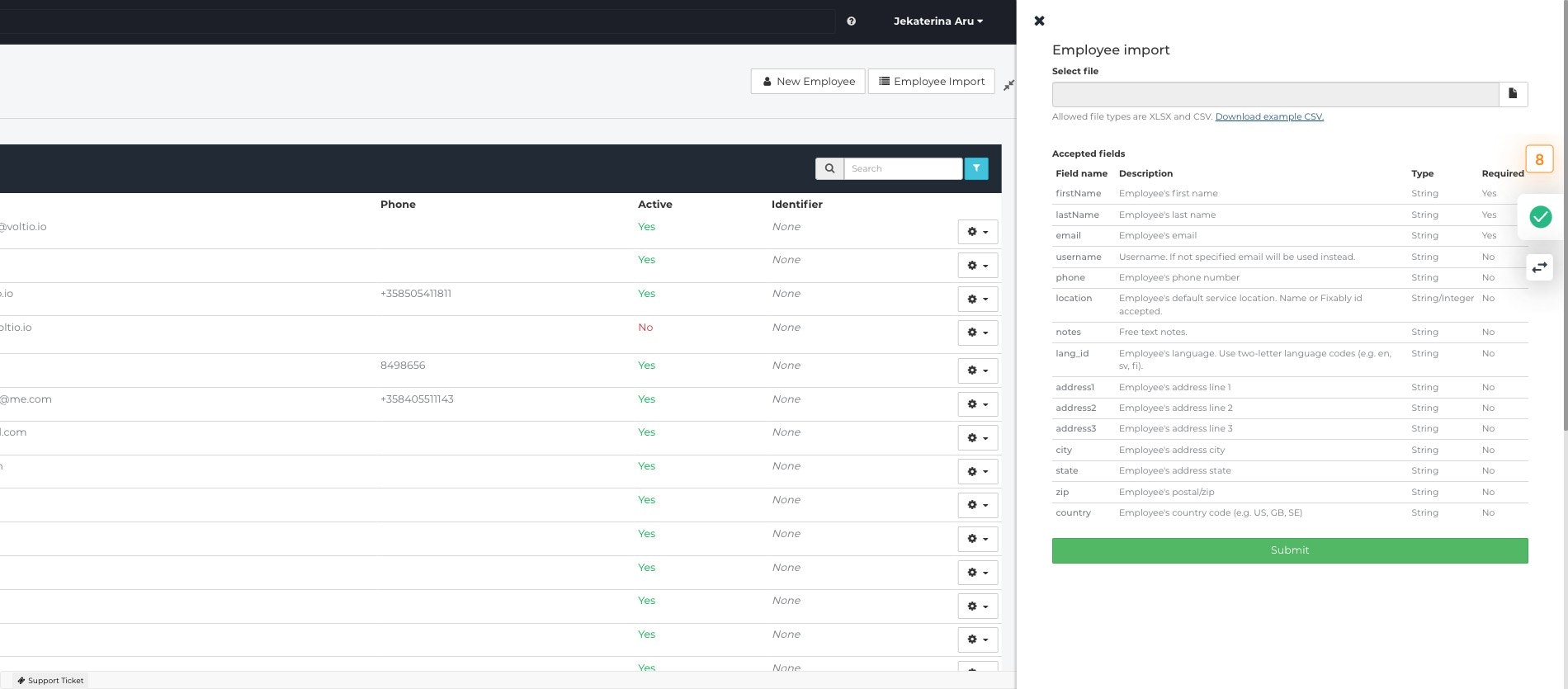
- Select your saved CSV/XLSX file from the file upload menu.

- If you are importing a CSV file, choose Comma as the CSV delimiter.
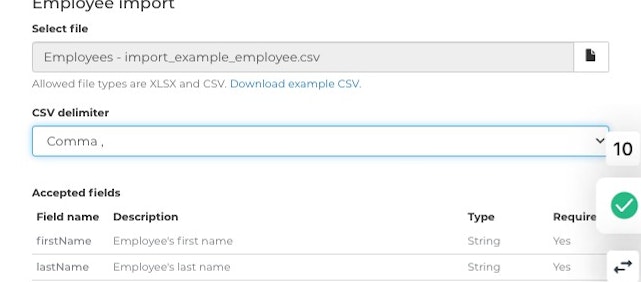
- Click on Submit.
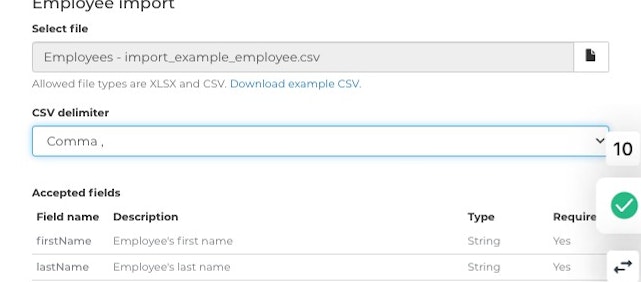
- The newly created employee accounts will be visible at the bottom of the list.
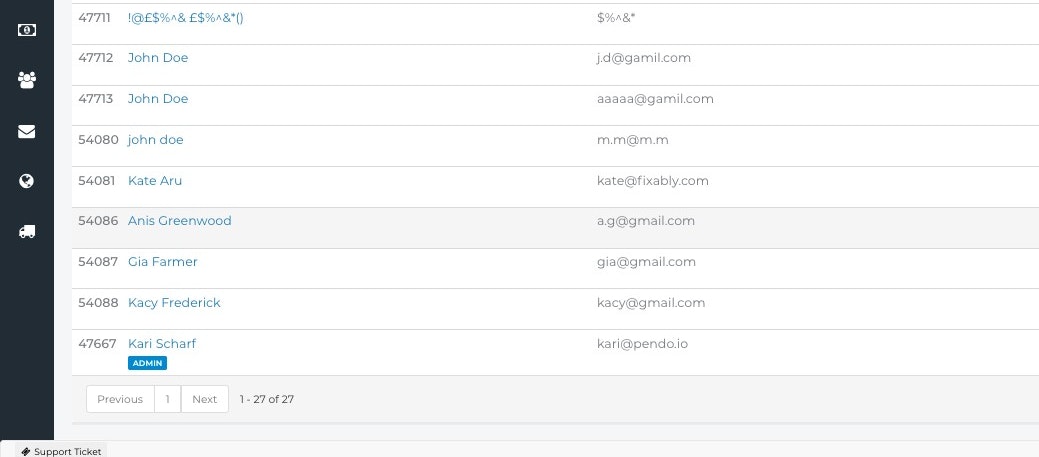
- To edit any details (for example, access levels or default store location) associated with the employee, select their name from the list.
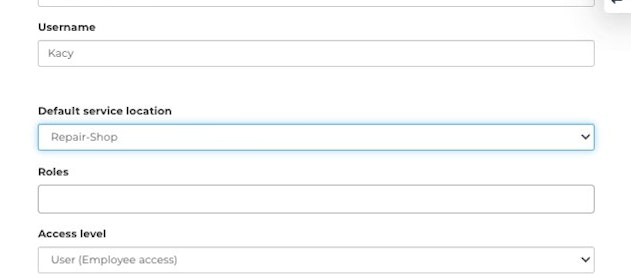
- When you have completed any required changes, remember to select Save.