How can I use Margins to dynamically manage my pricing?
This article is a walkthrough on how to set up and configure Fixably's OEM Margins feature. This feature is currently available for GSX integration and IGSPN integration users.
- Release Notes
- Newly Released Features
- Getting Started
- Roles & Permissions
- Manifests
- Order Management
- Automations
- Employee Management
- Customer Management
- Customer Portal
- Stock Management
- Part Requests
- Price Lists
- Invoicing
- Reporting
- Custom Fields
- Integrations
- GSX
- Shipments
- Service Contracts
- Configuring Your Environment
- Incoming Part Allocation
- Appointment Booking
Table of Contents
Additional notes:
- When setting up your margins, remember that Battery Only Pricing is different than the price of replacing a battery (which is typically done under Exchange Pricing).
- We recommend using the Labour tiers or Custom Product Groups as the best way to markup specific Battery parts.
Margins Basics
Fixably supports multiple industry-standard calculation methods to dynamically alter selling prices when using GSX or IGSPN. As Apple or Samsung updates cost pricing for parts, your margin settings will automatically adjust your selling prices, ensuring that you are never out of date on pricing again.
Margin Settings Explanations
Base
- Use the Base setting to add a fixed amount to the cost of an item, rather than using a %.
- Example: If the GSX price of an item is $/€100, a base setting of $/€50 makes the selling price $/€150.
Minimum
- Think of minimum values as stairs, allowing you to price different costs of parts with different %s.
- Example Settings:
- Stair 1: minimum of 0.01 - Margin 50%
- Stair 2: minimum of 10 - Margin 30%
- Stair 3: minimum 100 - Margin 15%
- Example Outcomes:
- Between 0.01 --> 10 - Applies a 50% margin to the cost price.
- Between 10 --> 100 - Applies a 30% margin to the cost price
- Anything beyond 100 (until it hits another minimum value) - Applies a 15% margin to the cost price
Markup
- Fixably uses standard Markup calculations.

Margin
- Fixably uses standard Profit Margin calculations.

Labour Tier
- For GSX users, the Labour Tier allows you to easily apply markups to certain groups of parts.
- Apple typically uses the same labour tier for similar types of parts. For example, all iPhone displays will have the same labour tier. This same logic applies for batteries, whole-unit replacements, and even Mac parts
- If you need some advice on taking advantage of this, please reach out to customer.success@fixably.com.
Configuring Margins
- From the Home Screen, click on your User Name Menu and then System Settings
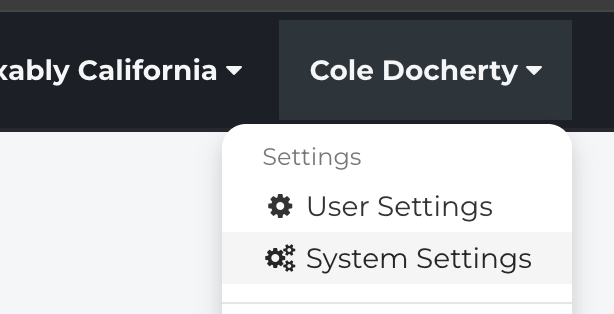
- From the Settings menu, Click Margins.
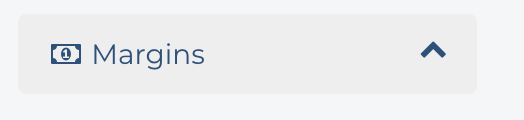
General Margins
- From the Margins menu, click General.

- If you have previously configured margins, the settings are visible.
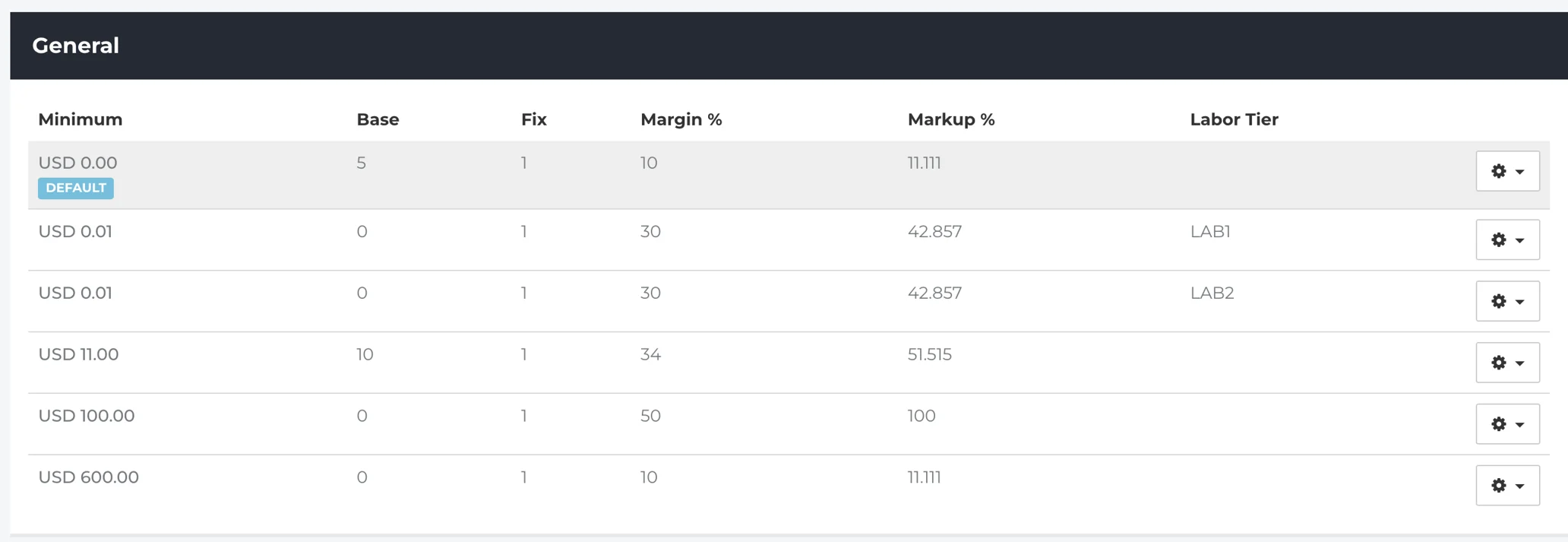
- To create a new Margin setting, click Create margin.
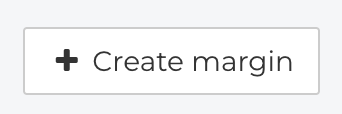
- Fill in your desired margin settings. See the Margins Basics section for details on each option.
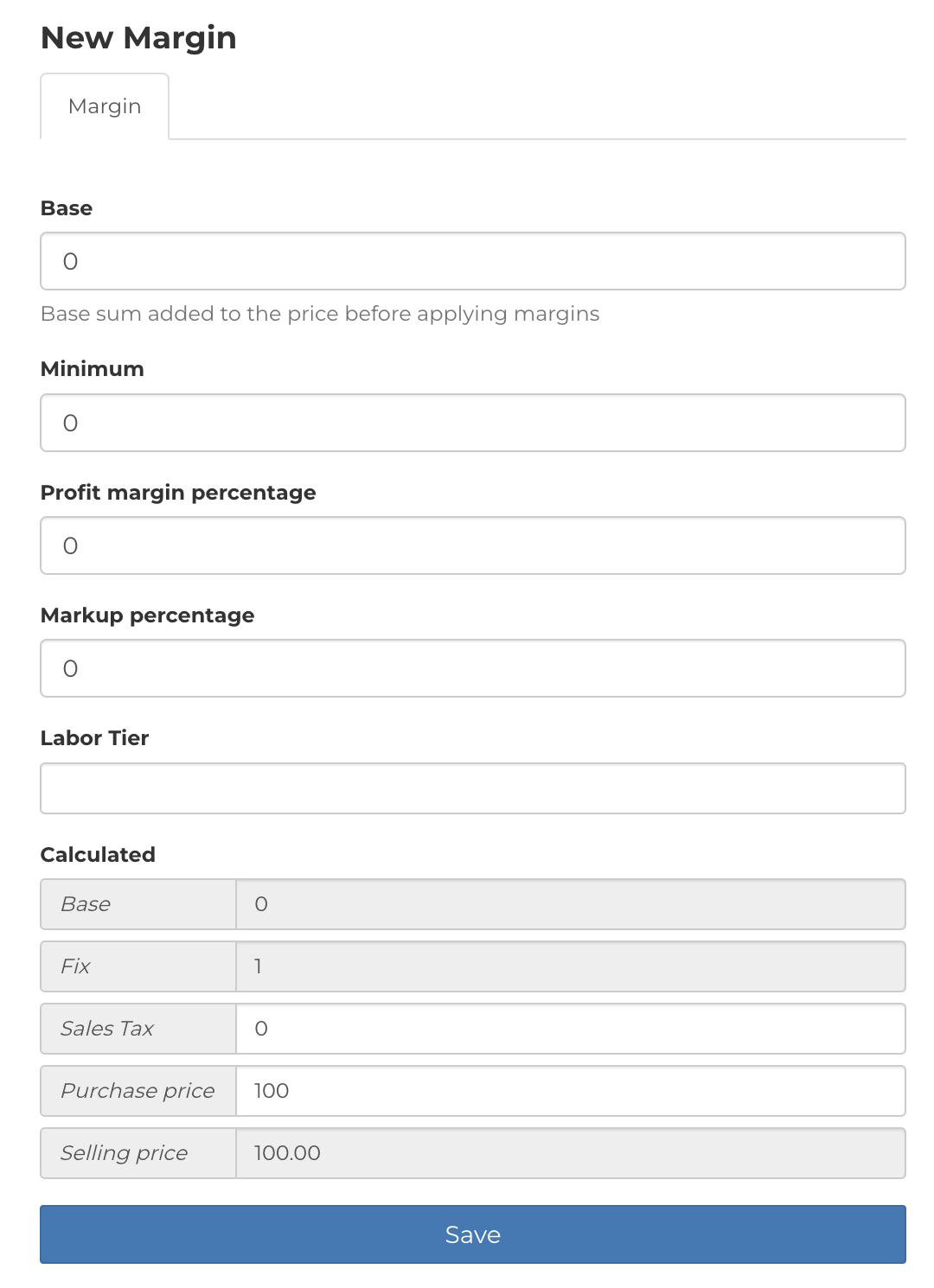
- The Profit Margin % and Markup % are connected. Filling in one will automatically fill in the opposite calculation.
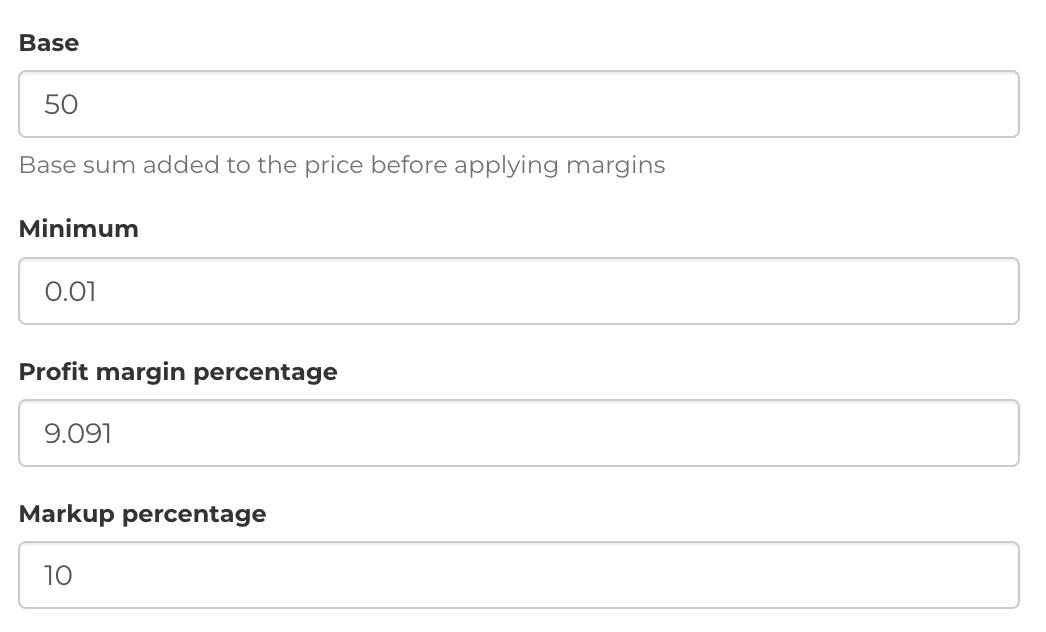
- You can use the calculator at the bottom to validate that your margin is calculating as you expect.
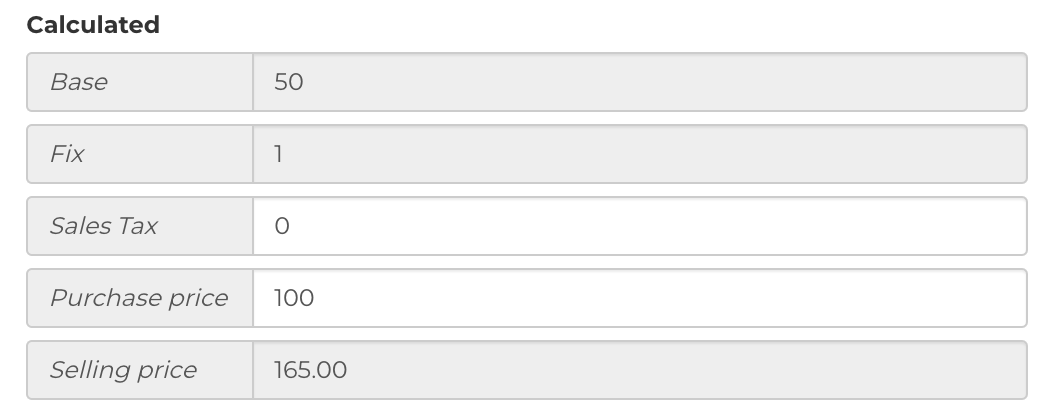
- When you're finished, click Save.

Battery Only Price Margins
- From the Margins menu, click Battery Only Price.

- If you have previously configured margins, the settings are visible.
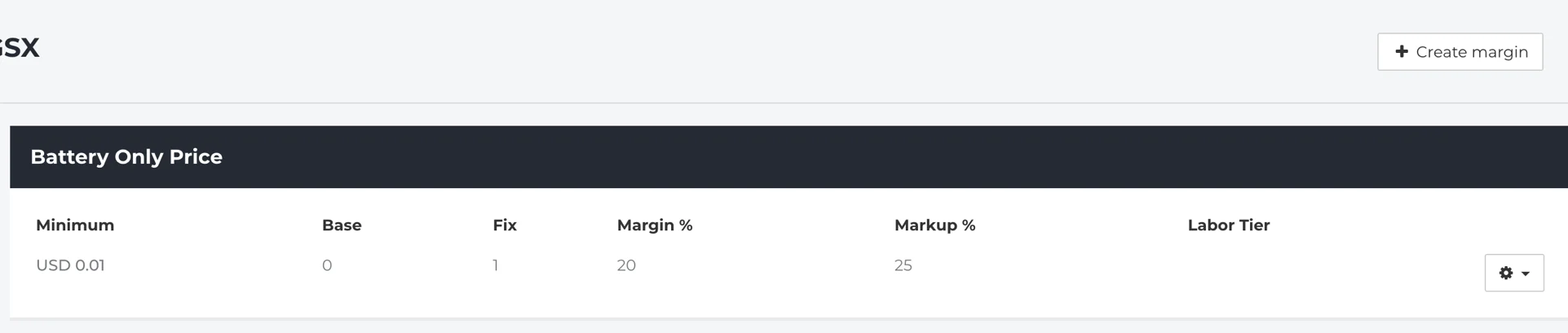
- The same configuration steps as General Margins apply.
- You can also use Labour Tiers within the Battery Only Price tier - allowing for separate Markup options for Mac and iOS Parts.
Additional notes:
- When setting up your margins, remember that Battery Only Pricing is different than the price of replacing a battery (which is typically done under Exchange Pricing).
- We recommend using the Labour tiers or Custom Product Groups as the best way to markup specific Battery parts.
Display Only Price Margins
- From the Margins menu, click Display Only Price.

- If you have previously configured margins, the settings are visible.
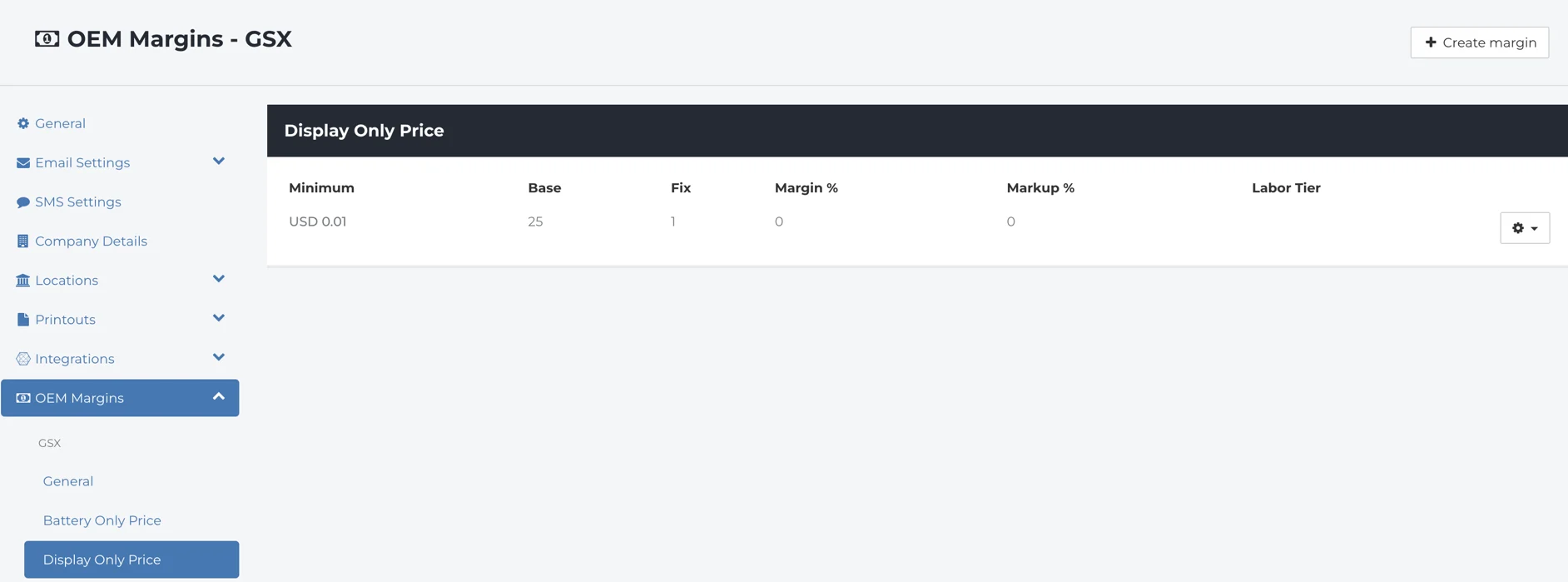
- The same configuration steps as General Margins apply.
- You can also use Labour Tiers within the Display Only Price tier - allowing for separate Markup options for Mac and iOS Parts.
Additional notes:
- When setting up your margins, remember that Display Only Pricing is different than the price of replacing a Display (which is typically done under Exchange Pricing).
Whole Unit Replacement Margins
- From the Margins menu, click Whole Unit Replacement.

- If you have previously configured margins, the settings are visible.
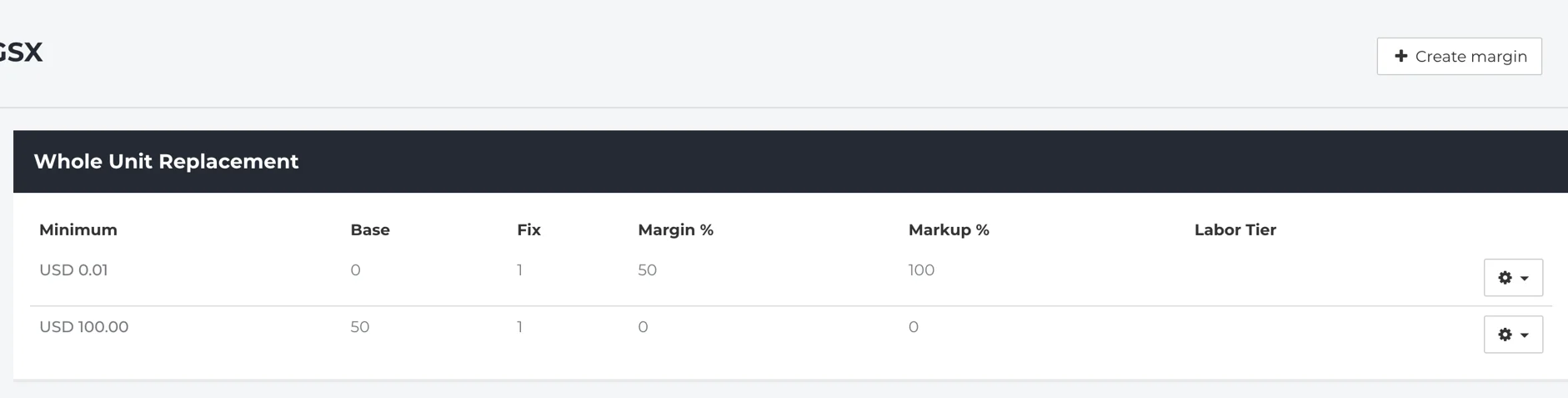
- The same configuration steps as General Margins apply.
- You can also use Labour Tiers within the Whole Unit replacement section - allowing for separate Markup options for iPods, iPads, iPhones and other device types where whole-unit replacements apply.
Custom Product Group Margins
- Custom Product Groups are a new function that allows you to set specific margins for a defined group of parts.
- Custom Product Groups overrule other margin settings that may exist
- This is a great option for easily pricing your iPhone Display & Battery repairs.
- From the Margins menu, click Custom Product Group.

- Fill in your desired margin settings. See the Margins Basics section for details on each option.
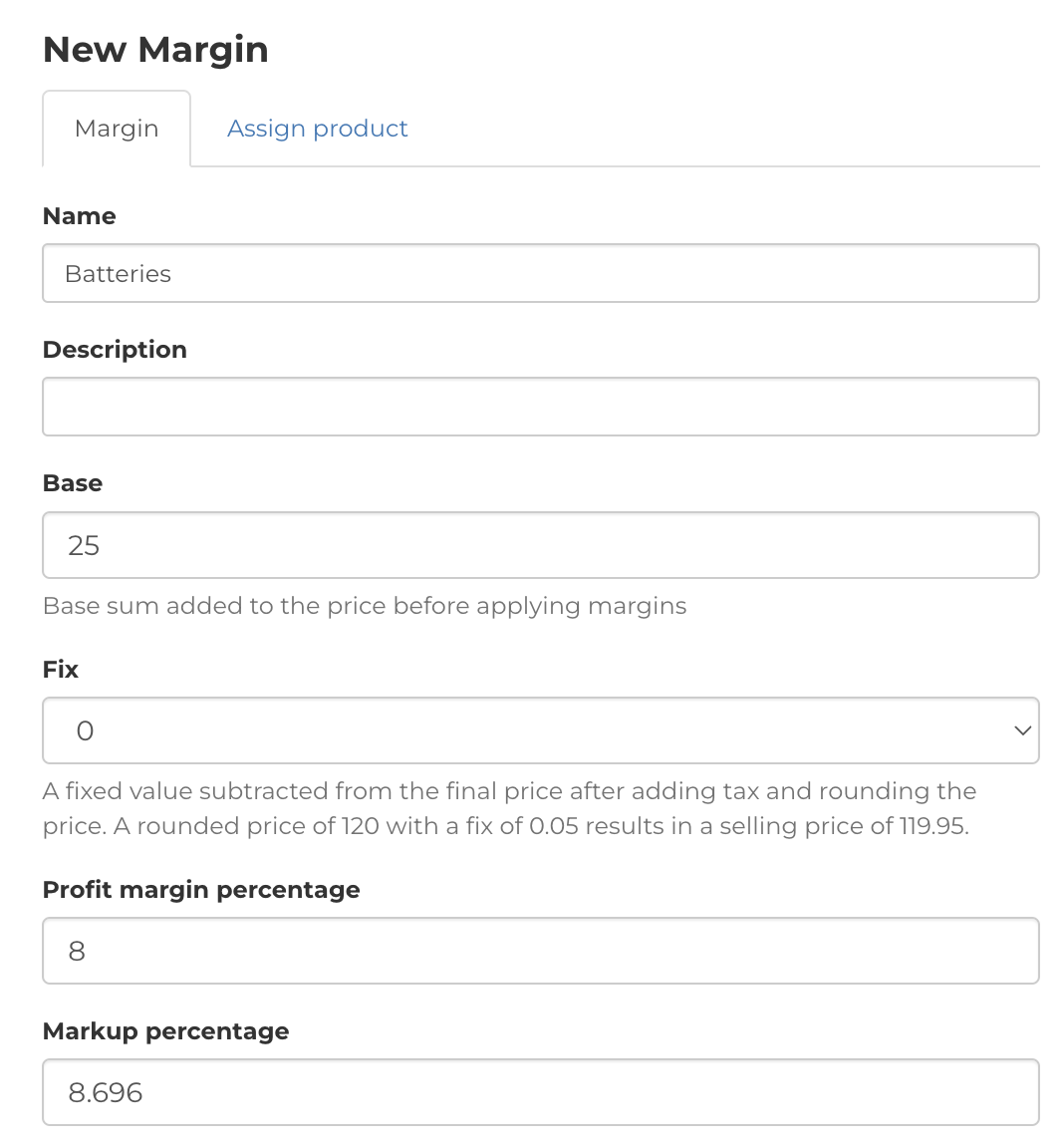
- Click the Assign Products tab. Using the Search bar, find the products to add to your group. You can add as many as you require.
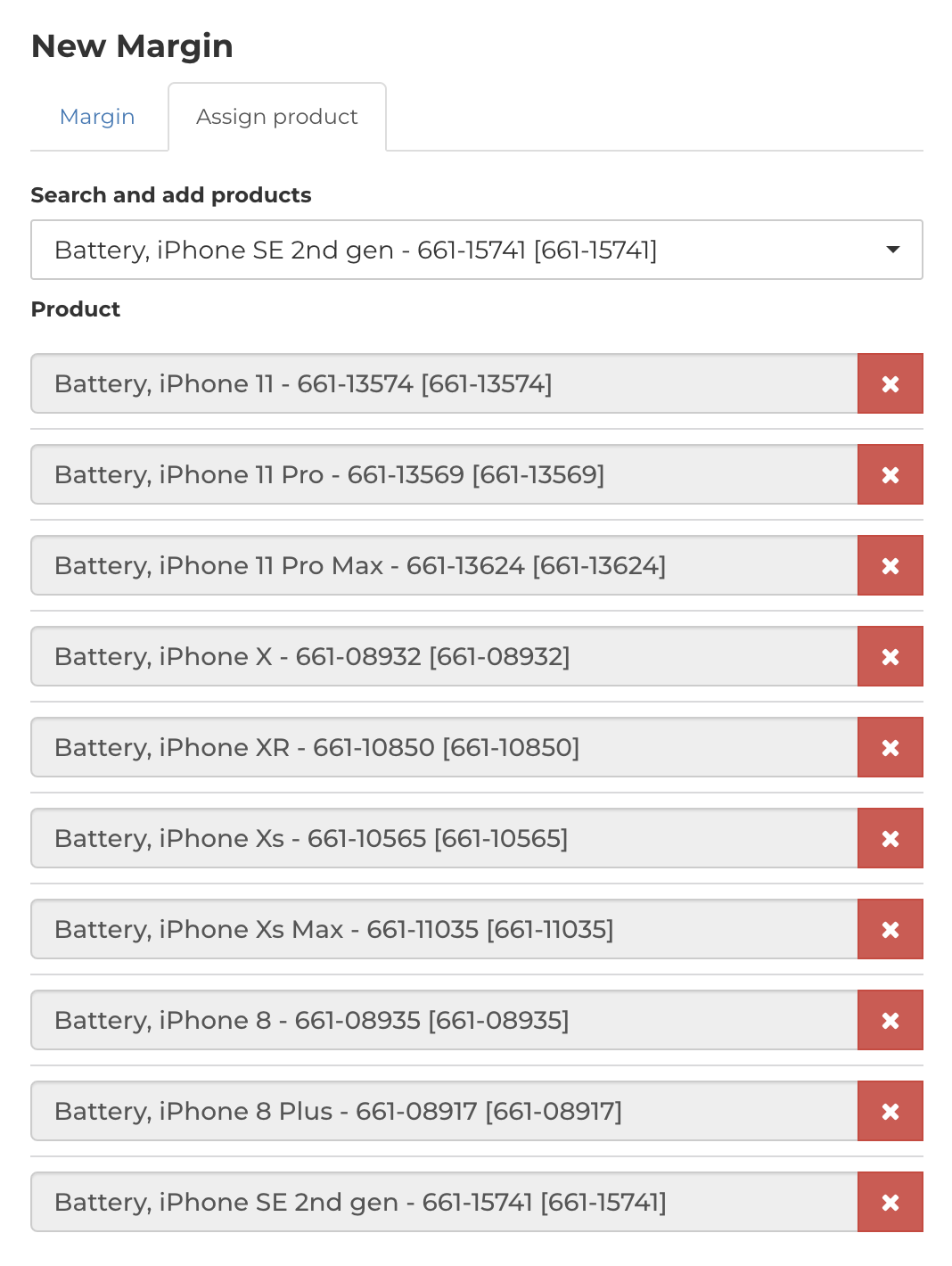
- When you're finished, click Save.
