How to setup Slack integration with Fixably
This is a step-by-step instruction on how to setup the slack integration with Fixably.
- Release Notes
- Newly Released Features
- Getting Started
- Roles & Permissions
- Manifests
- Order Management
- Employee Management
- Customer Management
- Customer Portal
- Stock Management
- Invoicing
- Reporting
- Custom Fields
- Integrations
- GSX
- Shipments
- Service Contracts
- Configuring Your Environment
- Part Requests
- Incoming Part Allocation
Create a Slack App
1. To create a new Slack App click here: Create Slack App
2. Follow the prompts to add an App Name and Workspace and Create App.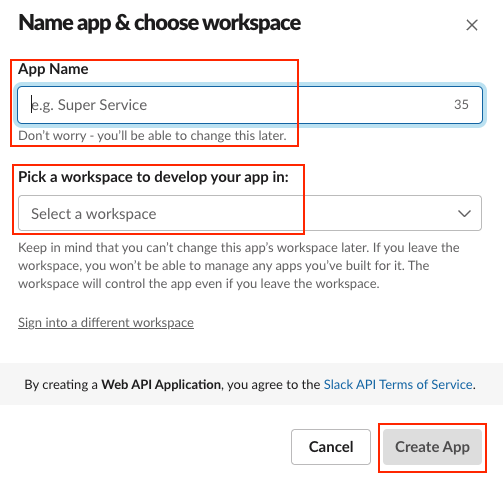
3. Next click on Incoming Webhooks.
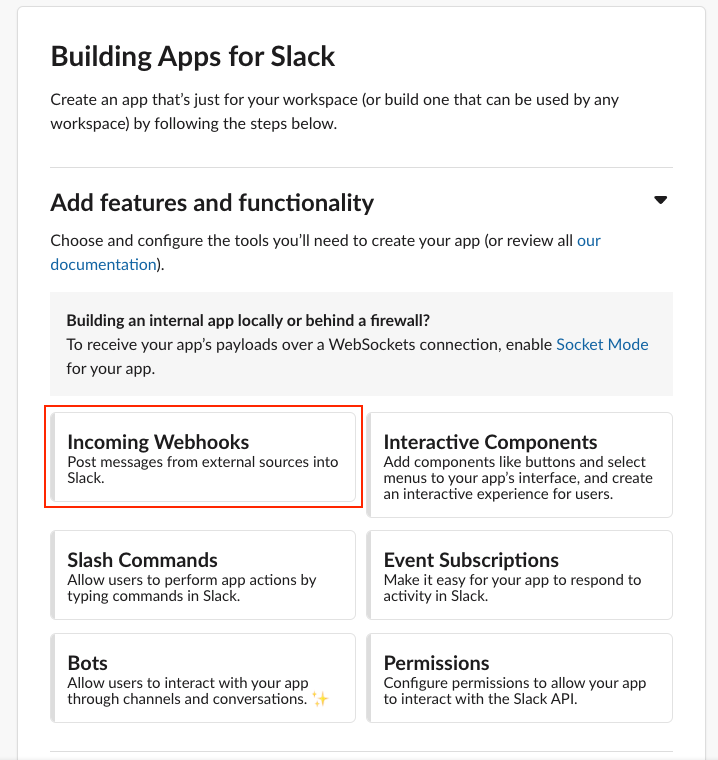
4. Enable incoming webhooks.
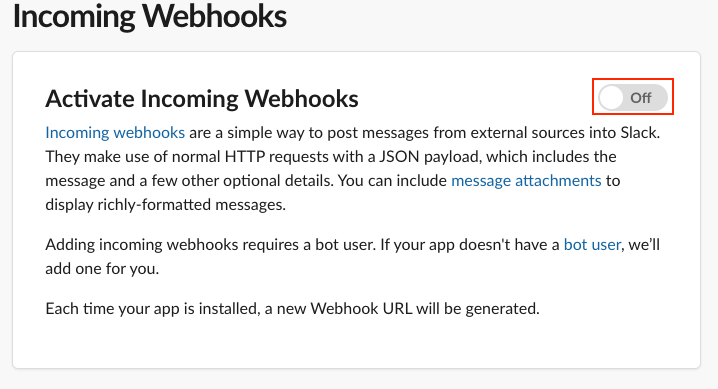
5. Click Add New Webhook to Workspace
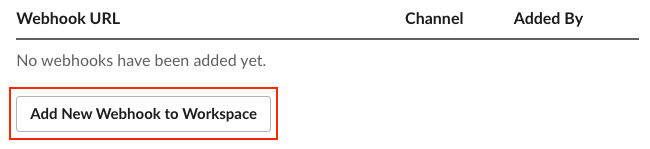
6. Choose which channel you would like the notifications to go into within Slack and click Allow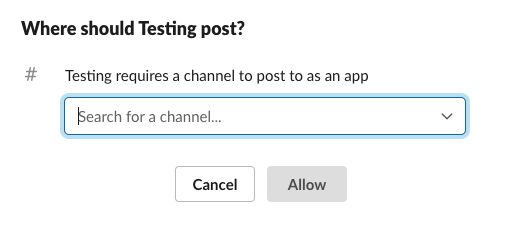
7. Next the page will reload and now you will have a Webhook URL available. Copy this link.
Integrating with Fixably
1. Navigate to System Settings > Integrations > Slack.
2. Add the Webhooks URL and select which notifications you would like to receive and click Save.
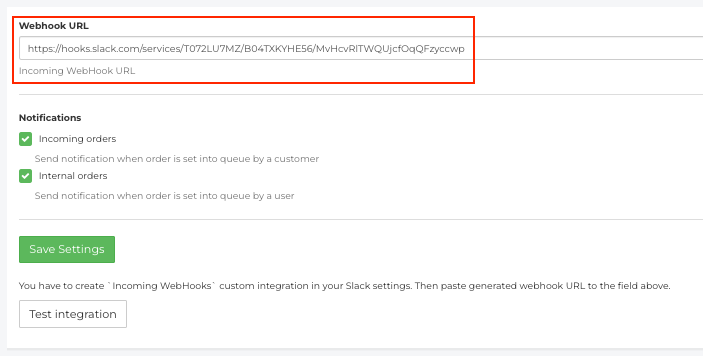
3. You will not get a notification in the Slack channel that an integration has been added.
4. This channel will now receive notifications whenever an order is add to the status In queue.
User Notifications
This walks through how users will need to complete their integration to receive notifications in the Slack channel. Note that if this is enabled the user will no longer receive in App notifications in Fixably.
1. Navigate to User Settings > Integrations > Slack.
2. Add your Slack user name and click Save.
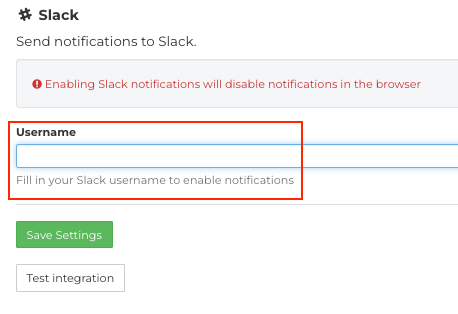
Once the integration has been completed your assigned Slack channel will receive notifications in the following situations:
- A new order was added to In queue
- A change was made to an order by someone who is not the handler (this requires the handler to have the user settings enabled as well)
- When an email is received from a customer