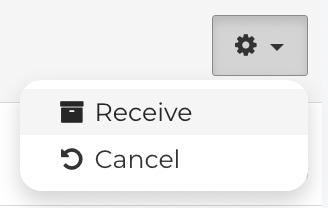How do I transfer Stock?
Fixably offers an easy way for users to transfer inventory between Stocks while maintaining a complete audit trail.
- Release Notes
- Newly Released Features
- Getting Started
- Roles & Permissions
- Manifests
- Order Management
- Automations
- Employee Management
- Customer Management
- Customer Portal
- Stock Management
- Part Requests
- Price Lists
- Invoicing
- Reporting
- Custom Fields
- Integrations
- GSX
- Shipments
- Service Contracts
- Configuring Your Environment
- Incoming Part Allocation
- Appointment Booking
Table of Contents
Creating a Transfer
- From the Navigation Sidebar, select Stocks and click Stock Transfers.
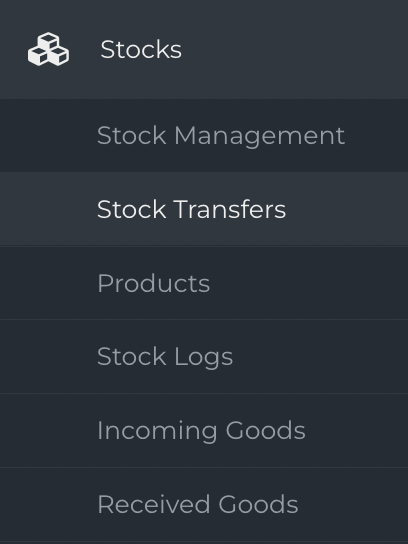
- To create a Stock Transfer, click New Transfer.

- Select the Stock that currently contains the Product.
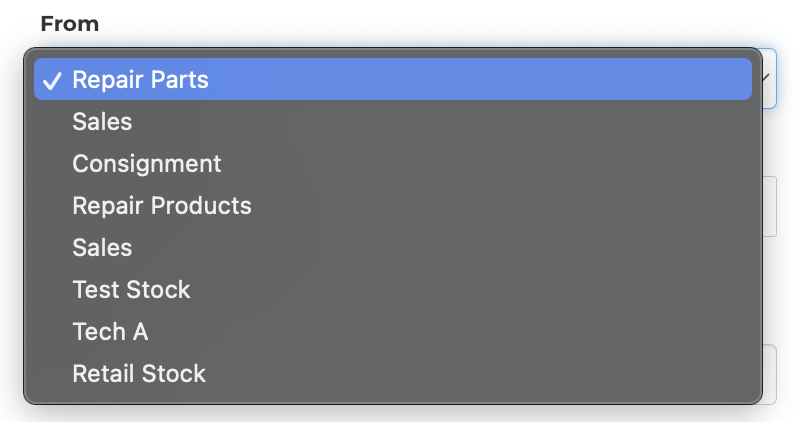
- Select the Stock to where the Product will be transferred.

- Search for the Part or Serial Number of the Product.
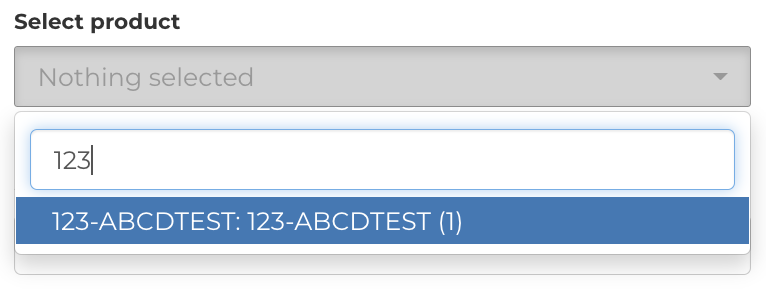
- If multiple Products need to be transferred, repeat this process. When complete, click Save.
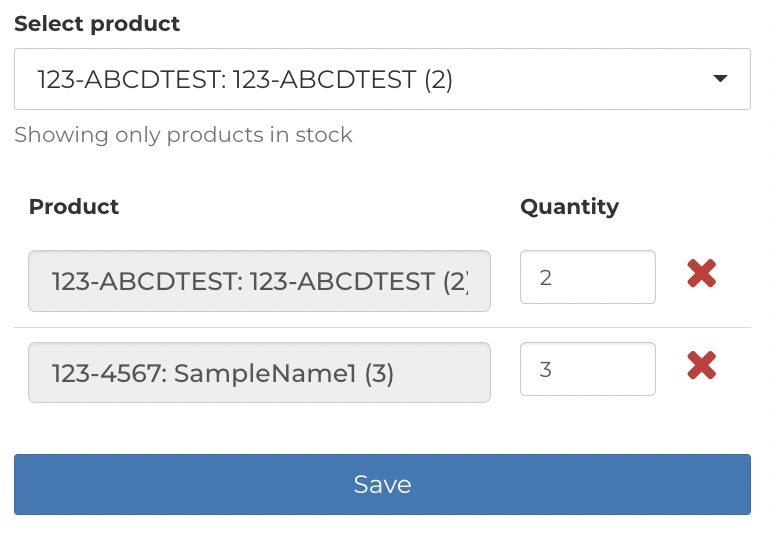
Receiving a Transfer
- When the Transfer is created, it will be visible in the Transfer list in In Transit status.
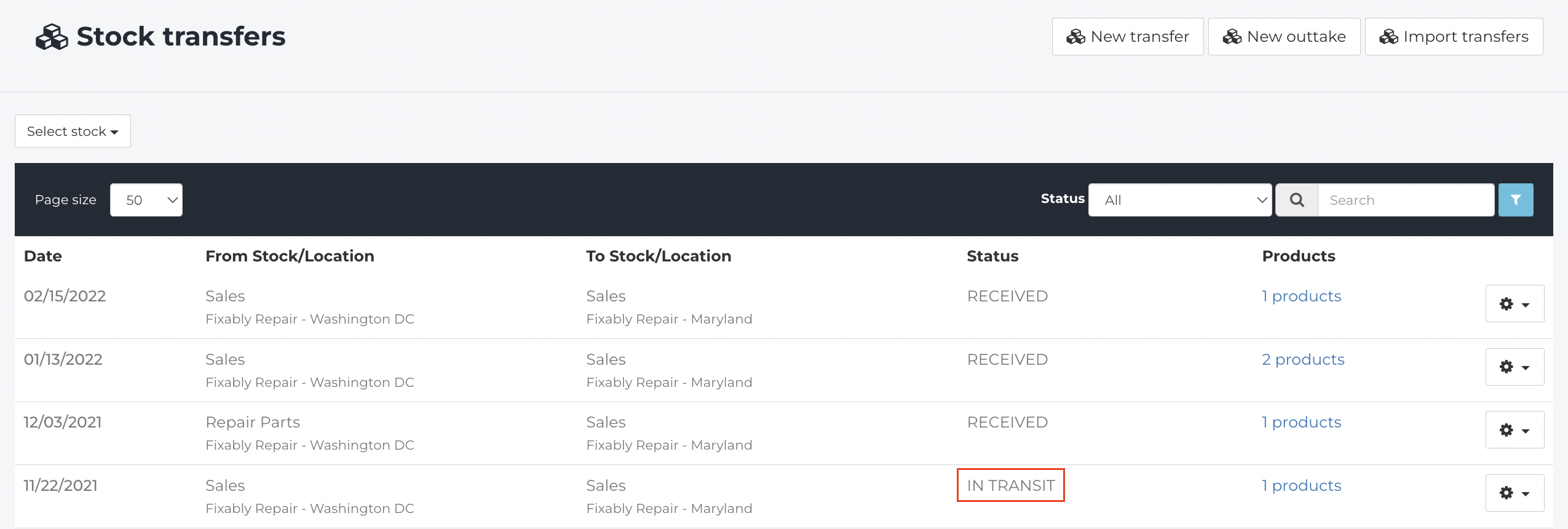
- From the Gear menu, click Receive to complete receiving the Transfer.