How do I import and export customers in Fixably?
Fixably provides an import and export feature to allow administrators to manage customer lists quickly.
- Release Notes
- Newly Released Features
- Getting Started
- Roles & Permissions
- Manifests
- Order Management
- Automations
- Employee Management
- Customer Management
- Customer Portal
- Stock Management
- Part Requests
- Price Lists
- Invoicing
- Reporting
- Custom Fields
- Integrations
- GSX
- Shipments
- Service Contracts
- Configuring Your Environment
- Incoming Part Allocation
- Appointment Booking
Table of Contents
Importing Customers
- From the Navigation Sidebar, select Users and then click Customers.
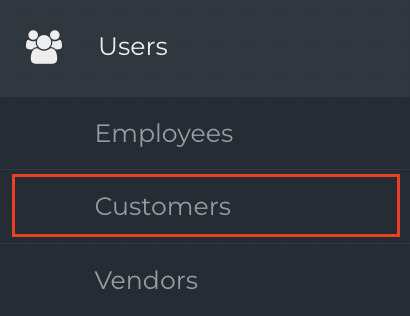
- Click Customer Import to open the Import panel.

- Click the Document Icon and select your import file. Import files must be formatted correctly in a single Microsoft Excel or CSV file sheet. For CSV files, select the appropriate CSV delimiter.

- An example CSV file can be downloaded along with a list of all of the fields available for import.

- Click Submit to begin the import.

Large imports can take several minutes to complete. All import files must be less than 3000 lines to import successfully.
Exporting Customers
- From the Navigation Sidebar, select Users and then click Customers.
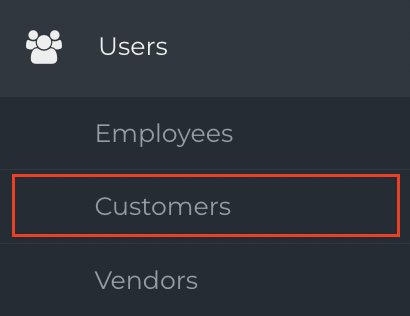
- To export your existing customer database, select one of the following:
All Customers Export - download a CSV file of all customer records in Fixably
CSV Export - download a CSV file of the customer records on the current page.