How do I enable and use the Tyro payment integration?
This is a step-by-step walkthrough on how to set up and use Tyro as a payment method. If you would like to use this integration, please contact customer.success@fixably.com for more details.
- Release Notes
- Newly Released Features
- Getting Started
- Roles & Permissions
- Manifests
- Order Management
- Automations
- Employee Management
- Customer Management
- Customer Portal
- Stock Management
- Part Requests
- Price Lists
- Invoicing
- Reporting
- Custom Fields
- Integrations
- GSX
- Shipments
- Service Contracts
- Configuring Your Environment
- Incoming Part Allocation
- Appointment Booking
Table of Contents
Integration Availability
Tyro is available for customers on Fixably Enterprise agreements. To have the feature enabled in your tenant, please reach out to support@fixably.com.
For tenants on Premium, Basic or Legacy agreements, please reach out to customer.success@fixably.com for more details.
Enabling Tyro
- Go to System Settings > Integrations > Tyro. Click the checkbox next to Enable and Save.
- Enter the API token provided from Tyro > Save.
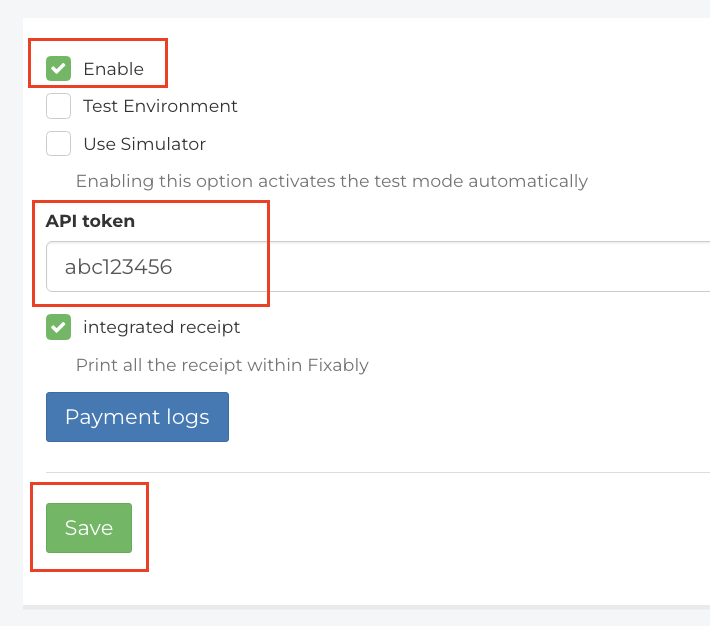
- In this section you can also enable integrating the receipts into Fixably by enabling "Integrate receipt" and Save.
Adding a terminal
- Go to System Settings > Locations & Stores. Click the gear next to the location you would like to add a terminal to and click Advanced Settings.
- In the Advanced Settings there will be an option for Card readers. Click Add terminal.
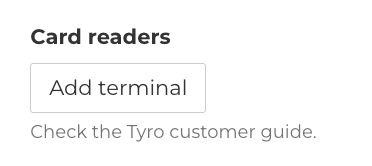
- Add the Name of the terminal, Merchant ID and Terminal ID and click Pair.
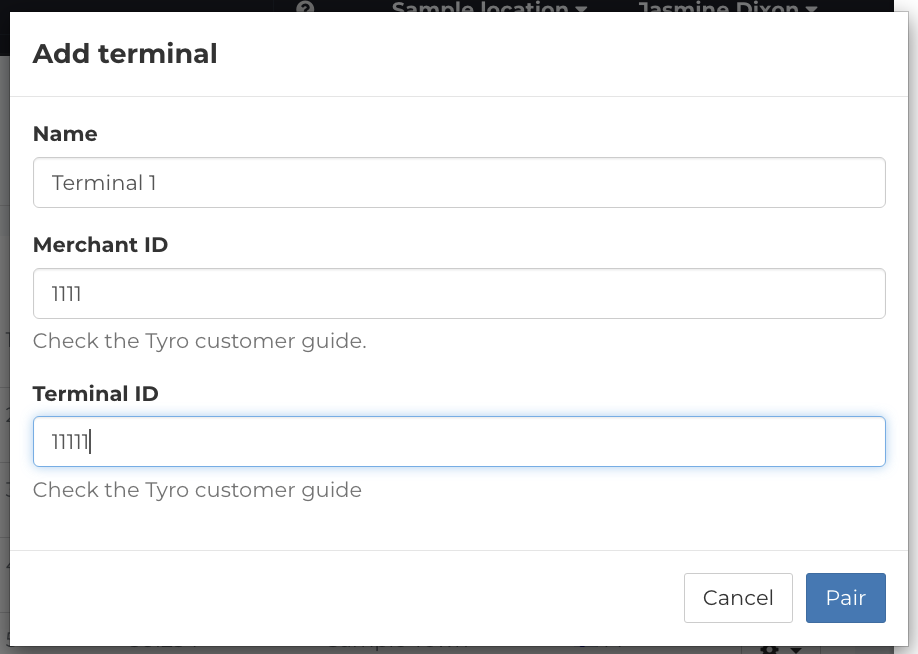
- Complete any steps indicated on the terminal you are pairing with and wait for the pairing to complete.

- Once pairing has completed you will be able to see the terminal listed.
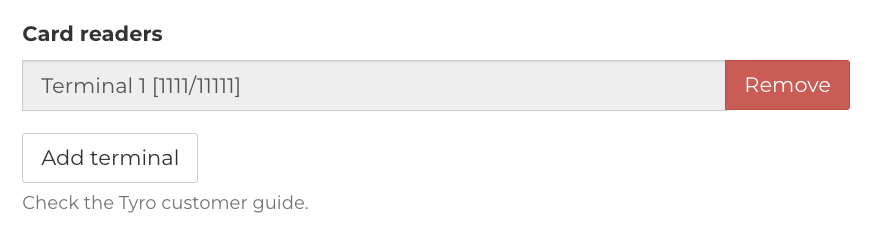
Taking Payment with Tyro
- On the order click the Shopping Cart > Charge.
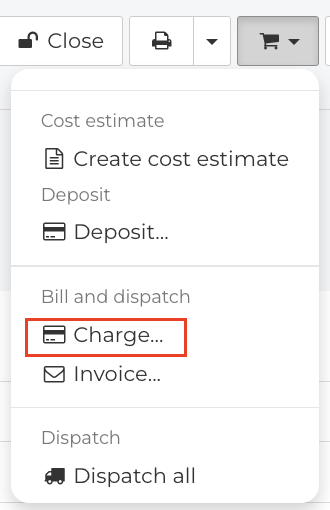
- Confirm the correct payment type and terminal are selected and click Accept.
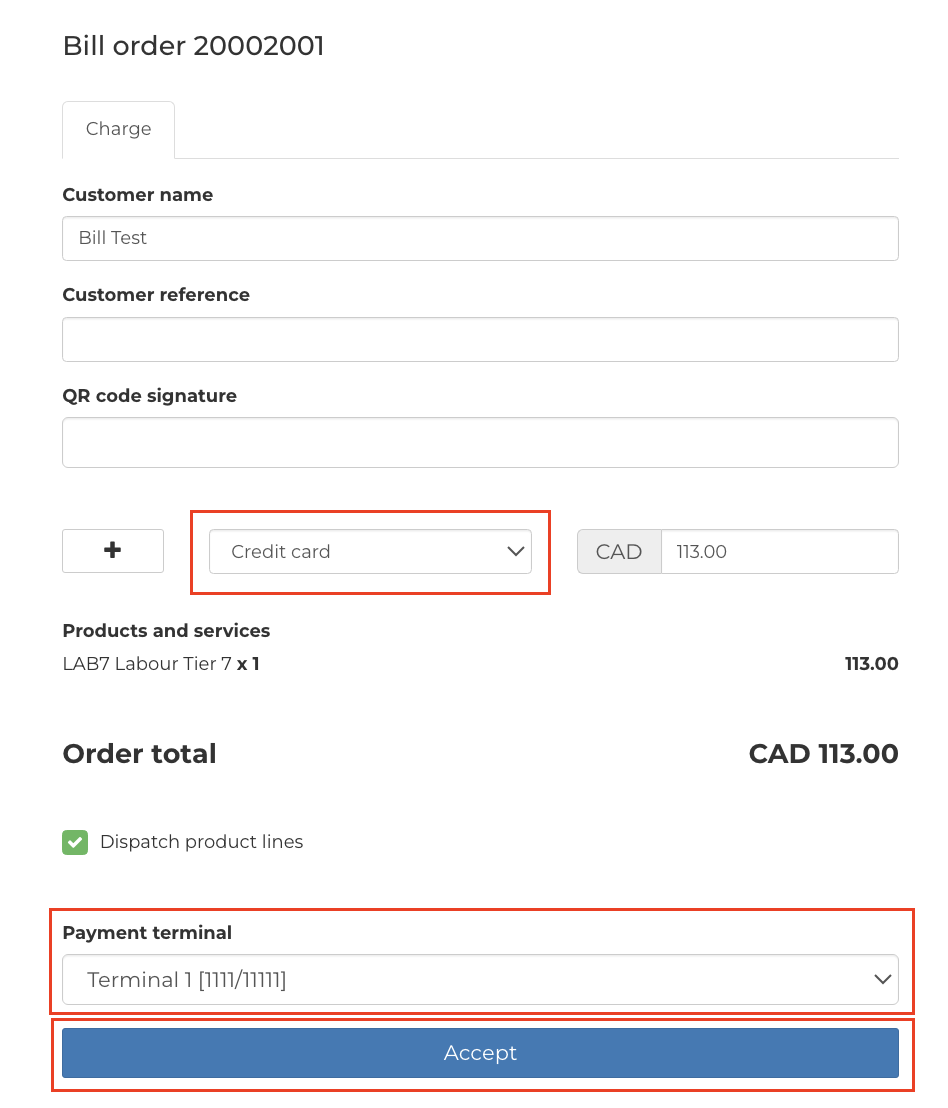
- Complete the payment on the connected terminal.