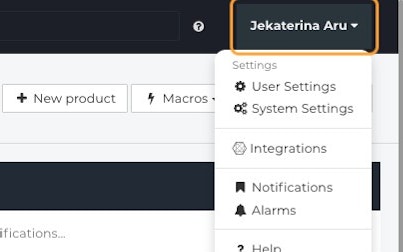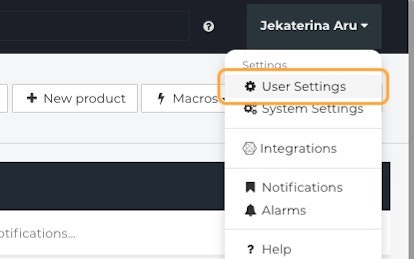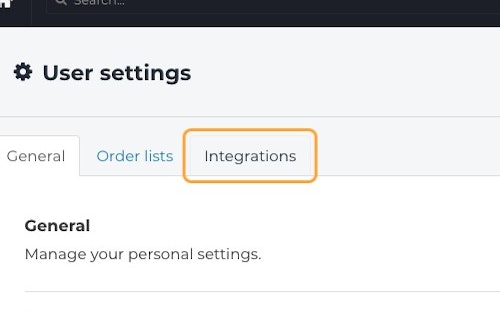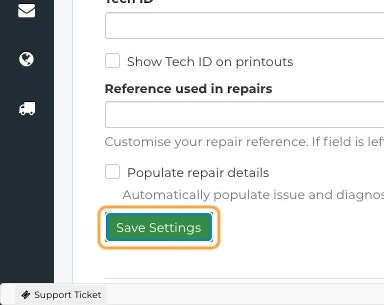- User Guides, Documentation & Help Center
- GSX
- Resolving Errors
How do I resolve Error 401 "Technician Not Certified" errors when creating GSX repairs?
This article describes what to look for when getting Error 401 (Unauthorized) errors in Fixably when creating GSX repairs.
Apple Certifications Issues
Confirm that all required ATLAS modules are complete for the Device listed on the Order.
Activation Token Issues
- From the Fixably Home Screen, click on your User Name Menu.
- Click on User Settings.
- Go to the Integrations tab.
- Open your GSX settings by clicking the Expand button.
- Click Request a new activation token by clicking here.
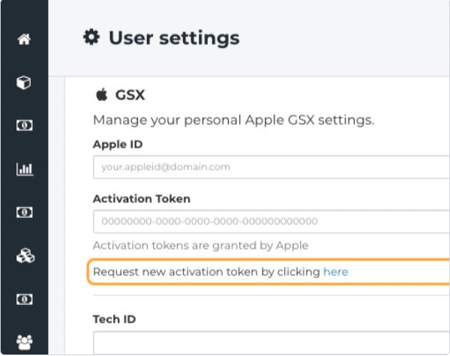
- You will be redirected to Apple API Token Portal, where you would need to log in with your credentials and follow instructions on the website.
- Copy your Activation Token from the Apple API Token Portal to the Activation Token field in Fixably.
- When complete, click Save Settings.
MyAccess
Confirm with the GSX Administrator for your company that you have access to your Sold-to and Ship-to and WebServices in MyAccess.
Contact Fixably Support
If you are still experiencing issues, don't hesitate to contact Fixably Support.
Change Log
2022-06-13 - New Article