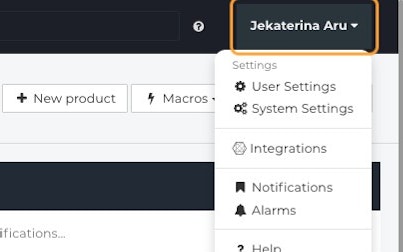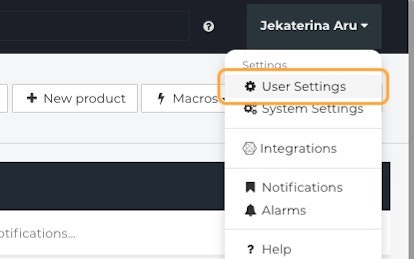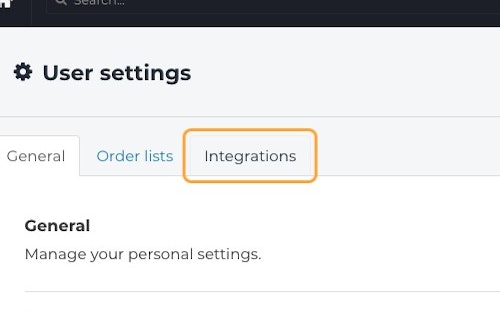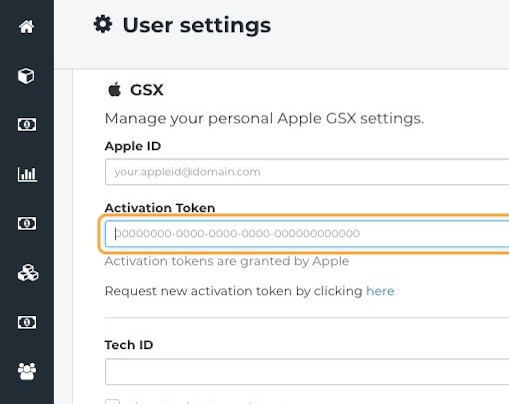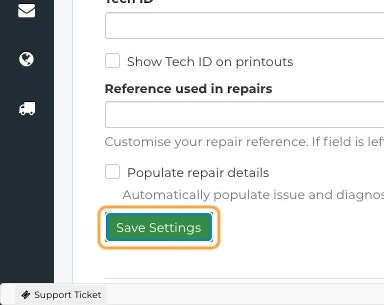- User Guides, Documentation & Help Center
- GSX
- Resolving Errors
How do I resolve errors stating that my GSX Activation Token has expired?
This article is a step-by-step guide to resolving errors related to expired GSX Activation Tokens.
GSX Activation Tokens periodically expire. When they do, some features related to your GSX Integration may not work as intended.- From the Fixably Home Screen, click on your User Name Menu.
- Click on User Settings.
- Go to the Integrations tab.
- Open your GSX settings by clicking the Expand button.
- Check your Activation Token.
- If your token has expired, click Request a new activation token by clicking here.
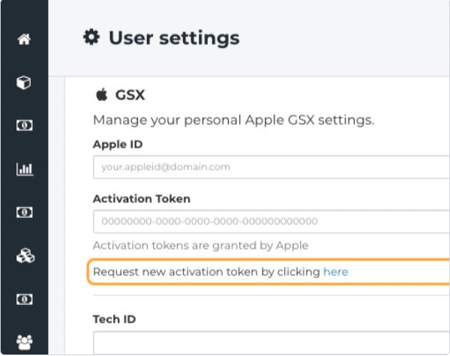
- You will be redirected to Apple API Token Portal, where you would need to log in with your credentials and follow instructions on the website.
- Copy your Activation Token from the Apple API Token Portal to the Activation Token field in Fixably.
- When complete, click Save Settings.
- Navigate back to your Order and attempt to use the GSX Integration as you usually would.