- User Guides, Documentation & Help Center
- GSX
- Frequently Asked Questions
How do I use Fixably to mark a Part as DOA in GSX?
This article is a step-by-step walk-through to help Technicians use Fixably to mark Parts as DOA in GSX.
- Navigate to the appropriate Order.
- Find the Part you want to mark as DOA in the Products and Services menu.
- Click on Add serial number.

- Add the KGB and KBB serial numbers.

- When complete, click Save Changes.
- Click on the Part Number and then select Set as DOA.
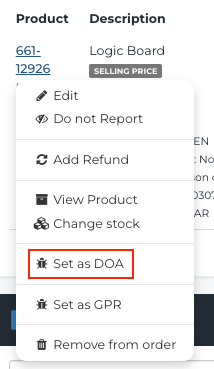
- Confirm that you want to set the Part as DOA by clicking Ok.

- The Product Card will appear. Click Bring to Order.

- Fill in the Symptom, Issue, Reproducibility and other required information. When complete, click Bring to Order.

- When the replacement Part has been added to the Order, click the GSX Dispatch to sync with GSX and request the replacement from Apple.

Change Log
2022-08-31 - New Article