- User Guides, Documentation & Help Center
- GSX
- Creating Repairs
How can I adjust the Unit Received Date and Time prior to creating a GSX repair?
This article is a step-by-step walk-through to help Technicians efficiently use Fixably to adjust the Unit Received Date and Time before creating a GSX repair.
- From the Device section of the Order, click the Gear menu.

- From the list, select the appropriate Repair Type.

- Under the Summary tab, the Coverage, Symptom, Issue and Reproducibility you selected when adding the Part to the Order will be automatically entered for you.

- Under the Details tab, you can adjust the Unit Received Date/Time.

- Under Received, click the Grid icon to adjust the Unit Received Date and Time.

- Select the Date.

- Select the Hour.

- Select the Minute.
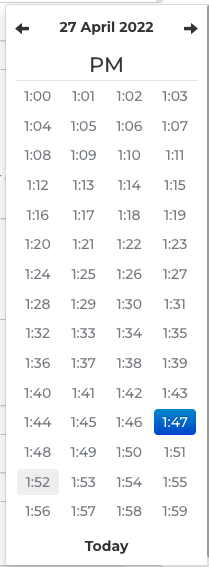
- Under Received, the updated Unit Received Date and Time will be listed.

- Continue completing the GSX repair as required.
Change Log
2022/05/11 - New article released
